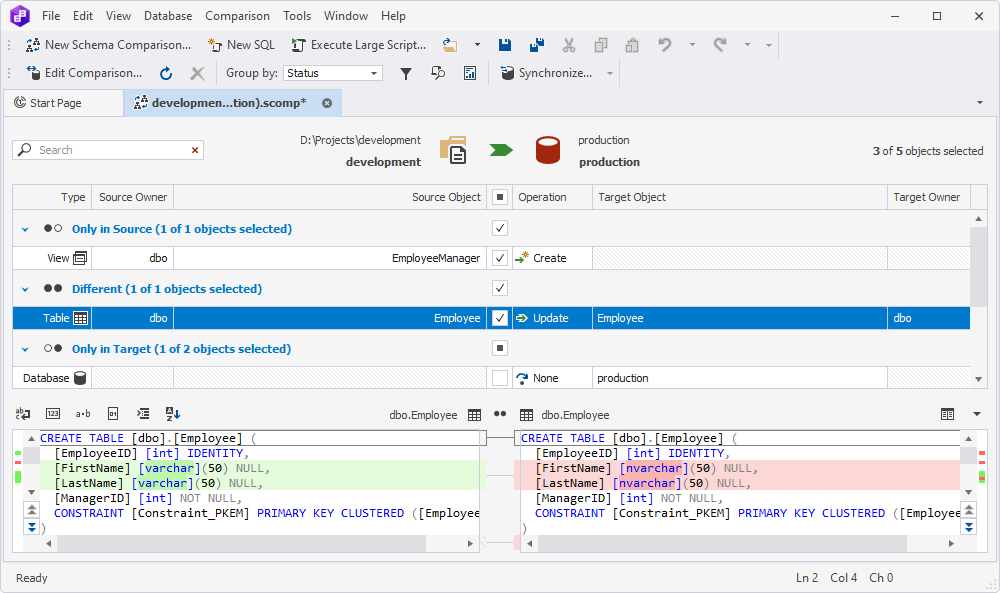SSDT project as a data source
SQL Server Data Tools (SSDT) is a free add-in for Visual Studio for creating SQL Server relational databases, Azure SQL databases, Reporting Services reports, Analysis Services data models, and Integration Services packages. This tool allows you to develop and deploy any SQL data.
Prerequisites
- Installed Visual Studio. You can download it from the Microsoft official website.
- Installed SSDT. To install the tool, follow the steps from the Download SQL Server Data Tools (SSDT) for Visual Studio instruction.
Create a new database project
1. In Visual Studio, navigate to File > New > Project.
2. Select SQL Server Database Project and click Next:
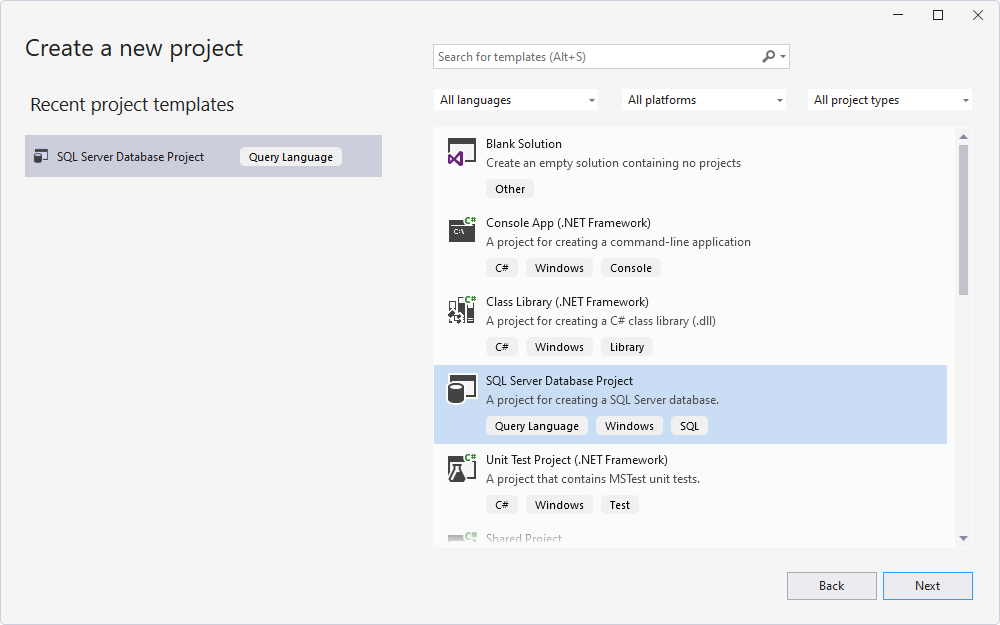
3. Configure the fields and click Create. You will see the created project in Visual Studio:
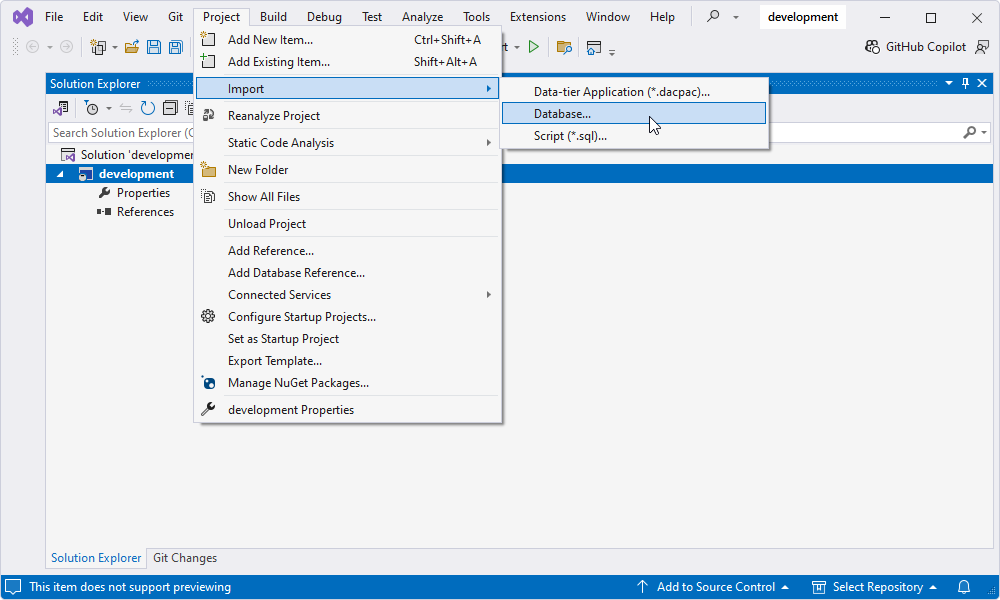
You can check the project folder at the path you have specified in the Location field.
Import a database to the database project and make changes to it
1. You can import a database to the created project. In Visual Studio, navigate to Project > Import > Database.
2. Click Select Connection and configure the fields. Choose the required database from the Database Name drop-down menu and click Connect.
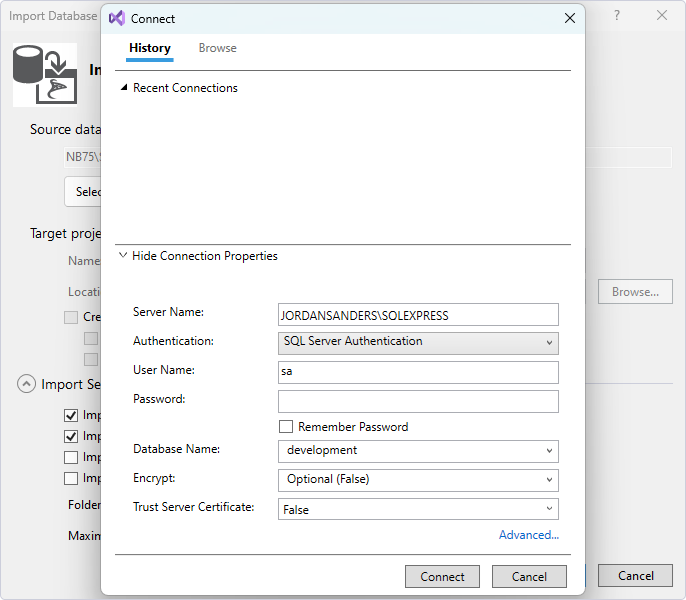
3. To start importing the database, click Start. Once it is imported, click Finish. You will see the imported database in the project:
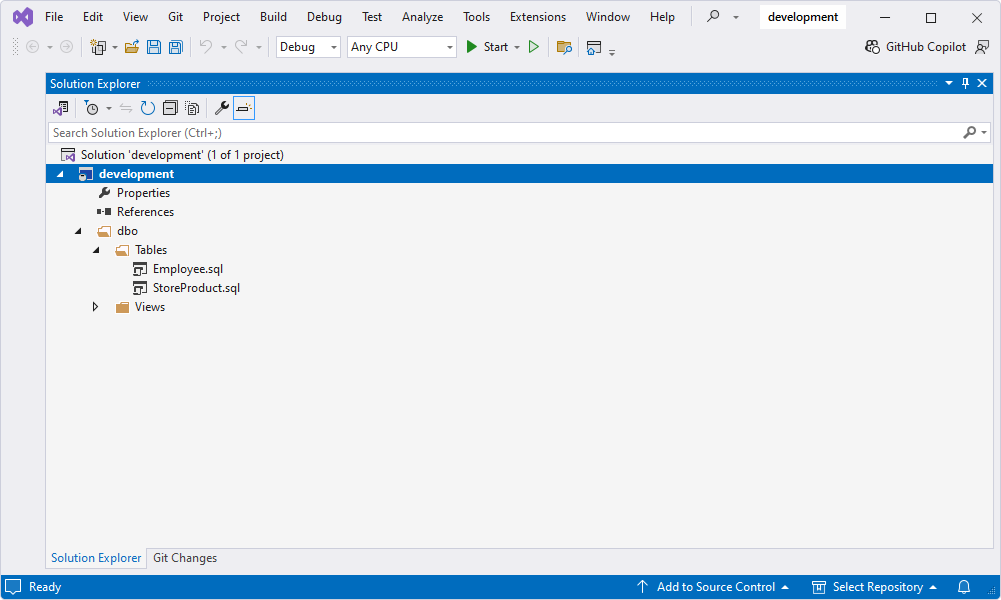
4. Apply the necessary changes to the database and save them.
Compare schema changes
1. In dbForge Schema Compare for SQL Server, click New Schema Comparison.
2. Configure the fields in the Source section:
- Type: Select Scripts Folder
- Database scripts folder: Select the root folder that stores SQL files of the SSDT project
3. Fill in the following fields in the Target section:
- Type: select Database
- Connection: Select the required connection
- Database: Select the database you want to deploy the SSDT project to
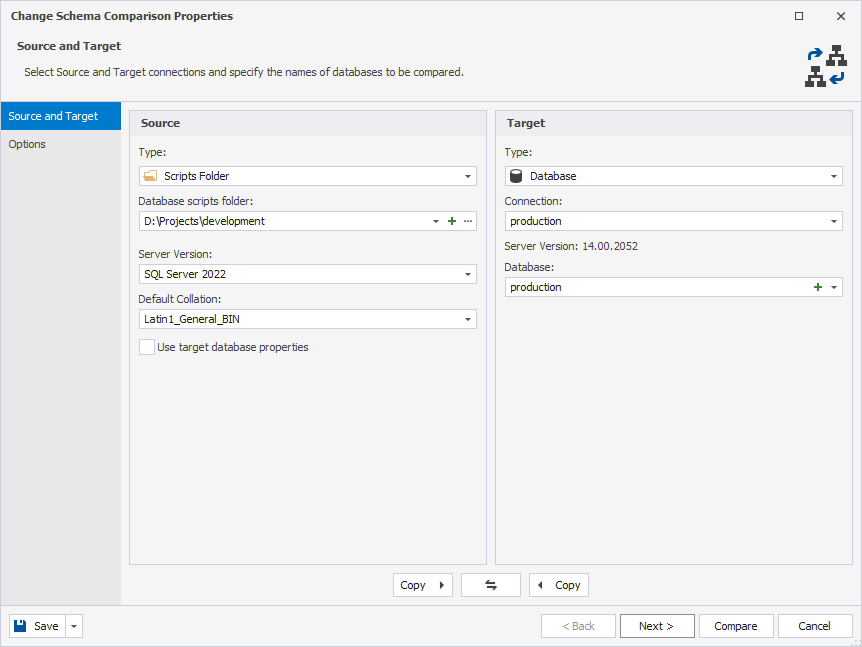
4. Click Compare. The comparison results window will open: