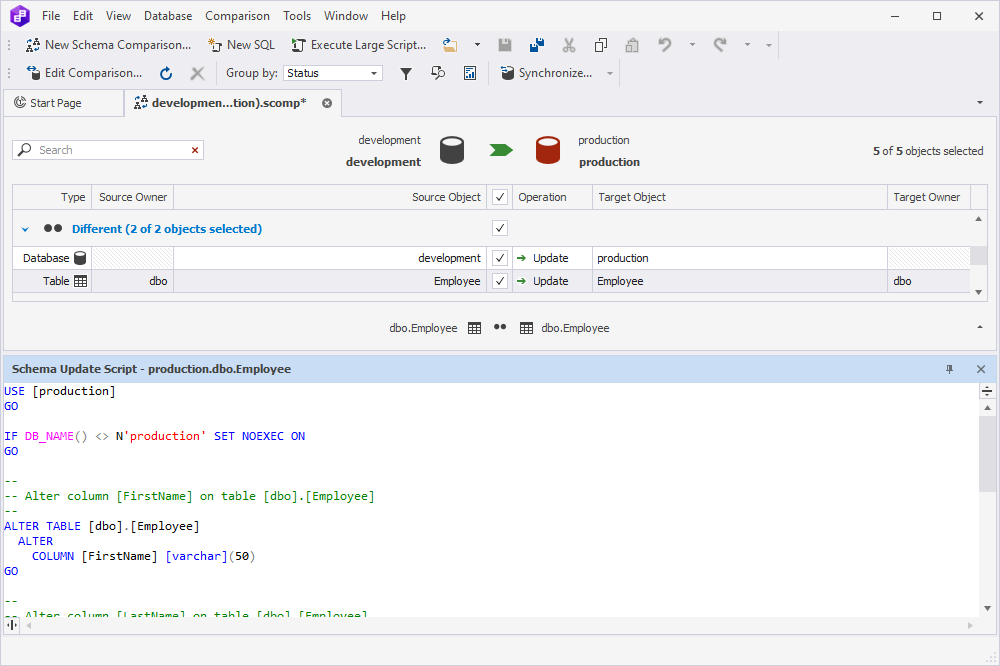View SQL differences
The lower part of the Comparison Results window displays differences in the creation SQL script for an object.
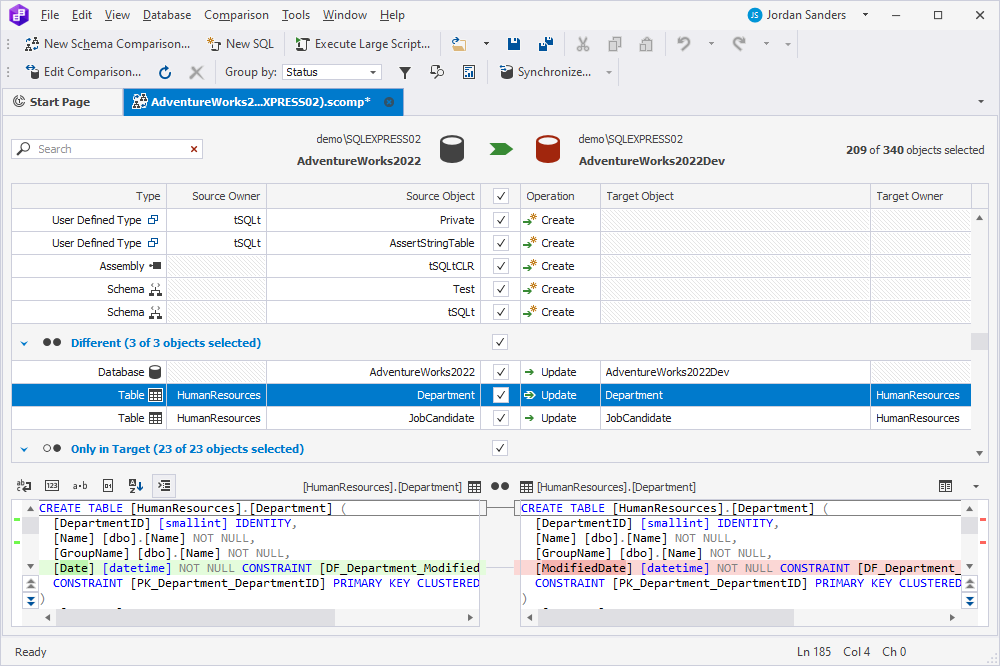
Click an arrow button if you want to collapse or expand an SQL comparer:
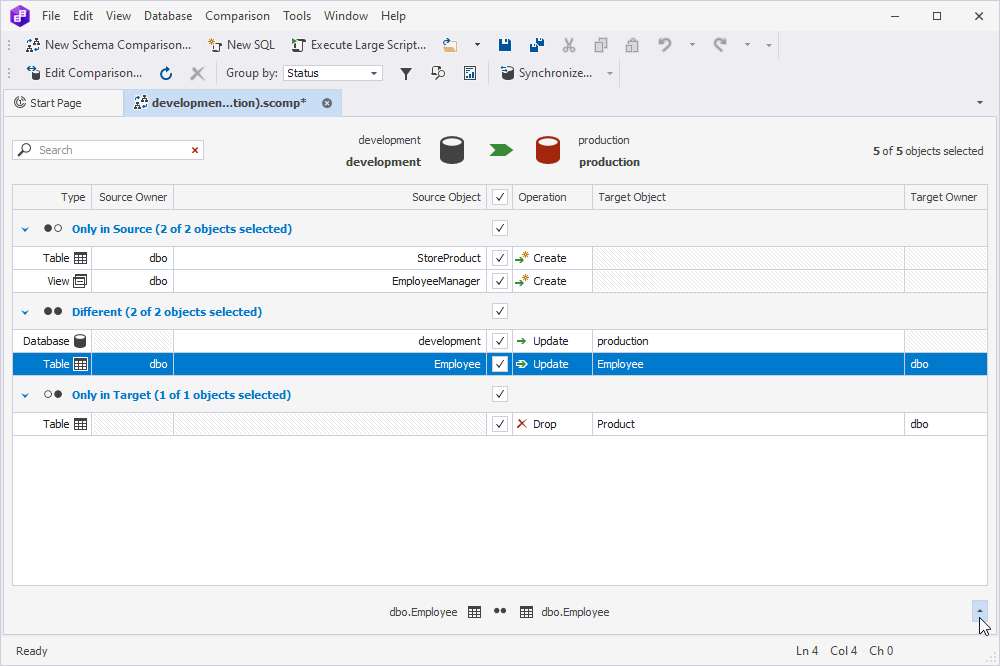
To explore how to remove objects that have the Only in Target status, see Exclude all objects with the Only in Target status.
View differences
A code that is different is displayed with a colored background.
If the object doesn’t exist, the code for its creation is displayed only on one side.

This code will be added if you choose to synchronize databases.
SQL differences view toolbar
For the convenience of reviewing the SQL differences, Schema Compare has a toolbar, allowing to customize the view.

 The Word-wrap button breaks long lines for a more convenient view.
The Word-wrap button breaks long lines for a more convenient view.
 The Show line numbers button displays a column of sequential line numbers at the left side of the box with code.
The Show line numbers button displays a column of sequential line numbers at the left side of the box with code.
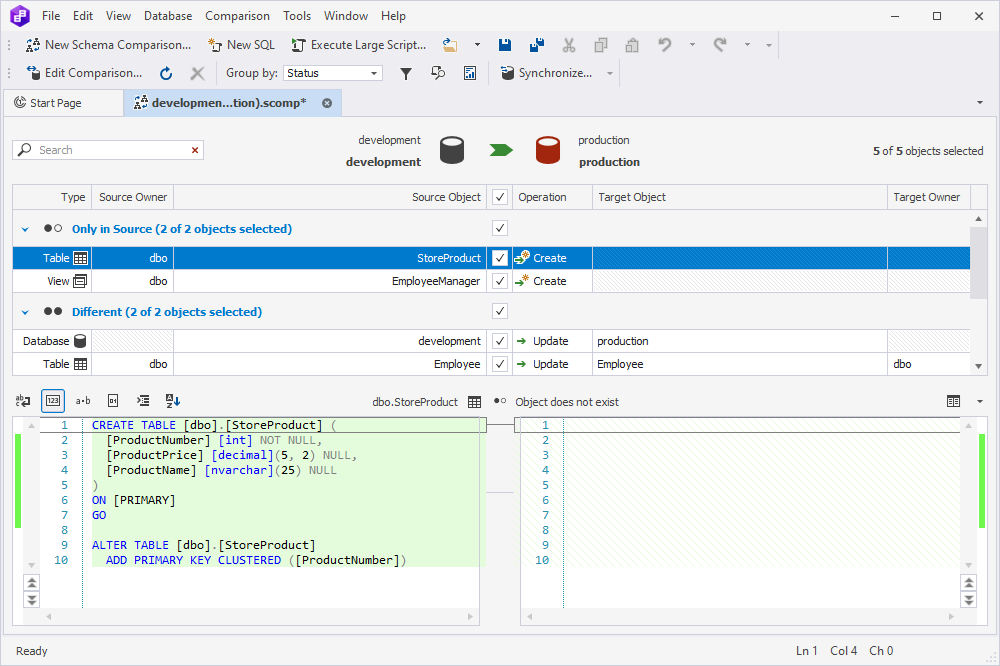
 The View white spaces button displays whitespace characters as symbols.
The View white spaces button displays whitespace characters as symbols.
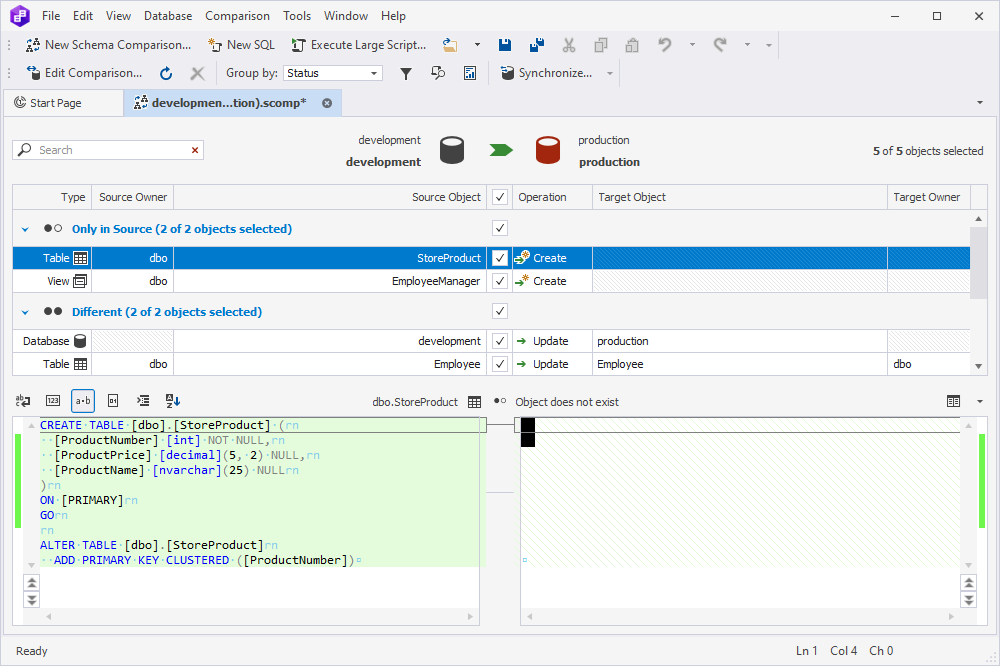
 The View hex button converts code to hex.
The View hex button converts code to hex.
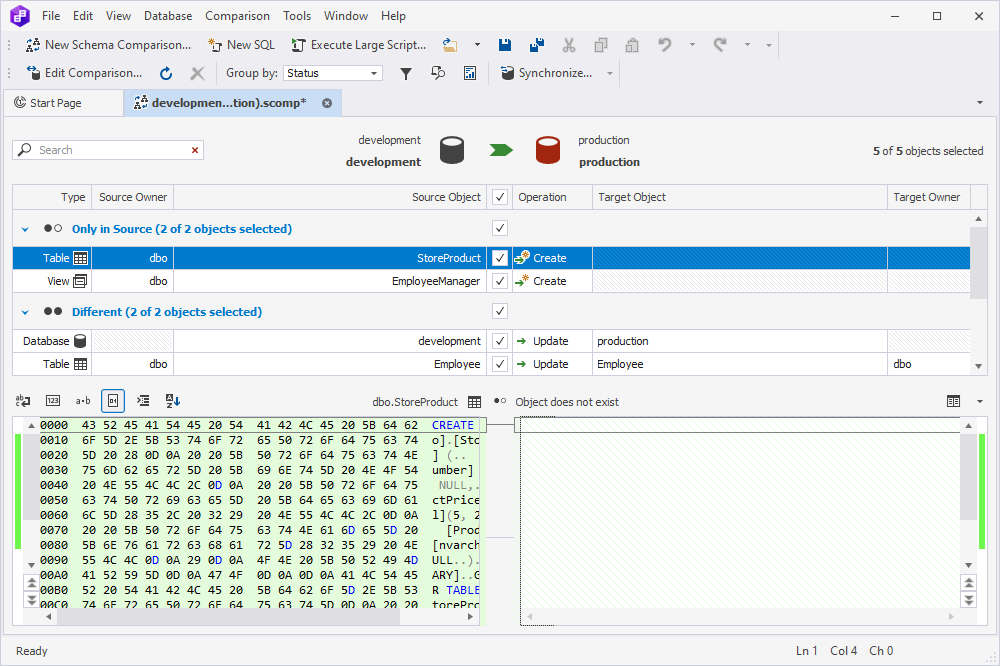
 The Format Database Object Script button formats the database object script.
The Format Database Object Script button formats the database object script.
 The Sort button sorts columns and constraints alphabetically.
The Sort button sorts columns and constraints alphabetically.
If you want to view a code comparer in a detached window, click  .
.
You can also right-click the window with code and select a required view option from a menu that appears.
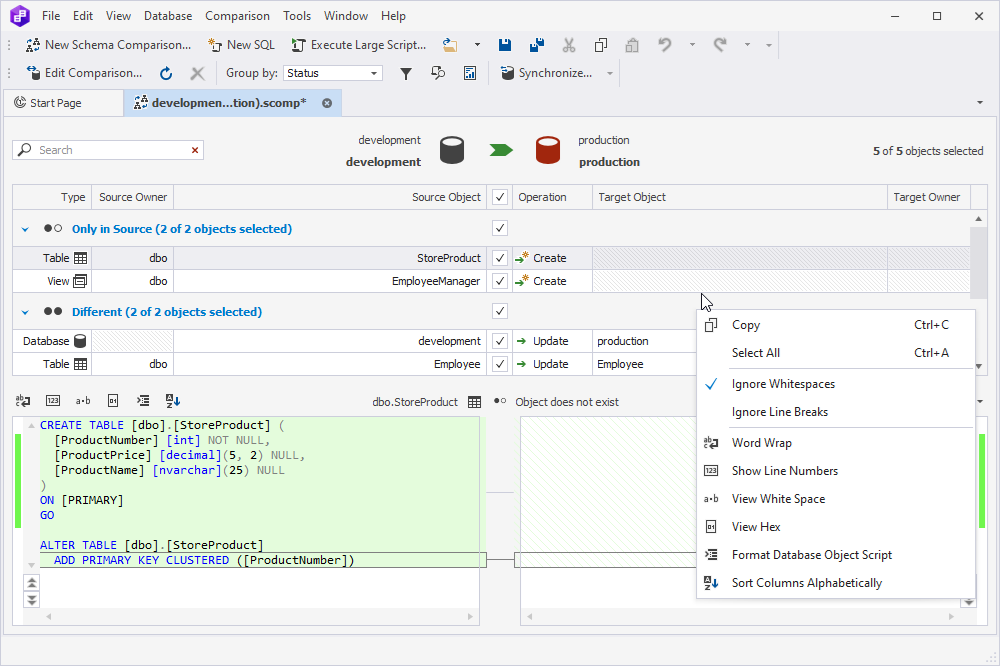
View the schema update script
To view the deployment script for the selected object, right-click it in the upper pane, and then click View Schema Update script.
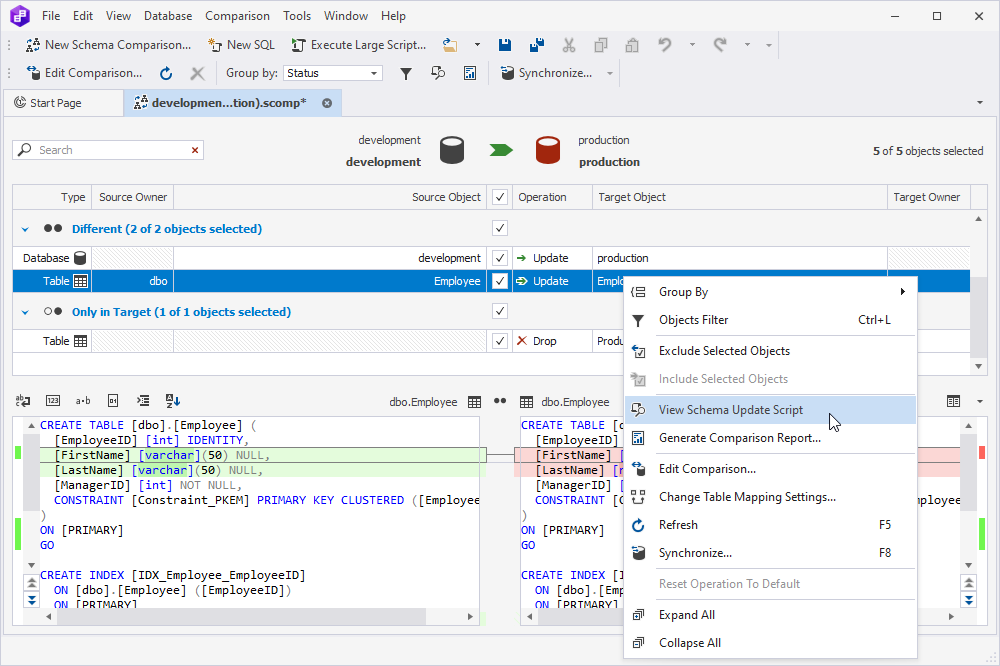
The Update script for the object will be displayed in the lower part of the Comparison Results window.