Synchronizing Two Schemas Quickly
Note
When you select the Source and Target, the sync operation only applies changes to the target database, while the source database keeps unchanged.
Comparing Schemas
1. On the Standard toolbar, click New Schema Comparison.
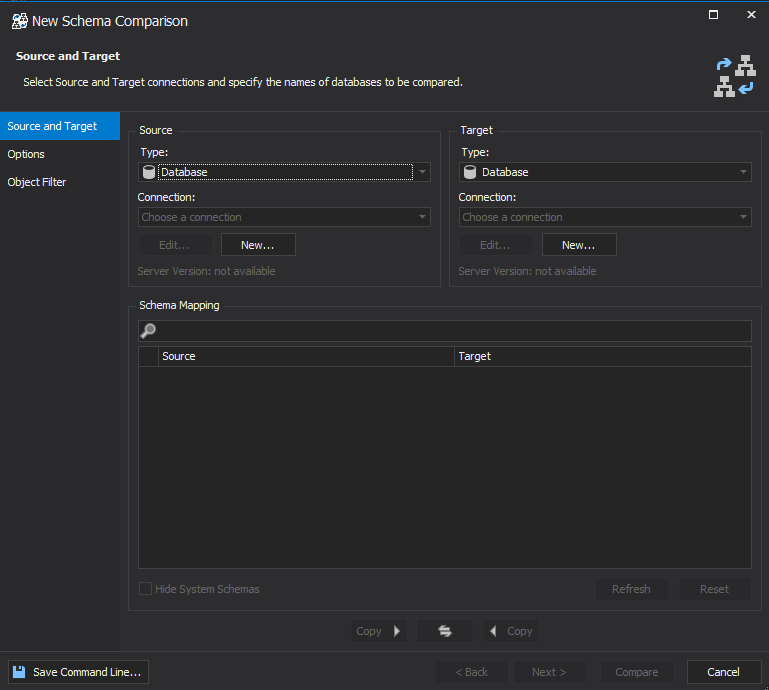
2. In the Schema Comparison wizard that opens, indicate the Source and Target connections. (You can edit selected connections or create a new one by either clicking Edit or New in the Connection Manager.)
To compare schemas, click Compare after setting databases and skip step 3.
3. On the Options tab, adjust comparison process by setting the comparison options.
Note: Use the Search field to select the objects you want to compare.
4. On the Object Filter tab, select types of objects to be compared.
Synchronizing Schemas
1. Analyze comparison results, select the database objects you want to synchronize by selecting the corresponding check boxes.
2. Select the data to synchronize in the grid with comparison results. (To do this, select check boxes next to tables (or views) in the top grid. You may also select check boxes next to individual records on the Only in Source, Only in Target, and Different Records tabs of the bottom grid).
3. On the Comparison toolbar, click Synchronize to open the Schema Synchronization wizard.
4. Select where to output the synchronization script in the wizard and then click Synchronize.