Customize formatting styles with profiles
A SQL formatting profile is a collection of predefined settings and configurations that instruct how SQL code is displayed (within a text editor. dbForge Schema Compare provides two groups of formatting profiles:
- Devart Profiles: These are the predefined profiles included with the tool.
- Your Profiles: Users can create these profiles as per their needs.
The predefined formatting profiles include:
- Collapsed
- Commas before
- Compact
- Default
- Extended
- Indented
- MSDN SQL
- Right aligned
- Stack compact
Set a preferred formatting profile
The default active formatting profile is the built-in Default formatting profile. To set a different style, do the following:
1. On the Tools menu, click Options.
2. In the Options window that opens, go to Formatting > Profiles and choose one of the predefined formatting profiles.
3. Click Set as Active and then click OK.
After that, format the query document by pressing Ctrl+K, Ctrl+D. The active profile rules will be applied to the query.
Note
It is possible to apply only an active formatting profile to the query.
Modify a formatting profile
Predefined profiles cannot be modified. However, you can use the settings of these profiles as a basis for your own custom profiles:
1. On the Tools menu, click Options.
2. In the Options window, go to Formatting > Profiles and select the predefined formatting profile whose settings you want to use.
3. Click Open Selected.
4. In the Configure formatting profile window, edit formatting options in the left-hand pane and click Save As to save the changes.
5. In the Save profile As popup window, specify a name for your new custom profile and click OK.

Create a formatting profile
1. Navigate to the Tools menu and select Options.
2. In the Options window, go to Formatting > Profiles and click Create New.
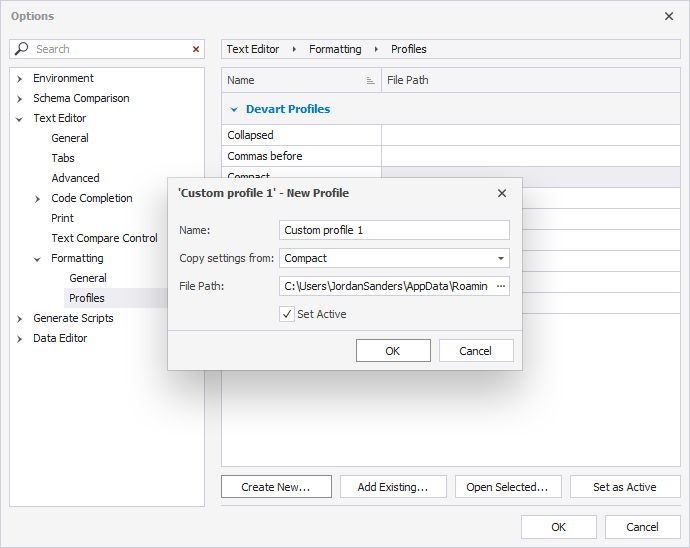
3. Specify a name for your new profile.
4. By default, the Set Active checkbox is selected. If you want to deactivate the profile, clear the checkbox and click OK.
5. Click OK to save the profile.