Open and execute large scripts in the SQL Editor
dbForge Schema Compare allows you to execute large scripts without opening the SQL Editor and loading the whole script in memory. When you try to open a large script, you will be prompted to execute it using the Execute Script Wizard.
To avoid performance slowdown, some features are disabled when working with large SQL scripts. If the script size exceeds 10 Mb, the SQL syntax highlight feature is not available. In addition, it cannot be used when you reduce the script size in the editor. You should reopen the script to start using the feature.
Note
The maximum file size the application can open depends on the available memory on your computer.
To execute a large script
1. On the Database menu, click Execute Large Script.
2. On the Script location page of the Execute Script Wizard that opens, enter the script details:
- In the Connection field, select a connection to a required database server against which you want to execute your script.
- In the Database field, select a required database from the dropdown list.
- In the SQL file name field, specify the path to the script you want to execute.
5. In SQL file encoding, ensure that the file encoding is selected correctly. The program automatically selects it based on the script. If it fails, the default encoding (the current Windows encoding on the machine where the program is running) is selected. You can always select a required encoding from the dropdown list.
6. Click Execute to run the script.
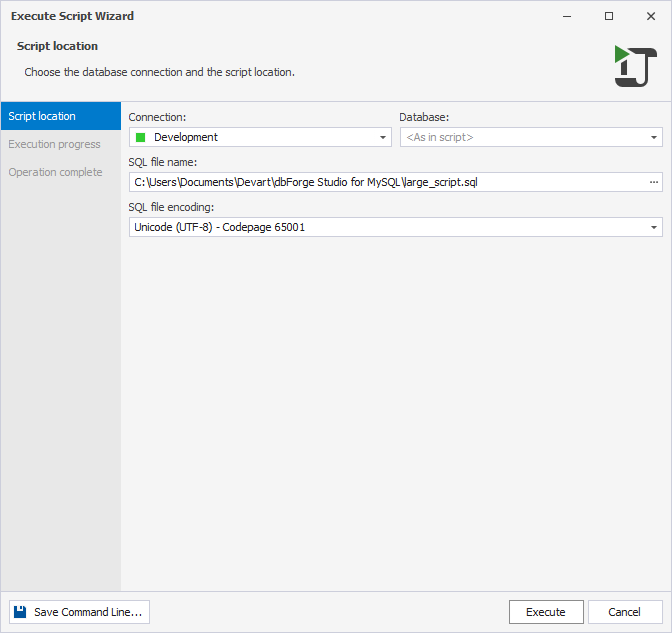
7. Wait for the execution to process.
8. Click Finish to close the wizard.
Note
In the event of any errors, a notification will be shown. The wizard will display the number of errors that have occurred. Selecting the Open script option will open the source file after the wizard is closed.