Write SQL statements
Every SQL document contains the Text view with the built-in SQL Editor. You can switch to this view to edit your SQL queries.
To create a new SQL query, click New SQL on the toolbar. The SQL Editor opens.
When you type text in the SQL Editor, it automatically suggests the most relevant variants. To open a list of suggestions, click Display an Object Member List on the toolbar or press Ctrl+K, Ctrl+L.
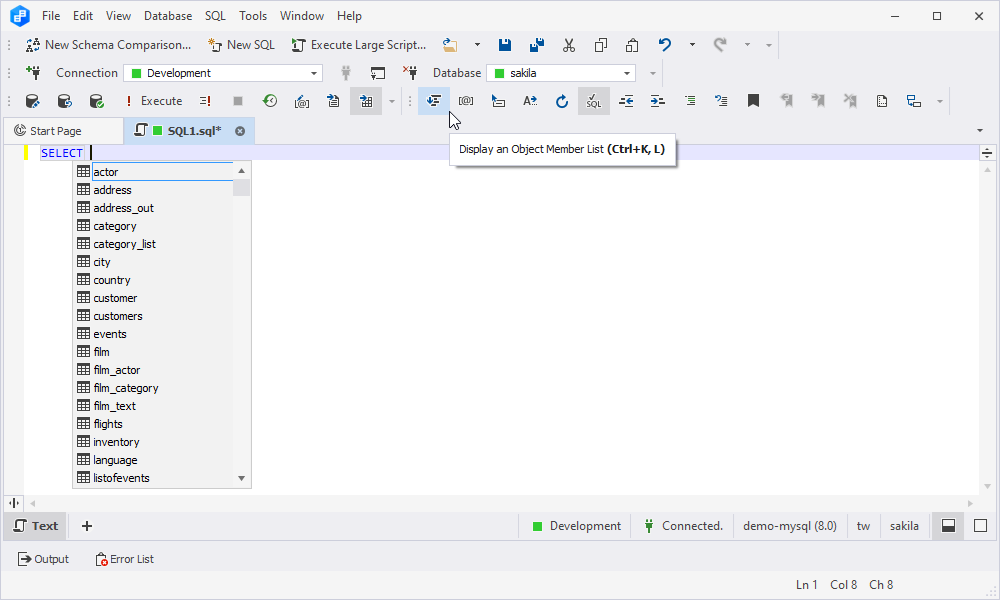
Object information box automatically appears when selecting a suggestion. For tables and views, it provides a list of column names, data types, nullability, estimated row count information, primary and foreign key icons, indexes icons, object description from extended properties, and owner name. For stored routines, it shows the information on parameters and gives the purposes of functions.
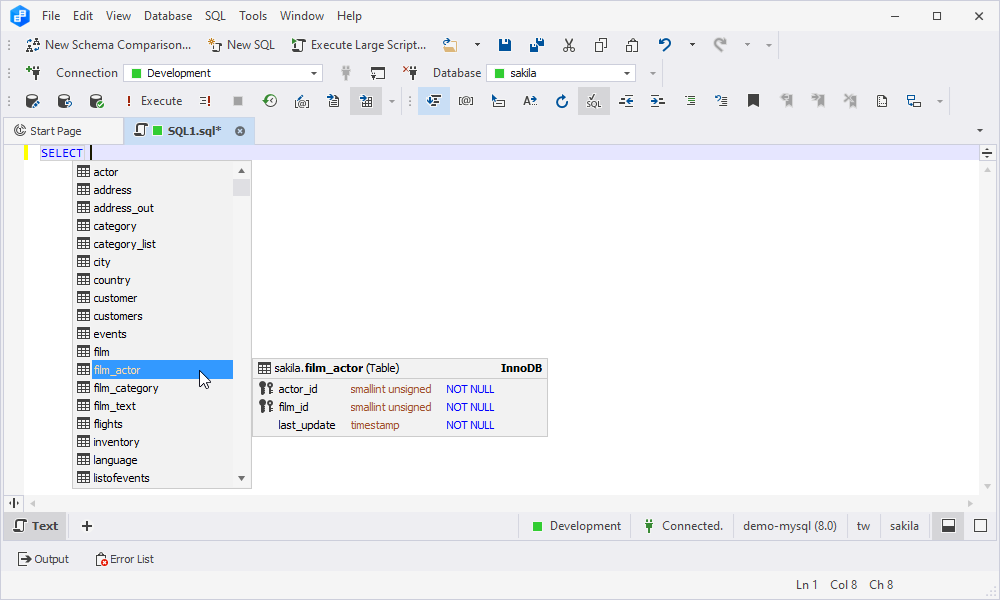
Quick object info automatically appears when you point to any existing object and shows the object information in a tooltip. Alternatively, use Display Quick Info on the toolbar or press Ctrl+K, I.
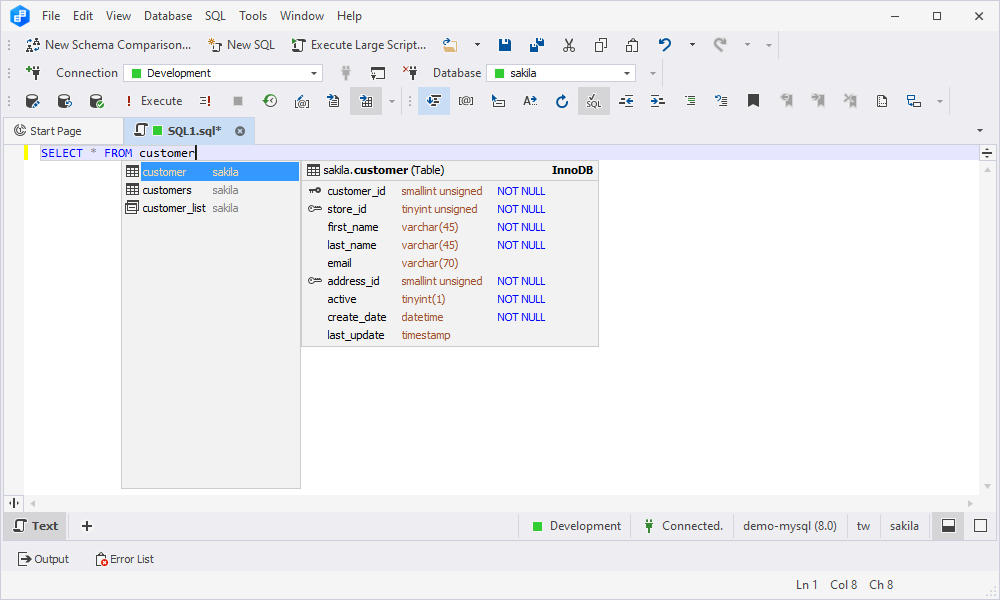
Parameter info tooltip automatically appears when opening a round bracket for entering a function or after a procedure name. You can also open Parameter info tooltip by clicking Display Parameter Info on the toolbar or simply press Ctrl+Shift+Space.
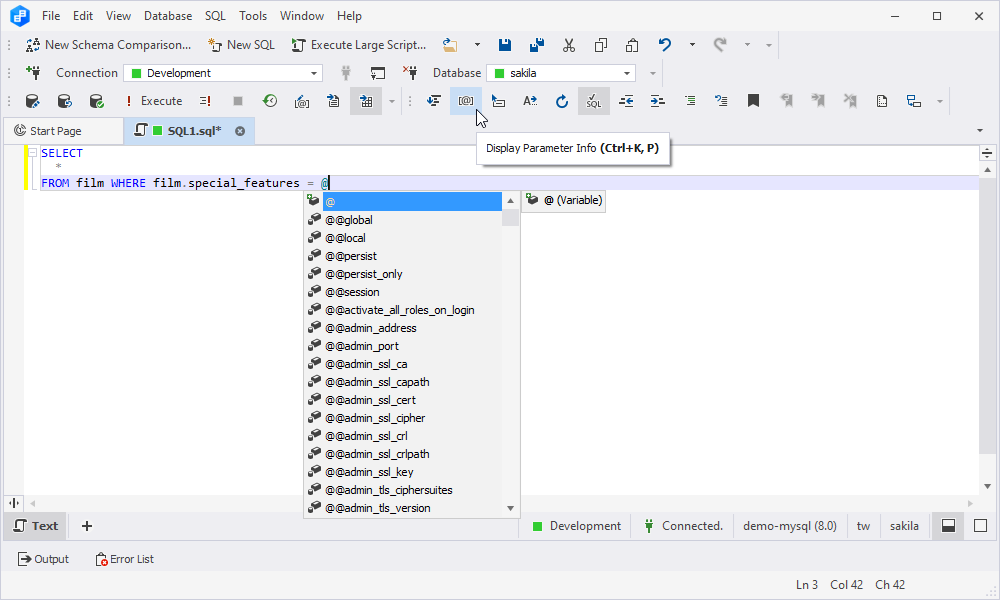
For ease of SQL writing and reviewing, you can also use such supported shortcut keys as: CTRL+PLUS (+) KEY (to zoom the query in), CTRL+MINUS (-) KEY (to zoom the query out), and CTRL+0 (to return an SQL document to the one-to-one scale).
You can write and execute either individual SQL queries or within scripts. SQL scripts comprise multiple SQL statements, each separated by a suitable statement delimiter.