Importing Users from TFS
Review Assistant provides a possibility to import individual users from TFS, instead of typing them in manually. Users may be imported separately from the TFS projects, in which they are involved.
The import users from TFS, proceed as follows:
-
Click the Options button on the Code Review Board.
-
Go to the Users tab.
-
From the Import Users drop-down list select From Team Foundation Server.
Note: To import projects with users from TFS, click Projects. For more details on how to perform this procedure, see Importing Projects from TFS.
-
The Connect to Team Foundation Server window appears. Select a server, team project collection and project(s). Click Connect.
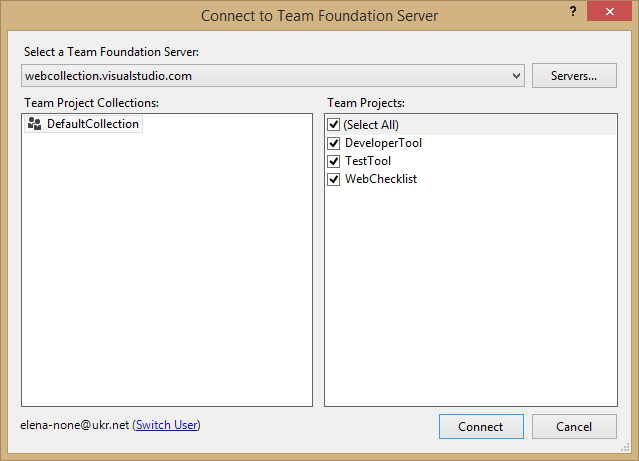
-
The Add Users From Team Foundation Server window appears.
-
Select a team from the Team drop-down list. Click Find. If necessary, filter users by name or login; select and add multiple users by holding Ctrl or Shift.
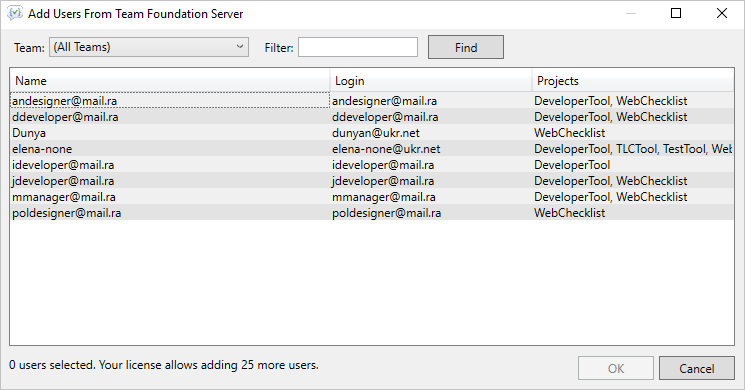
Users being imported from TFS are mapped with the Review Assistant users first by the Active Directory user accounts, then by log-in, and lastly by e-mail.
-
Once you have selected the users, click OK.
Note:
- Based on your license type, when selecting users, you are informed about the number of users selected and the remaining number of users that can be added.
- With the unlimited license, only the number of users selected is shown.