Importing Projects from TFS
Review Assistant provides a possibility of importing individual projects from TFS. Review Assistant supports project import from both Visual Studio Online and Team Foundation Server.
The import a project from TFS, proceed as follows:
To import projects from TFS, you must be an administrator in Review Assistant.
-
Click the Options button on the Code Review Board.
-
Go to the Projects tab.
-
Click Import Projects From Team Foundation Server.
-
Select to import projects with users or projects only.
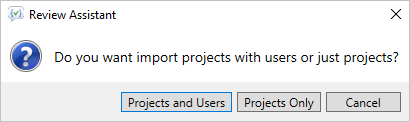
-
The Select Projects to Import window appears.
-
The drop-down list provides a list of available TFS servers from which to choose. If the server, where your project is located, is not visible in the list, click the Servers button to launch the Add/Remove Team Foundation Server dialog window for managing TFS server connections (specify the TFS server name and connection details).
-
After selecting the TFS server, the lists of available team project collections and team projects are displayed.
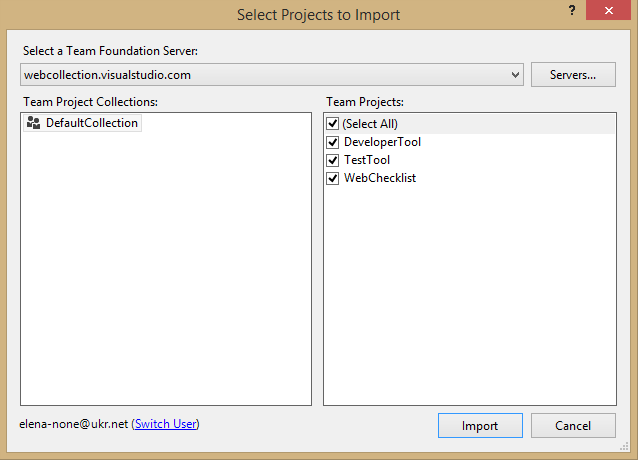
-
Select a team project collection and team project(s) you want to work with. Click Import.
-
The Add Users From Team Foundation Server dialog window opens, where you can select the required users. This dialog window opens only if your license does not all to import all users of a TFS project(s). The added users are mapped by projects, to which they belong.
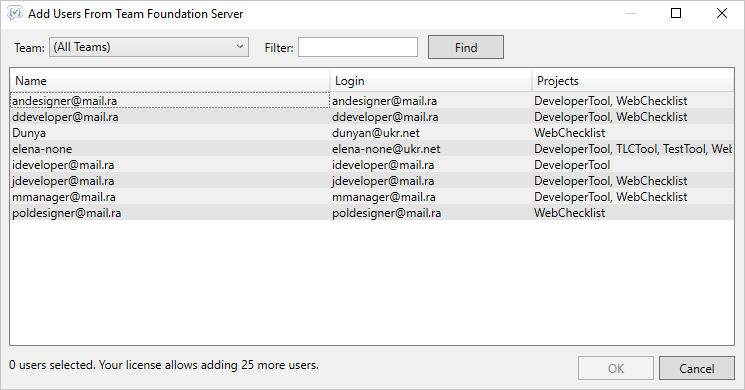
Once you have imported a TFS project in Review Assistant, the project name, repository setting, and users involved in the project are automatically integrated in Review Assistant.
A TFS project administrator is granted the owner status, all other users are included as members of the project, and their roles in Review Assistant may be manually customized.