Adding Code Review Policy to TFS Project
Review Assistant tool includes the custom check-in policy for TFS. Check-in policies enforce constraints every time when files are checked into source control. Team Foundation Server provides a number of out-of-box check-in policies, including policies that check that static code analysis has been performed, and policies that check that work items are associated with check ins.
This topic describes how to add a custom code review policy to TFS. The policy requires only one-time implementation.
To add a custom code review policy to TFS, you must have the Edit project-level information permission set to Allow. For more information, see Team Foundation Server Permissions.
-
Open Team Explorer.
-
On the Team Explorer toolbar, click Home and then click Settings.
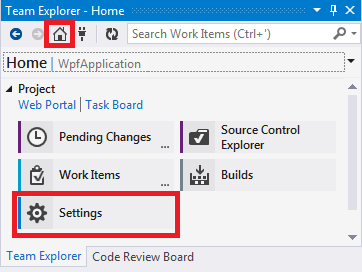
-
In Settings, click Source Control under the Team Project section.
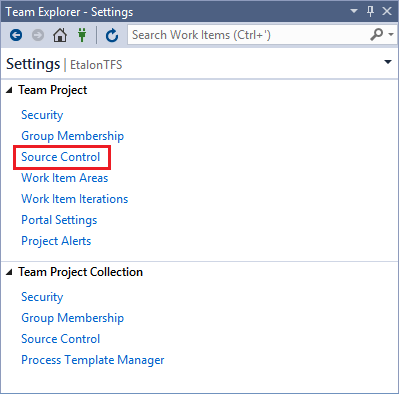
-
The Source Control Settings dialog box appears. Click the Check-in Policy tab and then click Add. The Add Check-in Policy dialog box appears.
-
In the Check-in Policy list, select the policy type you want, and then click OK.
-
When you are satisfied with the settings for the check-in policies, click OK. The new check-in policy now displays with future check-ins.
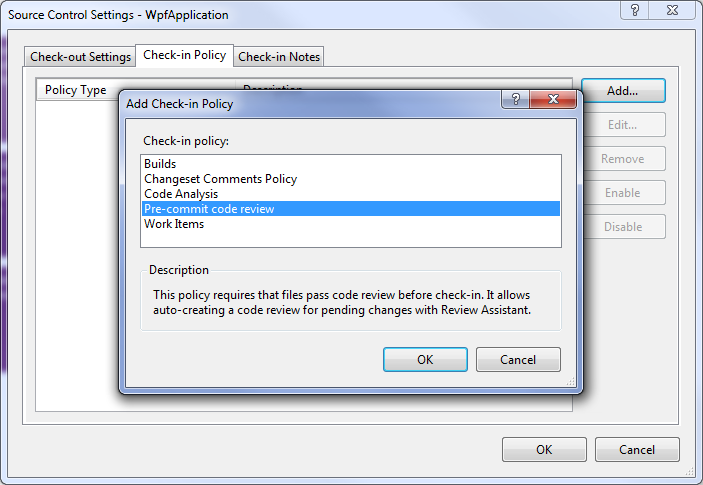
For more information see Add Check-in Policies on MSDN.