Find in Files
Query Builder- allows not only searching the open SQL documents but also the files saved on your hard drive. The searching and replacing algorithm will look similar to the procedure that was described in the previous chapters. However, there will be some differences.
Find what
In the Find and Replace window, type in the keyword you are looking for.
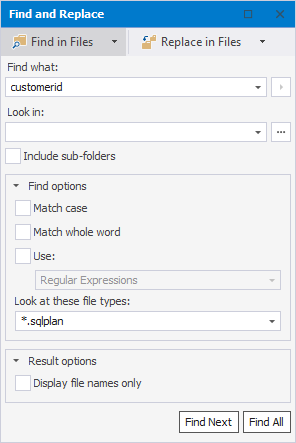
Look in
Select the Include sub-folders if needed.
To choose search folders click  . The Choose Search Folder window opens:
. The Choose Search Folder window opens:
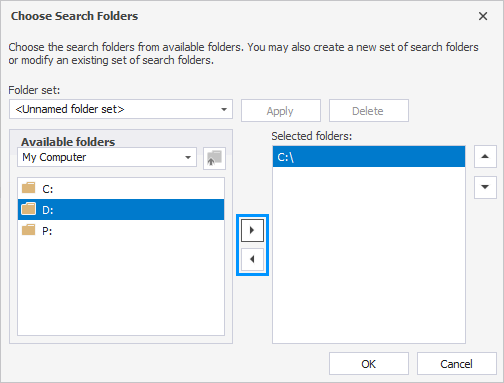
1. To open a folder, simply double-click it.
2. In order to select or remove a particular folder, use the corresponding buttons.
3. The interface also allows you to choose the recently opened folders from the dropdown menu.
4. The  button navigates you one directory up.
button navigates you one directory up.
5. In case you would like to keep this particular set of folders for further use, you can save it under a custom name by clicking Apply. There can be more than one predefined set of folders. To remove a previously saved folder set, click Delete:

Find options
The Find options include:
- Match case
- Match whole word
- Use: Regular Expressions/Wildcards
Match case
If this checkbox is selected, the search results will only contain the text from the Find what box matched both by content and by case.
Match the whole word
If selected, the search results will only contain the instances of the string specified in Find what that are matched in complete words.
Use
Determines how to treat the special characters entered in the Find what box. There are two options: Regular Expressions and Wildcards.
Choose the file extension you are looking for:
- .mdet
- .rdb
- .txt
- .xml
- .sqlplan
- .sql
- all of the above
- any file type
Result options
Select Display file names only if you do not wish to open the files that have been found.
Find Next and Find All Buttons
By clicking Find Next, you will be able to see one search result at a time.
The Find All button will open the Find Results window:
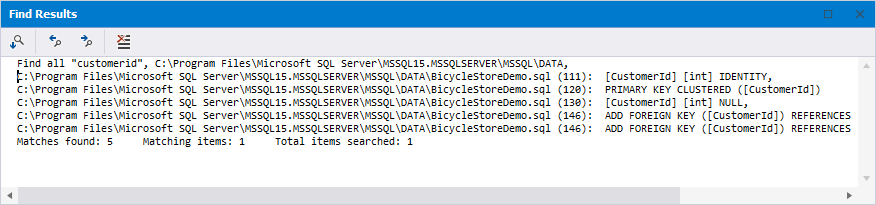
See more information regarding the Find Results window in our Documentation.