How to use data export templates
With Query Builder, you don’t have to waste time configuring the same settings each time you want to export your data. You can configure them once, save them to a custom template file, and reuse them whenever it is required - for instance, if you need to perform daily export operations.
How to create a template
1. First, you need to configure the settings to be saved as a template. In Database Explorer, right-click a database and click Export Data.
2. The actual configuration of settings may differ, depending on the format. You will find the full workflow for each format in the corresponding topic:
- HTML
- Text
- Microsoft Excel (XLS)
- Microsoft Excel 2007+ (XLSX)
- Microsoft Access
- RTF
- JSON
- XML
- CSV
- ODBC
- DBF
- SQL
- Google Sheets
3. Once you have configured the settings for your future template in the wizard, click Save Template.
4. Specify the name and the location of your template file in the Save As dialog and click Save.
That’s it! Now let’s see how effortless it is to load your template.
How to load a template
1. Once more, go to Database Explorer, right-click a database and click Export Data to proceed to the Export format page.
2. In Categories, select Templates. Then find the saved template among User Templates and select it (for instance, in the screenshot below, it is called _txt_template).
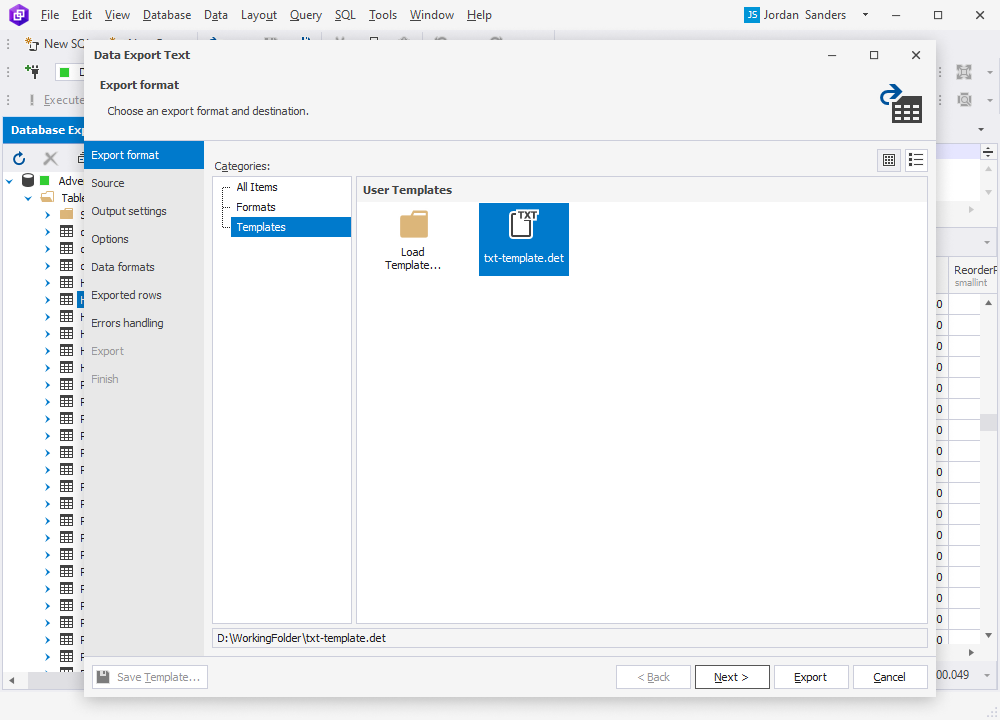
3. Click Next. If necessary, make additional configurations. If not, simply click Export, and your export will be completed automatically.