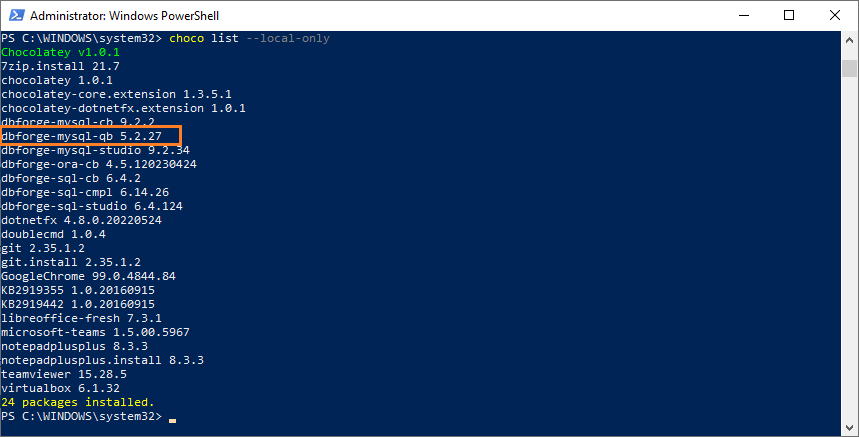How to install dbForge Query Builder
dbForge tools can be installed using the installation wizard or from the command line.
Install Query Builder for MySQL using the installation wizard
- Run querybuildermysql.exe.
- In the Welcome to the dbForge Query Builder for MySQL dialog, click Install.
- In the Select Destination dialog, select the folder where dbForge Query Builder for MySQL will be installed.
Note
To change the default folder, click Browse. If changed, and you want to return to the default folder, click Restore default location. To learn End-User Agreement for dbForge Query Builder for MySQL, click the License Agreement link.
- Optional: The Create a desktop shortcut checkbox is selected by default. If you don’t want to create a shortcut while installing, clear this checkbox.
- To proceed, click Next.
- In the File Associations dialog, select the file extensions that will be associated with this application when it is installed on your computer and then click Next.
- In the Startup Optimization dialog, select one of the following options:
- Generate images for all assemblies during the installation (recommended)
- Generate images for all assemblies in the background
- Do not generate images
- To start the installation, click Next.
-
Optional: On the Installing page, you can interrupt the installation by clicking Cancel.
- After dbForge Query Builder for MySQL is installed on your computer, click Finish to exit the Setup wizard and to start the application immediately after installation.
- Optional: The Launch dbForge Query Builder for MySQL option is selected by default. If you want to run the application later, clear the checkbox before clicking Finish.
Install Query Builder for MySQL using Chocolatey
You can download and install dbForge Query Builder for MySQL using Chocolatey, which is a package manager for Windows. Before you start, ensure you have Chocolatey installed on your machine. If not, you can download it from the official website.
Once you have Chocolatey installed, you can follow these steps to install dbForge Query Builder for MySQL:
1. Open PowerShell as Administrator. For this, right-click the Windows PowerShell app, and select Run as administrator.
2. Ensure that the Get-ExecutionPolicy is not restricted. For this, run
Get-ExecutionPolicy
If it returns Restricted, then run
Set-ExecutionPolicy AllSigned
or
Set-ExecutionPolicy Bypass -Scope Process
This will allow PowerShell to run scripts for the current session.
3. Initiate the installation of dbForge Query Builder for MySQL. For this, enter the following command in the PowerShell window and press Enter:
choco install dbforge-mysql-qb
4. Agree to run the script by pressing Y or A.
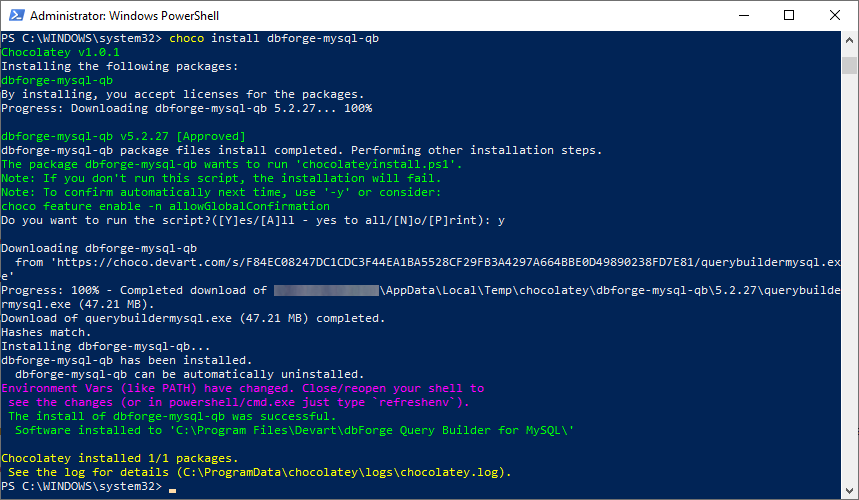
5. Wait for installation to complete. Chocolatey will download the Query Builder for MySQL package and install it on your computer.
6. Confirm the installation. Once the installation is complete, you can confirm it by running:
choco list --local-only
This command will list all the packages installed on your computer through Chocolatey. If the installation was successful, you should see dbforge-mysql-qb in this list.