Creating a Query Visually
This topic explains how to create and edit an SQL query using the Query Builder features.
We are going to create a sample query using visual designer. We will use the sakila database and display all the films stored in the sakila database, that were released after 2004.
To create a query visually:
-
Create a server connection. For more information about how to connect to a database, see Connecting to Database.
-
On the Start page, click New Query. Now, you can drag-and-drop tables from Database Explorer to the editor. Holding Ctrl, select the category, film, and film_category tables in Database Explorer, and drag-and-drop them over to the visual editor.
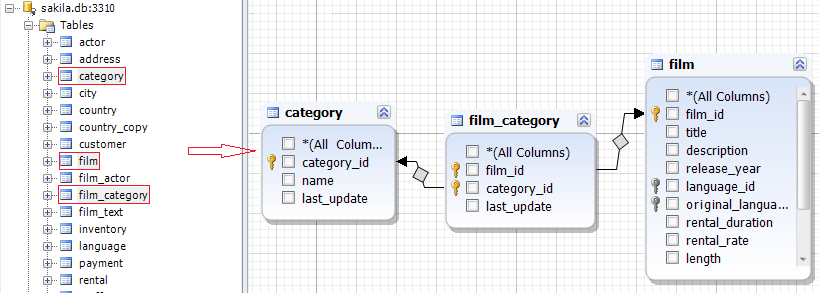
-
Select the film_id and title checkboxes in the film table, and the name checkbox in the category table.
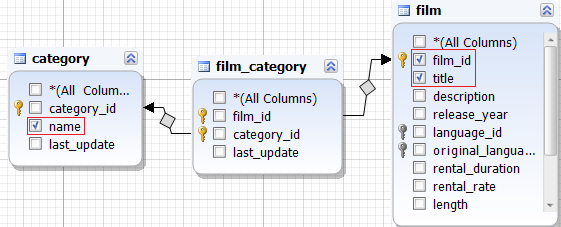
Our query is ready to be executed. However, we need to add the WHERE condition to display the films that were released after 2004.
-
To insert the condition, go to the Where tab and click the green plus icon.
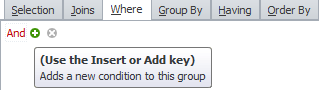
-
Click enter value.

-
Select release_year from the list.
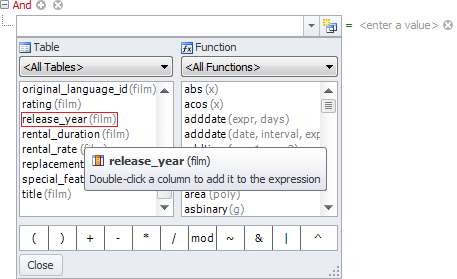
-
Click the equals sign and select greater than.
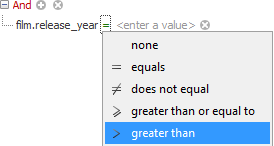
-
Click enter a value and type 2004.
-
To add the condition, click Execute. The result set displays the information we have requested.
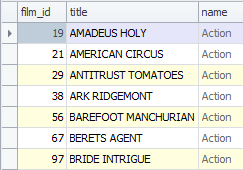
Visual Query Builder is a powerful tool that allows you to build complex queries quickly and with no code typing.