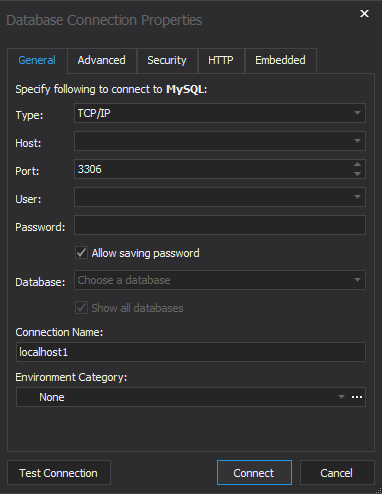Connecting to a database
To create a connection:
- In Database Explorer, click New Connection.
- In the Host field, specify the host name.
- In the Port field, specify the port information. The default port number is 3306.
- In the User and Password fields, insert the login credentials.
- In the Database field, type or click the name of the database you want to connect to.
- The Connection name should be generated automatically from the host name. You can create a distinctive name for your new connection.
- Optional: In the Document Category field, assign a category for a new connection.
- Optional: To configure advanced connection properties, click Advanced.
- Optional: To configure security properties, click Security. For example, you can set up either SSL or SSH security protocols.
- Optional: To configure HTTP tunnel properties, click HTTP.
- Optional: To configure embedded server properties, click Embedded.
-
Optional: Click Test Connection to verify that you can connect to the database by using the specified connection information.
- To create the connection, click OK.