Manipulating Application Roles
This topic tells you how to manipulate application roles with Fusion for SQL Server Security Manager.
Security Manager provides an easy way to add, alter or remove application roles visually without typing an SQL code. To open Security Manager, on the Fusion menu, point to Microsoft SQL Server, and select Security Manager.
Creating a new role
-
Open Security Manager.
-
Click the Create Application Role button above the User List
-or-
right-click a role, and then select New Application Role on the shortcut menu.
-
Fill the Name, Password, and Confirm Password fields.
-
Specify a default schema.
-
Grant necessary permissions to an application role and specify owned schemas.
-
Click the Save button on the Security Manager toolbar.
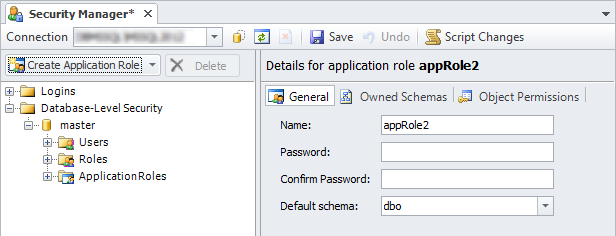
Editing an Application Role
To edit an application role account, open Security Manager, expand the Application Roles node, and select a required application role in the tree. After editing, click the Save button on the Security Manager toolbar to apply your changes. If you want to discard the changes, click the Undo button on the Security Manager toolbar.
Deleting an Application Role
Open Security Manager, expand the Application Roles node, and then select Delete on the shortcut menu of a required application role; or select a required application role in the tree, and then press DELETE.