Back up a Database
In this example we will create the HR database backup.
To backup the database:
- On the Fusion menu, point to Oracle, and then select Schema Export. The Schema Export Wizard opens.
- Select a connection or click Manage… in the Connection list, and then click New, to create a new connection.
- Once the connection is established, select a database you want to backup in the Schema list.
- Specify a folder path to store backups in the Path text box.
- Specify an output file name in the Output file name text box.
-
(Optional) You can setup some optional settings such as: Append timestamp to the file name, Auto delete old files, Use compression (ZIP), etc.
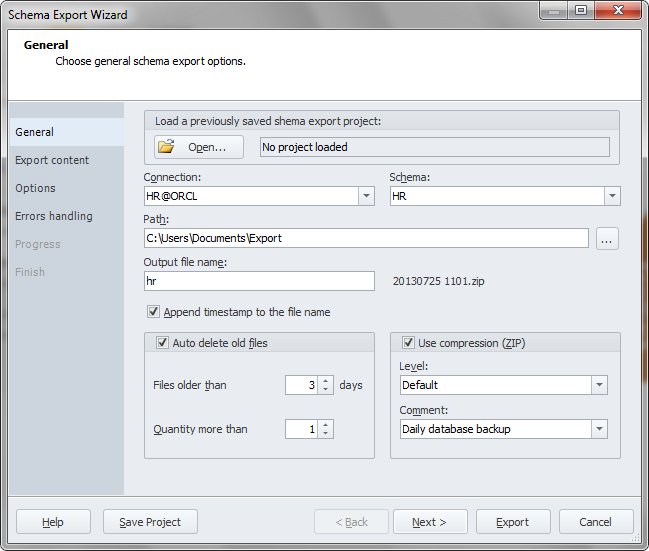
- Click Next.
- Select database objects to export. Click Next.
- Specify detailed options on how schema export should be performed. Click Next.
- Select the Write a report to a log file check box to save the backup process information to a log file. Enter the path where to store the file, for instance: C:\Users\Documents\Export\SchemaExport.log
- Click Export.
- As soon as the export process is finished, click Save Project.
A project file contains all the information that you have entered while walkthrough the wizard pages.