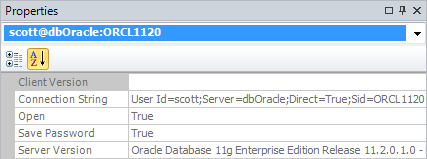Managing Database Connections
dbForge Fusion for Oracle offers you visual, quick, and simple way to manage database connections through the Database Explorer window.
By default, Database Explorer displays recently used database connections. If you open the Database Explorer for the first time, no connections are shown.
Use the Database Explorer to do the following:
Creating a database connection
To get the detailed information on how to create a database connection, read Connecting to Database.
Windows connection coloring
Windows connection coloring allows you immediately know which server you are connected to. You can add coloring for each server connection.

Opening a database connection
Double-click a connection in the Database Explorer. The connection icon is set to the Connect to Database icon and database objects are shown.
Closing a database connection
Right-click a connection in the Database Explorer and select Close.
Editing a database connection
Right-click a connection in the Database Explorer and select Modify Connection. The Database Connection Properties dialog box opens enabling you to edit the parameters.
Duplicating a database connection
Right-click a connection in the Database Explorer and select Duplicate Connection. A copy of the connection will appear in the Database Explorer window.
Deleting a database connection
Right-click a connection in the Database Explorer and select Delete. The message appears asking “Are you sure you want to remove database connection ‘name’?”. Click Yes to drop the connection. Click No to cancel dropping.
Viewing database connection information
Right-click a connection in the Database Explorer and select Properties. The Properties window opens displaying the connection properties.