Setting up Data Comparison
From this topic you will learn all steps that can be taken during data comparison process and alternative ways for accomplishing routine comparison tasks.
- To start comparing data, you need to open the Data Comparison Wizard. On the Fusion menu, select MySQL, and click New Data Comparison.
- In the Data Comparison Wizard window, select source and target connection from the drop-down list. Also, you can create a new connection by clicking New or modify existing ones by clicking Edit.
-
Select the source and target database. You can easily swap source and target databases by clicking the Swap button.
To immediately compare the data, click the Compare button.
To tune the comparison, click the Next button to move to other wizard pages.
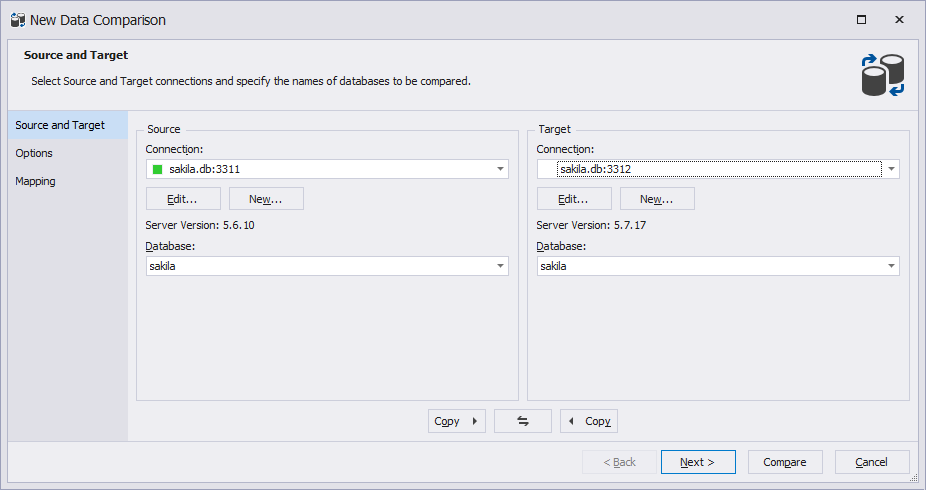
Note
This is available only in the Standard edition.
- Click Next.
- On the Options page, you can customize your comparison by checking required options. Here you can generate a file with command line arguments. It will allow you to automate data comparison and synchronization using the command line and a task scheduler. Click Next.
- On the Mapping page, you can customize mapping. Use this page if you want to change the default mapping or map tables with different names or columns with different names and structure. Read more about mapping in the Object Mapping section. Click Compare.
- After the comparison process is completed, you can view the results in the data comparison document.