Mapping Tables and Views
Last modified: June 26, 2023
By default, when you move to the Mapping tab of the Data Comparison wizard, Fusion for MySQL automatically maps all available objects of the selected databases.
Note
To remap already mapped objects, unmap them first. See the “How to unmap an object” section below.
Note
After objects are mapped for comparison and synchronization, you may encounter mapping warnings, displayed as
icons.
How to unmap an object:
- Switch to the Mapping page of the Data Comparison wizard.
- In the grid, select database objects to unmap. (To find a mapped database object quickly, use the Filter box. Type the string in this box to view only the objects, containing this string in their names. Click the arrow button to select a recent search. To clear the Filter box, click the x button.)
- Click the
 Unmap button on the toolbar. The unmapped objects disappear from the grid, but will be listed in the Object Mapping dialog box.
Unmap button on the toolbar. The unmapped objects disappear from the grid, but will be listed in the Object Mapping dialog box.
How to map an object:
- Switch to the Mapping page of the Data Comparison wizard.
-
Click the
 Map Objects button on the toolbar. The Objects Mapping dialog will appear.
Map Objects button on the toolbar. The Objects Mapping dialog will appear.Note
Actual document look may slightly vary from the above image depending on the product you use.
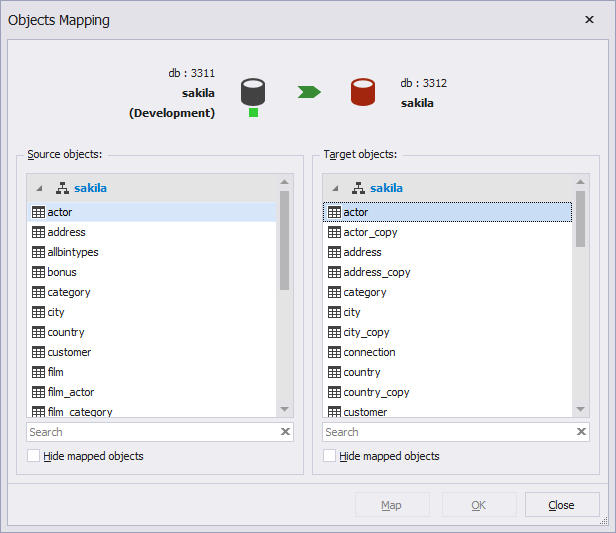
- Click the Map button and the mapped objects disappear from the Objects Mapping dialog box and will be shown in the Mapping tab grid.
- Repeat steps 3-4 until you map all the objects you need. Click OK to close the dialog.
Tips:
Click the Cancel button to close the dialog and discard mapping.
Click the Reset button to restore the automatic mapping of objects.
Was this page helpful?
