Switches used in the Command line
This topic gives a detailed description of command-line switches and examples of their usage.
Access available Documenter switches
To access help regarding the available command line arguments, use the following command:
documenter.com /?
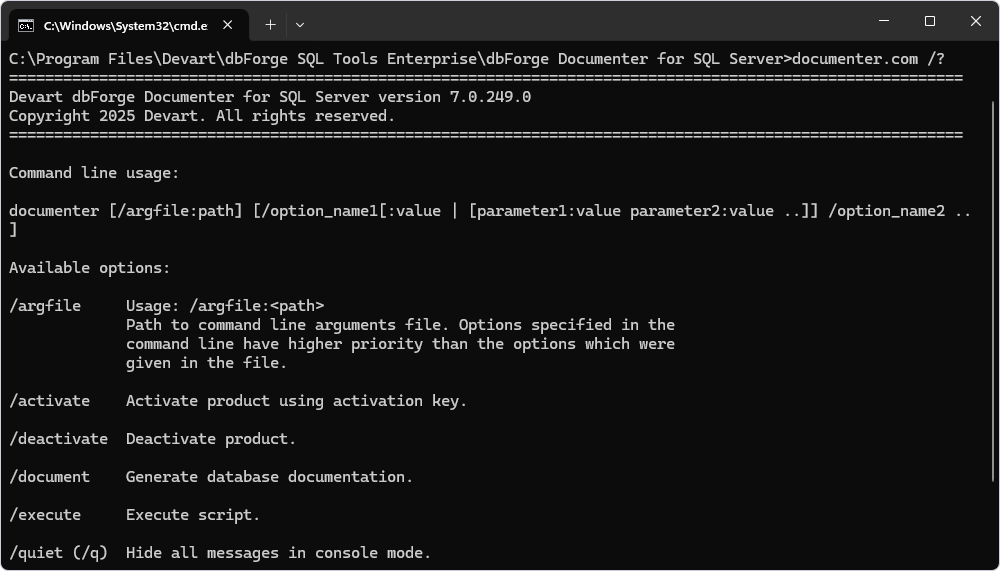
For more information on each command-line operation, run the following command and specify the required option value documenter.com /option_name /?. For example, documenter.com /document /?.
Note
To run the Command Line in Windows 11:
From the Windows taskbar
- Right-click the taskbar at the bottom of the screen and select Run. Alternatively, select Start or press Windows on the keyboard to open the Start menu.
- In the Search bar, enter cmd or Command Prompt.
- Select Command Prompt from the search results.
Using shortcut keys
- Press Windows + R to open the Run command window.
- In the window that opens, enter cmd and press Enter.
Command line usage
documenter.com /document [/switch1[:value | [parameter1:value parameter2:value ..]] /switch2 ..]
The first argument for documenter is usually an operation switch, which indicates the specific action you want to execute with the application.
Available command-line switches
| Switch | Usage and description |
|---|---|
/argfile |
/argfile:<path>Specifies a path to the command line arguments file. Options specified from the command line have higher priority than the options included in the file. |
/activate |
/activate /key:<activation_key> Activates the product using the activation key. |
/deactivate |
Deactivates the product. |
/document |
Generates database documentation. |
/execute |
Executes a script. |
/quiet (/q) |
Hides the console window in the console mode. It should be used after the main operation switch. |
Switches details
/document
| Parameter | Usage and description |
|---|---|
/author |
/author:<expression> Specifies the ‘author’ parameter for documentation. Overrides the author field value specified in the documentation project file (.ddoc). |
/breadcrumbs |
/breadcrumbs:<value> Specifies the ‘breadcrumbs’ parameter value for documentation. To turn on the option, specify: Yes, Y, On, True, or T. To turn off the option, specify: No, N, Off, False, or F. The default value for the parameter is Y. |
/connection |
/connection:<connection_string> Specifies the connection string. |
/copyright |
/copyright:<expression>Specifies the ‘copyright’ parameter for documentation. Overrides the copyright field value specified in the documentation project file (.ddoc). |
/created |
/created:<expression> Specifies the ‘created’ parameter for documentation. Overrides the created field value specified in the documentation project file (.ddoc). |
/database |
/database:<dbname1[,dbname2]> Specifies databases for which the documentation project will be generated. The user can specify a single database or multiple databases separated by commas. If the user wants to select all the databases of the server, the ALLDATABASES parameter can be used (ex. /database:ALLDATABASES) |
/docdescription |
/docdescription:<expression> Specifies the docdescription parameter for documentation. Overrides the docdescription field value specified in the documentation project file (.ddoc). |
/doclogo |
/doclogo:<path> Specifies the ‘doclogo’ parameter for documentation. Overrides the doclogo field value specified in the documentation project file (.ddoc). |
/doctitle |
/doctitle:<expression> Specifies the doctitle parameter for documentation. Overrides the doctitle field value specified in the documentation project file (.ddoc). |
/documentformat |
/documentformat:<HTML|PDF|MARKDOWN> Specifies the output documentation file format: HTML - a simple HTML file; PDF - a portable document format file; MARKDOWN - a document with a lightweight markup language. The default is HTML. |
/errormode |
/errormode:<ignore|abort> Specifies the application behavior when an error is encountered. Enter ignore to ignore all errors or abort to cancel execution if any error occurs. |
/exitcodes |
Returns the list of possible exit codes that can be returned by the command-line process. |
/output |
/output:<path> Specifies an output file name for PDF documentation or folder name for HTML or Markdown documentation. (ex. "D:\mydoc\"). |
/password |
/password:<pw> Specifies the server password. Overrides the password specified in the connection string. |
/path |
/path:<filepath> Specifies the destination directory for documentation. |
/permissions |
/permissions:<value> Specifies the permissions parameter value for documentation. To turn on the option, specify: Yes, Y, On, True, T. To turn off the option, specify: No, N, Off, False, F. The default value for the parameter is Y. |
/projfile |
/projfile:<path> Loads command line settings from the project file .ddoc (ex. "D:\mydoc.ddoc") |
/treatwarningaserror |
/treatWarningAsError:[Yes|No] Yes treats all warnings as errors and further behavior is determined by the errormode option. No doesn’t consider all warnings as errors and executes with warning messages. |
/execute
| Parameter | Usage and description |
|---|---|
/connection |
/connection:<connection_string>Specifies the connection string. |
/database |
Specifies a database to execute a script to. Databases specified in the script will be ignored. Does not affect objects with fully qualified names. |
/encoding |
/encoding:<codepage|encoding name>Specifies the encoding that should be applied to open and execute the script. |
/exitcodes |
Returns the list of possible exit codes that can be returned by the command-line process. |
/inputfile |
Specifies a SQL or ZIP file with the script to execute. |
/password |
Enters the server password. Overrides the password specified in the connection string. |