Command-line wizard
dbForge Documenter for SQL Server incorporates a built-in Command Line Wizard that allows converting documentation generation options into command-line syntax and save it as a *.bat file.
It is a very convenient feature when it comes to scheduling or automating the generation of database documentation. You can then use a *.bat file with a script and Windows Task Scheduler or any other task scheduler tool available to schedule database documentation generation.
You can select command-line file settings to manage *.bat file text in the Command line execution file settings window. To open the window:
1. In the documentation generation project, click Generate.
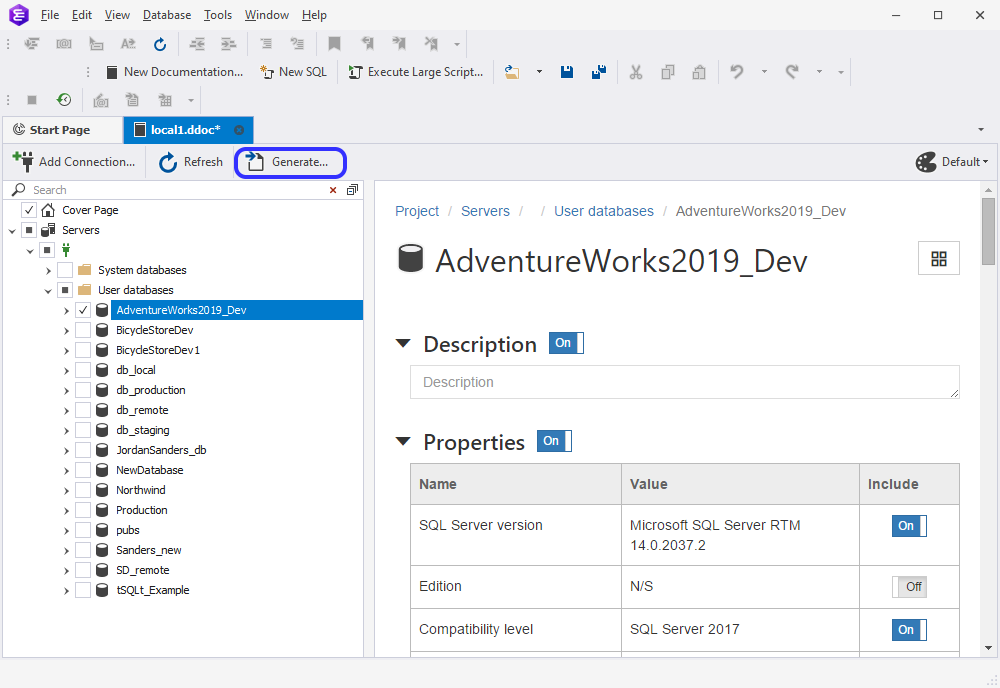
2. In the Generate Documentation dialog that opens, click Save Command Line.
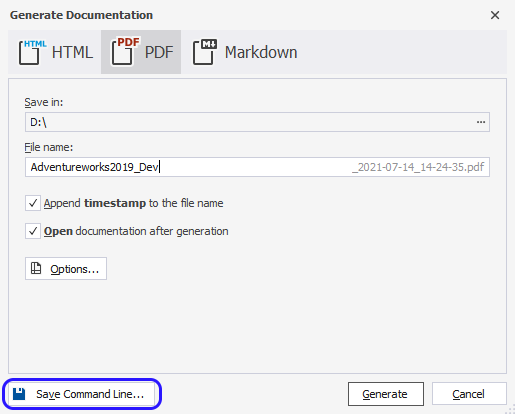
Options of the Command Line Wizard
The command line wizard has the following options:
| Name | Default State | Description |
|---|---|---|
| Project file | Disabled | Loads command-line settings from the project file .ddoc. |
| Connection | Enabled | Specifies the connection string. |
| Database | Enabled | Specifies databases for which the documentation project will be generated. The user can specify a single database or multiple databases separated by commas. If the user wants to select all the databases of the server, the ALLDATABASES parameter can be used |
| Password | Disabled | Specifies the server password. |
| Document format | Enabled | Specifies the output documentation file format. |
| Save in | Enabled | Specifies the destination directory for documentation. |
| File name | Enabled | Specifies an output file name for PDF documentation or folder name for HTML or Markdown documentation. |
| Author | Disabled | Specifies the ‘author’ parameter for documentation. |
| Copyright | Enabled | Specifies the ‘copyright’ parameter for documentation. |
| Created | Enabled | Specifies the ‘created’ parameter for documentation. |
| Document title | Disabled | Specifies the ‘doctitle’ parameter for documentation. |
| Document logo | Enabled | Specifies the ‘doclogo’ parameter for documentation. |
| Document description | Disabled | Specifies the ‘docdescription’ parameter for documentation. |
| Breadcrumbs | Enabled | Specifies the ‘breadcrumbs’ parameter value for documentation. |
| Permissions | Enabled | Specifies the ‘permissions’ parameter value for documentation. |
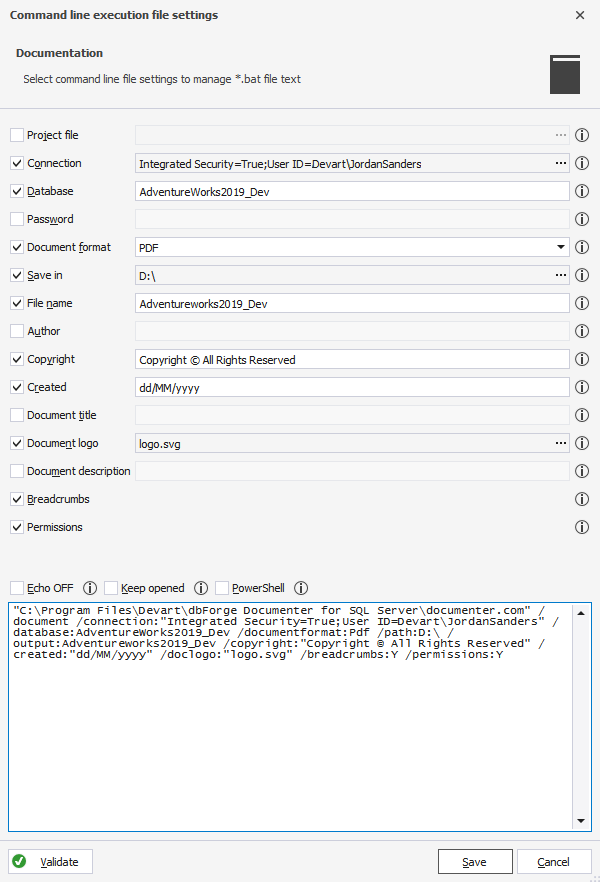
After setting the required options for the potential script, you can click Validate to check the accuracy of the code.
If the syntax is valid, you receive the following message:
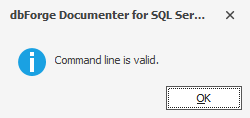
Otherwise, the correspondent warning will be displayed:
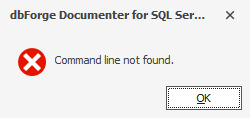
After validating the code, you can save the script as a *.bat file by clicking the Save button and specifying a path to its location.
Download and install a 30-day free trial version of Documenter for SQL Server to evaluate all the advanced features it delivers.