View differences in records
The Data Viewer and Editor dialog shows record details. To display the Data Viewer and Editor dialog box, double-click a record in the Row Differences grid.
Alternatively, select Data Viewer and Editor in the View menu on the main toolbar or press Ctrl+W, R.
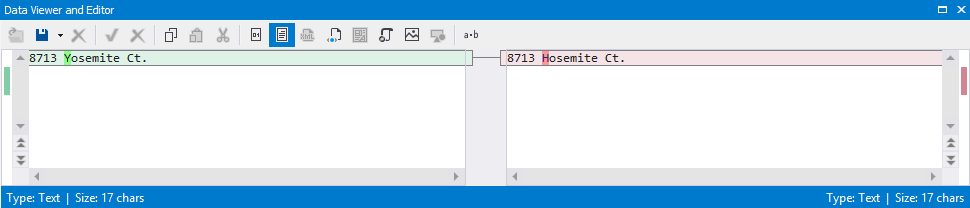
If the record exists in both databases but its values are different, the values are shown side-by-side, and the differences are highlighted.
In case a value exists in only one of the data sources, you can view it and edit if necessary in the Data Viewer and Editor dialog box.
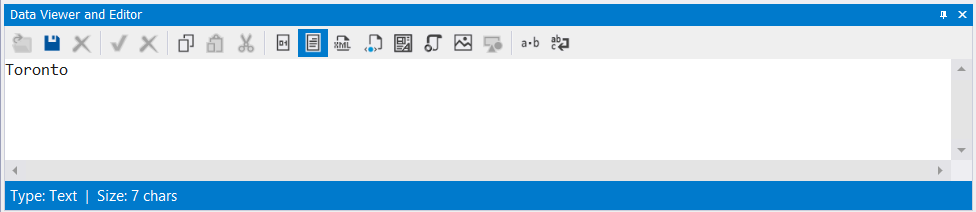
If the value is an image, click the Image View button to view the details, for example:
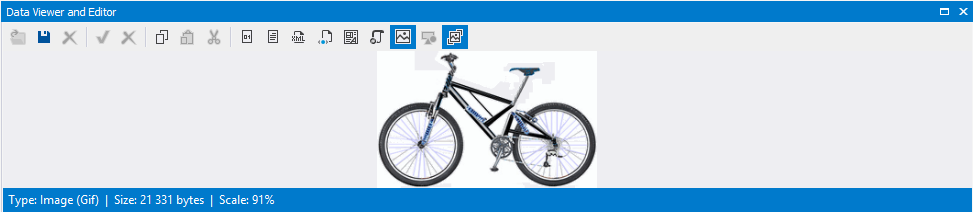
With the help of the Data Viewer and Editor toolbar, you can select the required format to display data.
Search value details
For string values, you can search value details by right-clicking the Row Differences grid, and then selecting Find in the context menu. In the Find box of the Find and Replace window that opens, type your search text, configure search options and click Find Next or to find the next match.
Alternatively, to get the Find and Replace window, click the Search icon ![]() on the Row Differences grid toolbar.
on the Row Differences grid toolbar.
To copy the value details for use in another application, double-click the required record, then in the Data Viewer and Editor window that opens, select the value you want to copy, right-click the selection and finally click Copy from the context menu.