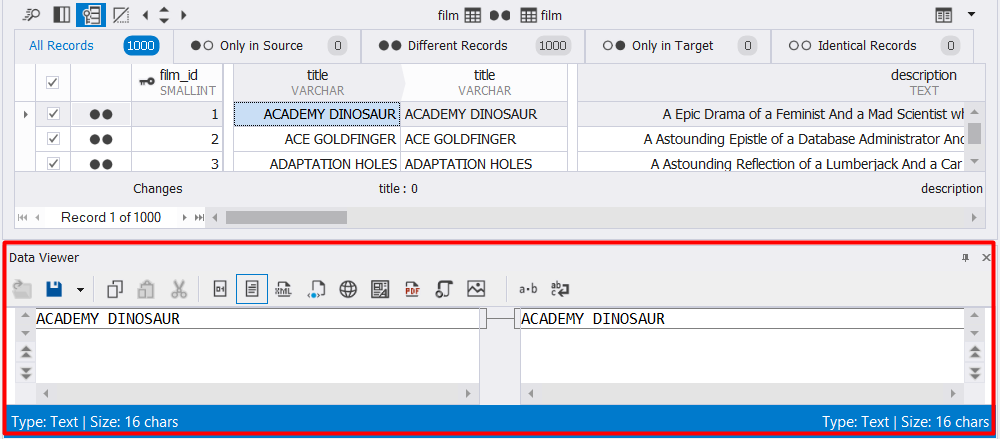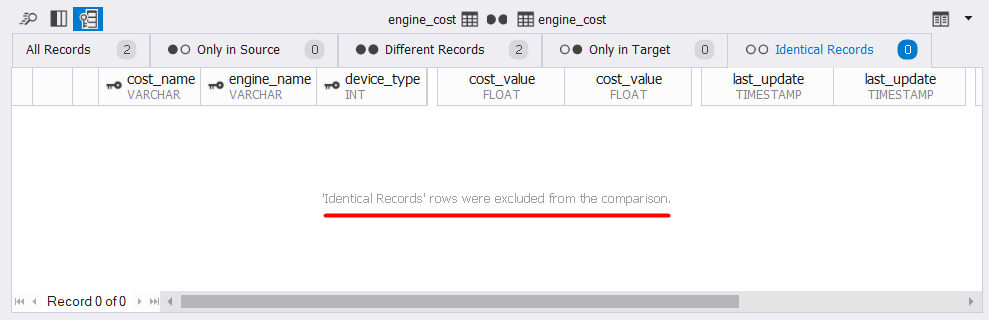View differences in rows
The lower grid of the Data Comparison Results document allows you to view data differences between tables or views you select in the upper grid. The data of that object will be grouped by the tabs of the lower pane.
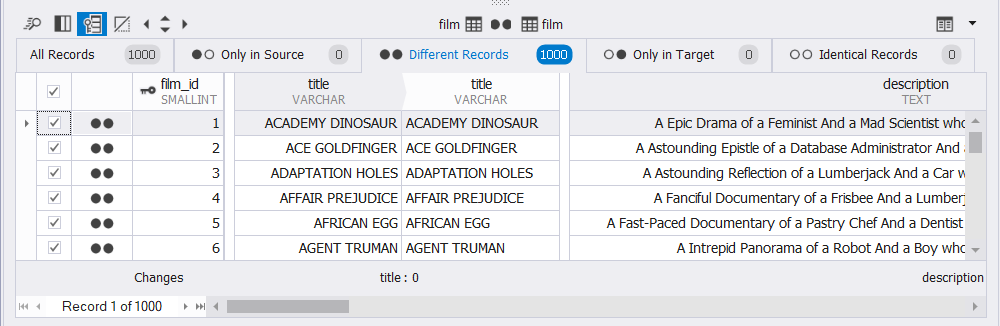
By default, all rows with differences are selected for synchronization. To exclude the row, use the checkbox next to the corresponding row.
In the pane, records are grouped in the following tabs:
- All Records
- Only in Source
- Different Records
- Only in Target
- Identical Records
Each tab contains a grid with the following columns:
- A column with checkboxes
- A comparison key column
- Other table columns
Source and Target columns are arranged in pairs. When the values of the Source and Target columns are different, they are highlighted. The number of differences per column is shown below the grid.
From the toolbar, you can perform the following actions:
 : Search for values
: Search for values : Manage visible columns
: Manage visible columns : Lock or unlock key columns. By default, they are locked.
: Lock or unlock key columns. By default, they are locked. : Hide unmodified columns. By default, they are shown.
: Hide unmodified columns. By default, they are shown. : Move between differences for the selected column.
: Move between differences for the selected column.
On the grid, you can also view details of the selected record.
Note
- Data Compare for MySQL does not display values for tables or views that can not be compared.
- When configuring data comparison process in the New Data Comparison wizard, you have cleared the Different records, Identical records, Only in Source or Only in Target checkboxes in the Options > Display Options section, Data Compare for MySQL will neither store them on disk nor show on the grid. Also, the corresponding notification will be displayed.
Search for values
1. On the toolbar, click ![]() Find or press Ctrl+F. Alternatively, right-click the value and select Find.
Find or press Ctrl+F. Alternatively, right-click the value and select Find.
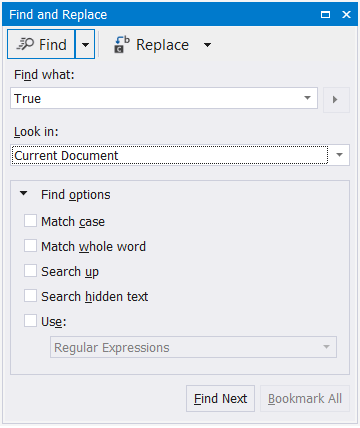
2. In the Find and Replace dialog that opens, in the Find section, specify the Find options.
Note
Options in the Find and Replace dialog are global. Thus, some options selected in one dialog can be selected for all the dialogs.
3. Click Find Next.
Manage visible columns
To view the visible columns, select an object on the grid and click ![]() Visible Columns.
Visible Columns.
The Visible Columns window is displayed where you can select columns to be included or excluded in/from the synchronization, or sort columns in alphabetical order.
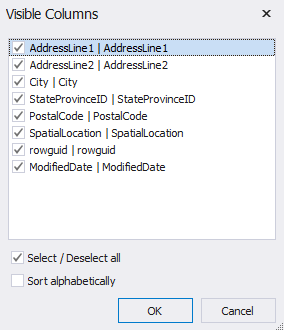
View details of the selected record
To view record details, use the Data Viewer dialog. That is particularly convenient when working with records that take up much space.
To open the dialog, double-click the value or press Ctrl+W, R. For more information, see View differences in records.