Create an SSL connection
dbForge Data Compare lets you easily connect to your MySQL databases via SSL (Secure Sockets Layer).
1. In the Database menu, select New Connection to open the Database Connection Properties dialog.
2. Go to the Security tab, select the Use security protocol checkbox, then select Use SSL.
3. Specify the location of the Client key, Client certificate, and Authority certificate in the corresponding fields.
Note
If you have no certificates, refer to Generate certificates for MySQL server and SSL client.
4. Optional: Specify the required Cipher or keep all the available ones selected (as they are by default). The available ciphers include:
- DES(40)
- DES(56)
- 3DES(168)
- AES(128)
- AES(256)
- RC4(40)
- RC4(128)
- RC2(40)
You can also select the Transport layer security version from the drop-down menu (1.2 by default).
This is what the Security tab will eventually look like:
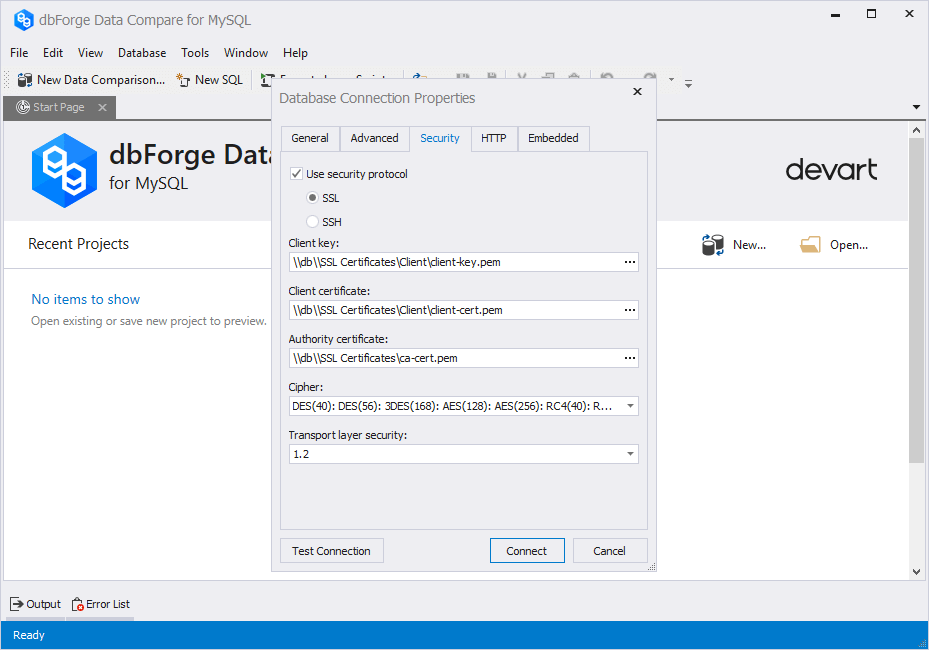
5. Go the General tab and enter your login information to connect to your MySQL server:
- Host - the name or IP address of your MySQL server host
- Port - the TCP/IP port to connect to the MySQL server (3306 by default)
- User - the name of your MySQL server user account
- Password - the password to your MySQL server user account
6. Specify the default Database from the drop-down list. To see all databases, select the Show all databases checkbox.
This is what the General tab will eventually look like:
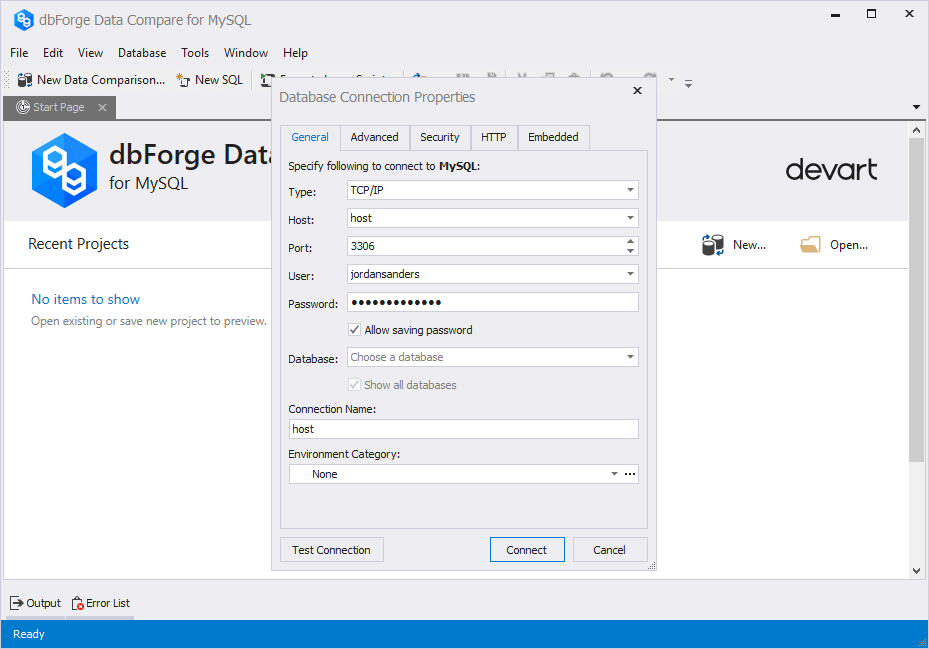
7. Optional: To test your connection, click Test Connection.
8. Click Connect to establish the connection.