Using Visual Studio Integrated Version
Code Compare is smoothly integrated into Microsoft Visual Studio 2015, 2017, 2019 (except the Express editions).
The main advantage brought by this integration is enhanced usage of the Visual Studio editor. When you use Code Compare as a Visual Studio add-in, syntax highlighting is implemented by Visual Studio.
Starting Comparison in Visual Studio
There are several ways to start comparison in Code Compare Visual Studio add-in:
- click File in the main menu bar, select the New sub-menu and then select Code Comparison;
- click Tools in the main menu bar, select the Code Compare sub-menu and then select New Code Comparison;
- locate the required file in the Solution Explorer window, right-click it and choose Compare Selected File in the context menu;
- open the required file in Visual Studio, right-click the required document name in the document tab well and in the document’s context menu select Compare Current File.
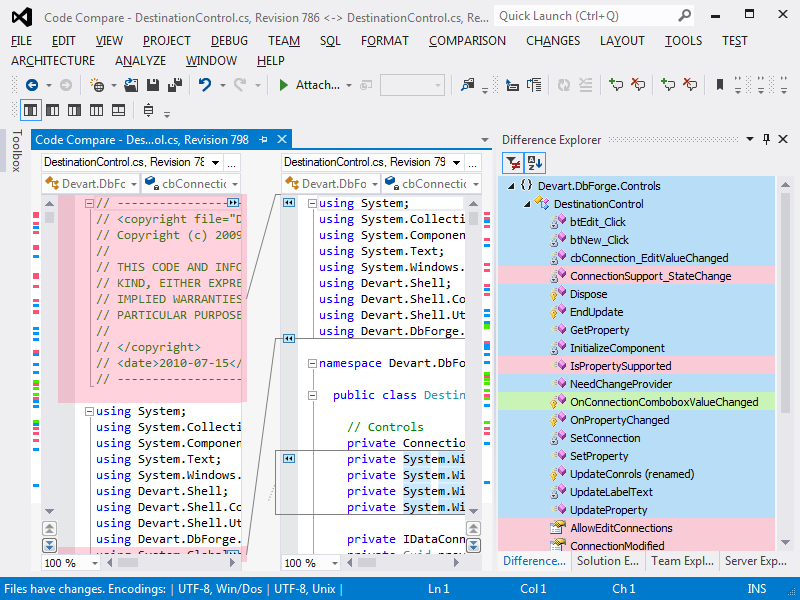
Code Compare Visual Studio Add-In Toolbars
Code Compare adds the following dynamic toolbars that are displayed only when a file of folder comparison is opened to Visual Studio:
- Code Compare Layout toolbar;
- Code Comparison toolbar;
- Folder Comparison toolbar;
- Text Editor toolbar.
Code Compare Visual Studio Add-In Menus
Code Compare adds the following dynamic menus that are displayed only when a file of folder comparison is opened to Visual Studio:
-
Comparison
This menu contains commands for comparison customization.
-
Changes
This menu allows you to navigate between changes and add them to the required document taking part in the comparison.
-
Layout
This menu allows you to customize the display of comparison panes.