Folder Comparison and Merge Overview
Code Compare allows using folder hierarchy comparison and synchronization, which enables you to compare and merge entire directory trees. It can be useful for detecting changes in different versions of source code or web pages. Also this functionality can help you to compare and merge branches taken from your version control system.
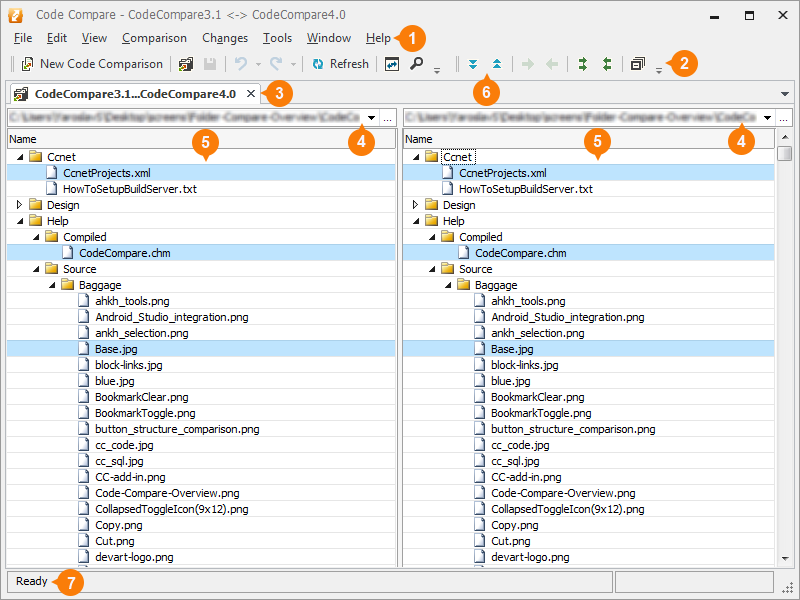
-
Menu Bar
The menu bar contains menus designed to customize comparison and layout options, navigate between changes, etc.
-
Main Application Toolbar
The main application toolbar contains toolbars having commands applicable to the current comparison. For file comparison and merge, the Folder Comparison and Standard toolbars are displayed.
-
Document Area
The document tab displays content of two folders being compared. Right-clicking the document header calls the context menu that allows you to manage documents and tab groups. Right-clicking a folder or file calls the corresponding context menu.
-
Folder Location
These combo boxes allow you to locate and select folders for comparison.
-
Comparison Panes
These panes display folder structures to be compared. Right-clicking a folder or file calls the corresponding context menu.
-
Copy File Buttons
Clicking these buttons copies the selected file and replaces the corresponding file in the other folder with it.
-
Status Bar
If search is performed, the status bar shows the text being looked for.