Product Registration and Activation
This topic describes the way to register and activate Code Compare.
To open the Register Product window, select Help, Register Product… from the main menu.
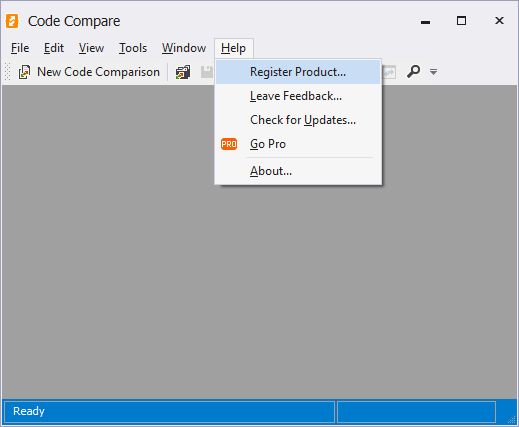
Code Compare Trial
When you download and install Code Compare from our site, you get the trial version of the product for evaluation purposes.
On the first run, the Register Product window opens automatically.
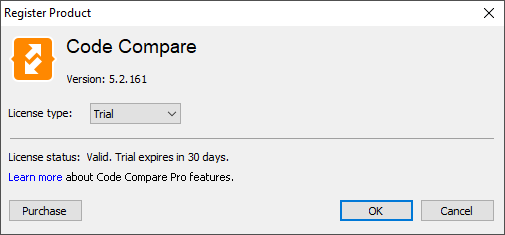
By default, the 30-day trial period of Code Compare Pro is enabled.
To proceed with the trial version, click OK.
Note
If you install the latest product version or upgrade your Code Compare trial, you will get additional 30 days of free using.
When the trial period expires, you can purchase a Pro edition or switch to a Free one. Refer to the Free vs Pro article for more details about the editions.
Buy Code Compare Professional
To get Code Compare Pro, open the Register Product window and click the Purchase button.
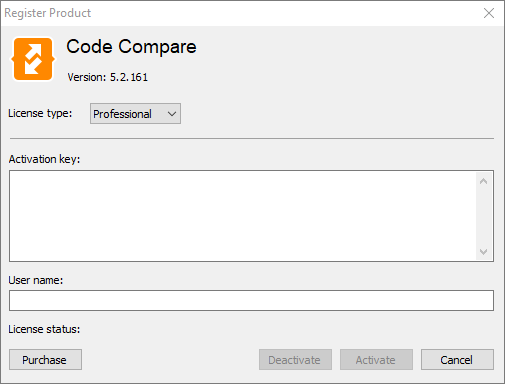
Code Compare Activation
To activate Code Compare Professional, select Professional for License type.
Copy the activation key from the email sent to you after purchasing the product and paste it to the Activation key edit box. You can also find your activation key at your Customer Portal page.
If User Name remains empty, enter your first name and last name.
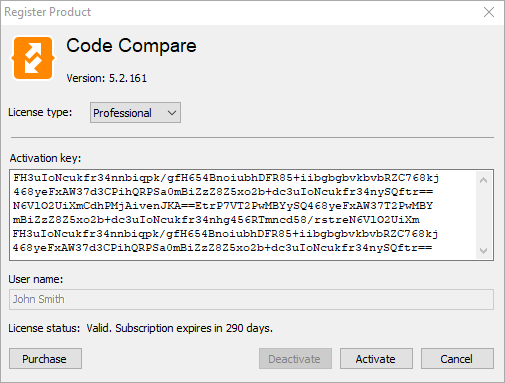
Click Activate.
Note
Product activation will fail if you have no Internet connection. If your license expires, go to Registered User’s Area, login to your personal account and renew it. You are allowed to install and use two copies of the product per person. If you want to install more copies of the product, contact us at [email protected].
After successful activation, you can always view the registration information in the About window.
Also, you can copy your activation key information by clicking Copy License Info.
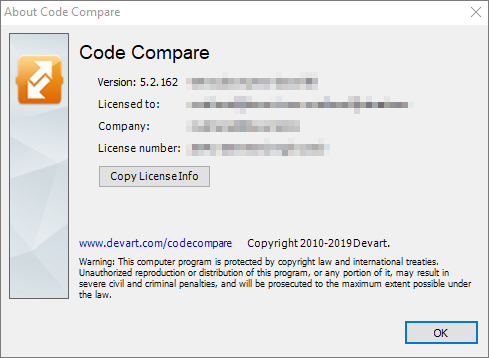
Code Compare Deactivation
If you exceed the maximum number of activations, you need to deactivate one of them.
There are two ways of deactivating an activation key on a particular machine:
- Click the Deactivate button in the Register Product window
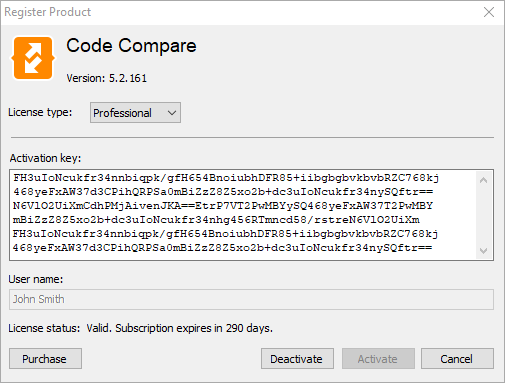
- Login to Registered User’s Area and click Deactivate on the Active License you need.
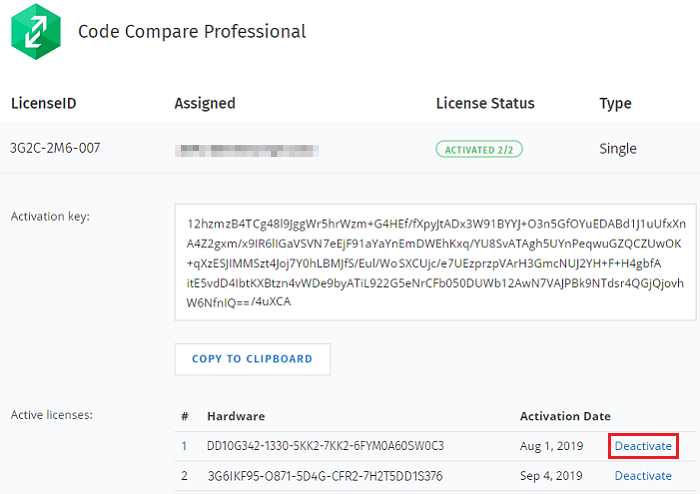
Code Compare Free
To switch to the Free version of Code Compare
- Open the Register Product window.
- Select Free for License type.
- If User Name remains empty, enter your first name and last name.
- Click OK.
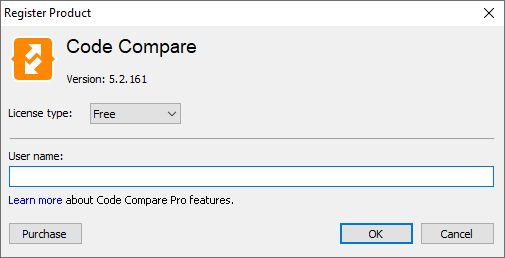
Note
You can change Free edition to Professional whenever you want by clicking the Purchase button.