Resolve the TFVC error “No folder on the repository”
When linking a database to a Team Foundation Version Control (TFVC) repository in dbForge Studio, you may encounter the following error:
The following project does not exist: ProjectName. Verify that the name of the project is correct and that the project exists on the specified Azure DevOps Server.
Causes
This error occurs when the specified path in the Database Folder field refers to a project or folder that does not exist on the server. Common causes include:
- The project does not exist on the server.
- There is a typo in the project name.
- The folder path includes only the database folder name, for example,
$/folder_nameinstead of a full path that includes the project name.
Note
If the folder path is incomplete, the tool interprets the folder name as a project name and fails to locate it on the server.
Solution
To avoid this error, ensure the folder path follows this structure:
$/project_name/folder_name
where:
project_nameis the name of the existing project on the server.folder_nameis the folder within that project where your database scripts will be stored.
Example: Reproducing and resolving the error
Step 1: Reproduce the error
1. In Database Explorer, right-click the database and select Source Control > Link Database to Source Control.
2. On the Link page in the Source control repository list, select ![]() Create New Repository.
Create New Repository.
3. In the Source Control Repository Properties dialog that opens, configure the repository settings:
- From the Source control system list, select Team Foundation Version Control (TFVC).
- Enter the Server URL.
- Choose an authentication type, for example, Azure DevOps (formerly VSTS) Web.
- Specify the Database Folder name, for example, $/sqlSourceControl.
Note
For demonstration purposes, the folder hasn’t been created yet on the server.
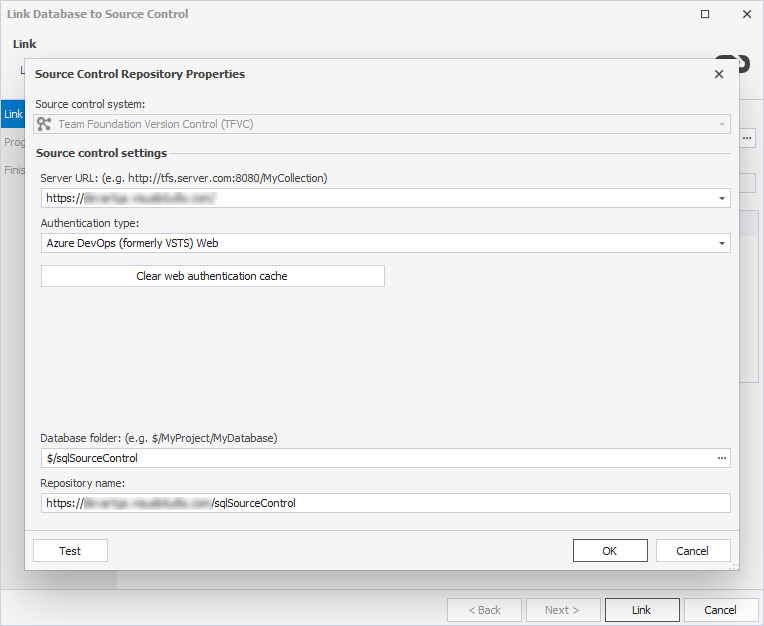
4. To save the settings, click OK.
5. Select the database development model, then click Link.
The Create Folder window appears, indicating that the folder was not found on the repository.
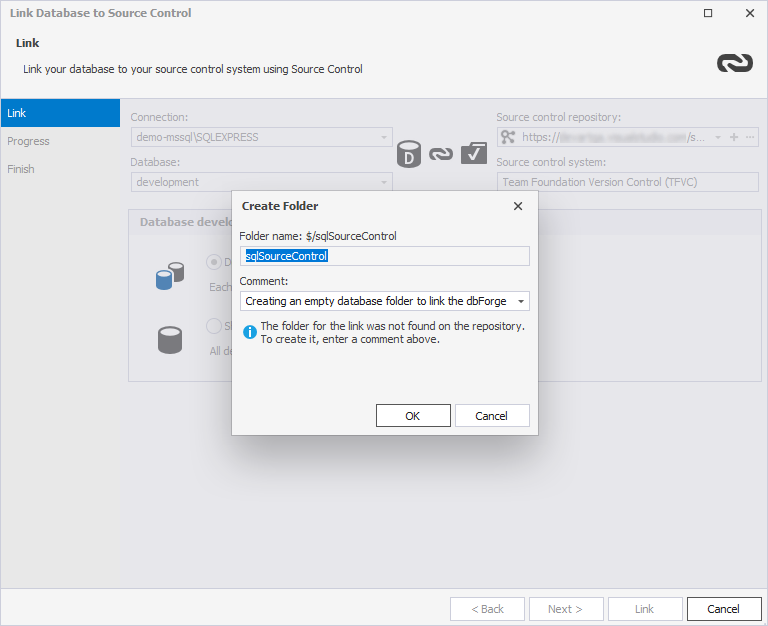
6. To close the window, click OK.
An error message appears, stating that the project does not exist.

This happens because $/sqlSourceControl is interpreted as a project, not a folder within a project.
Step 2: Resolve the error
1. In the Link Database to Source Control dialog, click the ellipsis (…) in the Source control repository list.
2. In the Source Control Repository Properties dialog, click the ellipsis (…) in the Database folder field.
3. In the Select Database Scripts Folder dialog, select the project, then click Create Folder.
4. In the Create Folder window, enter a folder name and click OK.
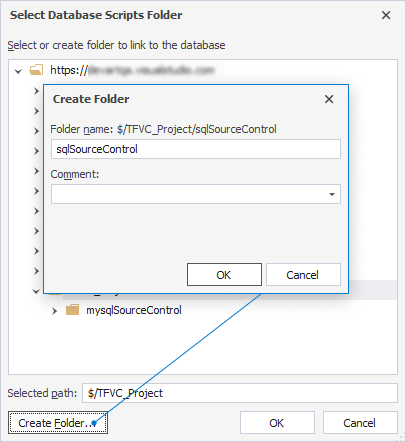
5. In the Select Database Scripts Folder dialog, click OK.
The Database Folder field now displays the full path, for example, $/project_name/folder_name.
6. Optional: To verify the repository settings, click Test.
7. To close the Source Control Repository Properties dialog, click OK.
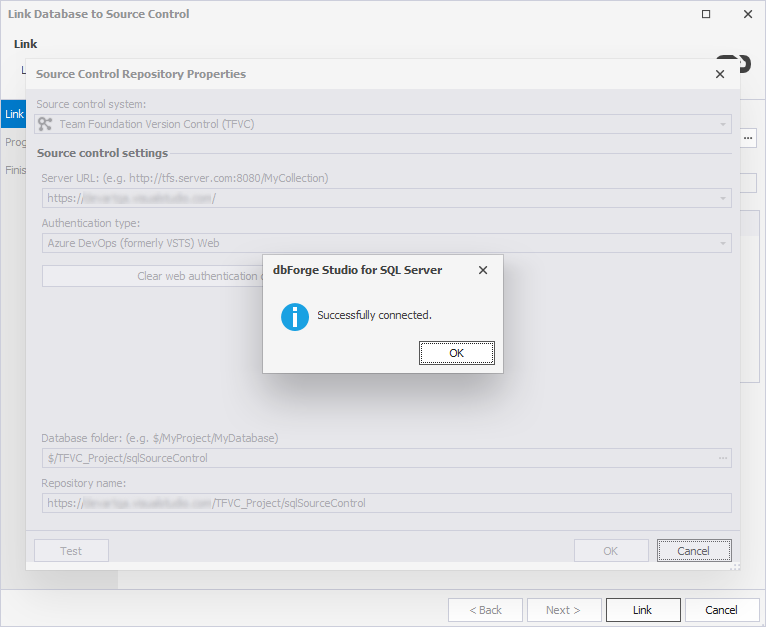
9. In the Link Database to Source Control dialog, click Link.
The database is now successfully linked to the TFVC repository. Source Control Manager opens and shows local changes that you can commit, undo, or associate with work items.
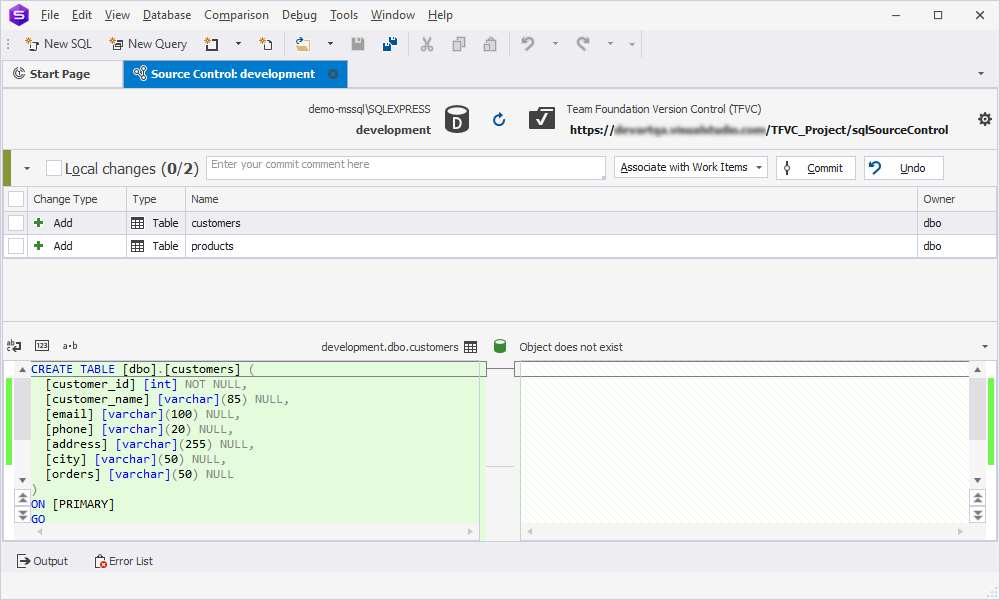 }
}