How to export from Oracle to Excel
Excel is one of the most popular formats for exporting database data. Thus, it is often used as a reliable way to migrate table data between databases or even servers. dbForge Studio for Oracle allows exporting Oracle table data and the Results grid data to Excel files quickly and easily.
With dbForge Studio for Oracle, you can export Oracle data to MS Excel and more advanced MS Excel 2007.
Export Oracle table data to Excel
dbForge Studio for Oracle comes with a powerful Oracle Export tool bound to help you easily export Oracle data to the most commonly used data formats.
To export data from the Oracle database to the Excel file:
1. In the Database Explorer, right-click the table you want to export data from and select Export Data.
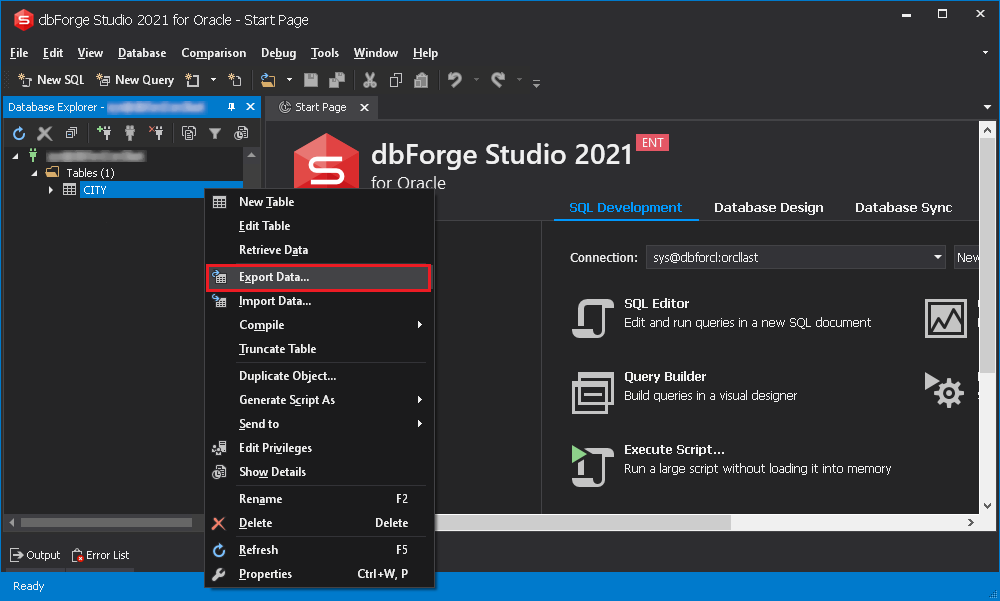
Alternatively, go to the Database menu and click Export Data.
2. In the Data Export wizard that opens, select a required export format and click Next.
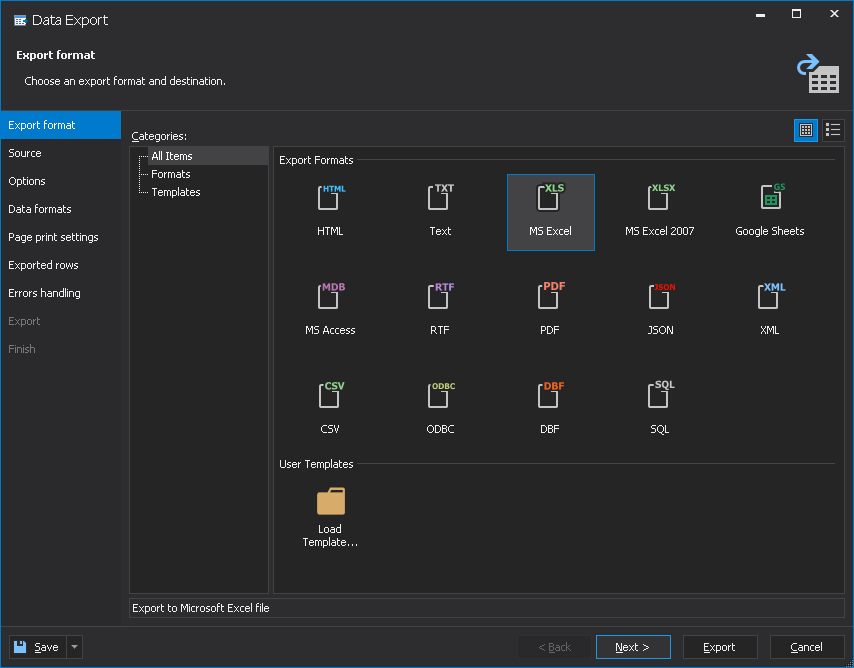
3. On the Source tab of the Data Export wizard, select a source table for export and click Next.
4. On the Options tab, configure the export options for the selected Excel format. Click Next after that.
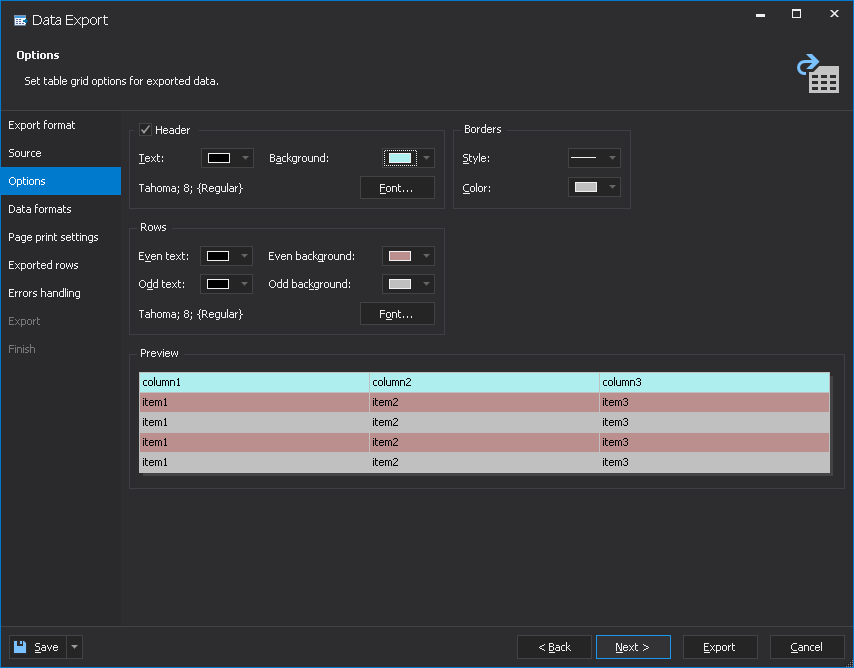
Note that to facilitate the analysis of the exported data, you can make even and odd rows look different.
5. On the Data formats tab, you can select columns for export. By default, all columns are selected. Clear the check boxes for the columns you don’t need to export.
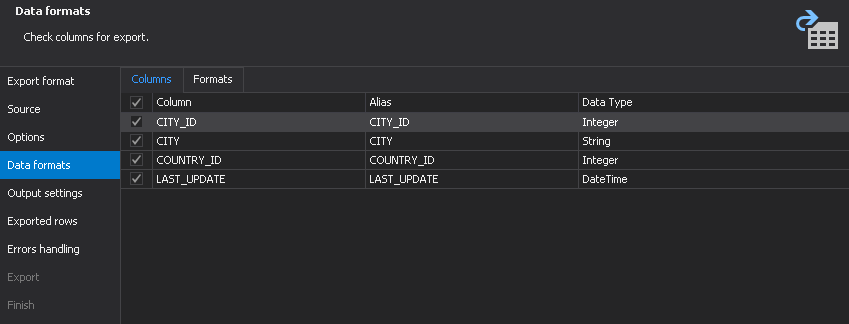
Go to the Formats tab to configure formats for the exported data types. Click Next after that.
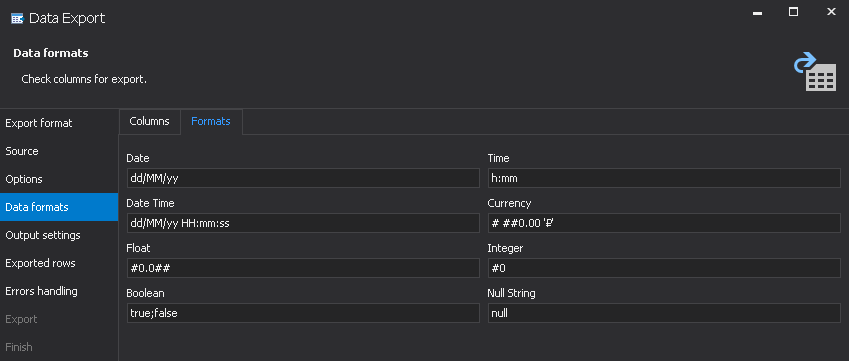
6. On the Output settings tab, set the output options for the exported data.
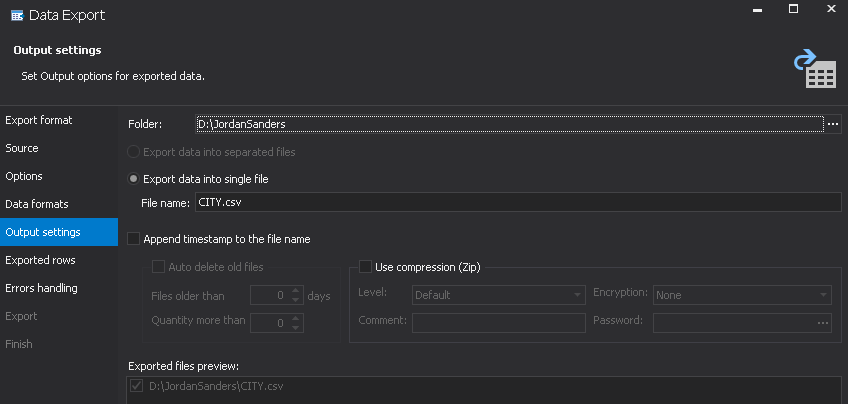
7. On the Exported rows tab, choose the rows to be exported. You can select to:
- Export all rows
- Export selected rows only
- Export a range of rows
Having selected rows for export, click Next.
8. On the Errors handling tab, you can configure the errors processing behavior and logging options. Click Export to finish configuring the tool and export data.
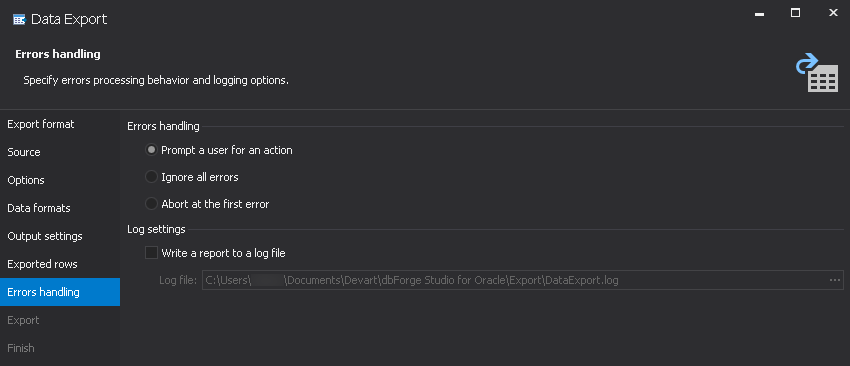
Export Oracle data from the Results grid to Excel
dbForge Studio for Oracle allows exporting query output to Excel. The process can be configured to fit your data export needs.
To export data from the Results grid to Excel:
1. Execute the SELECT statement, then right-click the result grid and select Export Data.

2. In the Data Export wizard that opens, follow the data export configuration steps as explained in the Export Oracle table data to Excel guide.
You can download a trial version of dbForge Studio for Oracle as well as learn more about its feature-rich Data Export/Import utilities on the Devart website.