How to create an ER diagram for Oracle Database?
Oracle Designer is a data modeling tool built-in dbForge Studio for Oracle that helps build a visual relational model of an Oracle database. Using the tool, you can generate an ER diagram of an Oracle database and obtain a comprehensive overview of the database structure.
To create a database diagram, perform the following steps:
-
On the File menu, select New and then click Database Diagram.
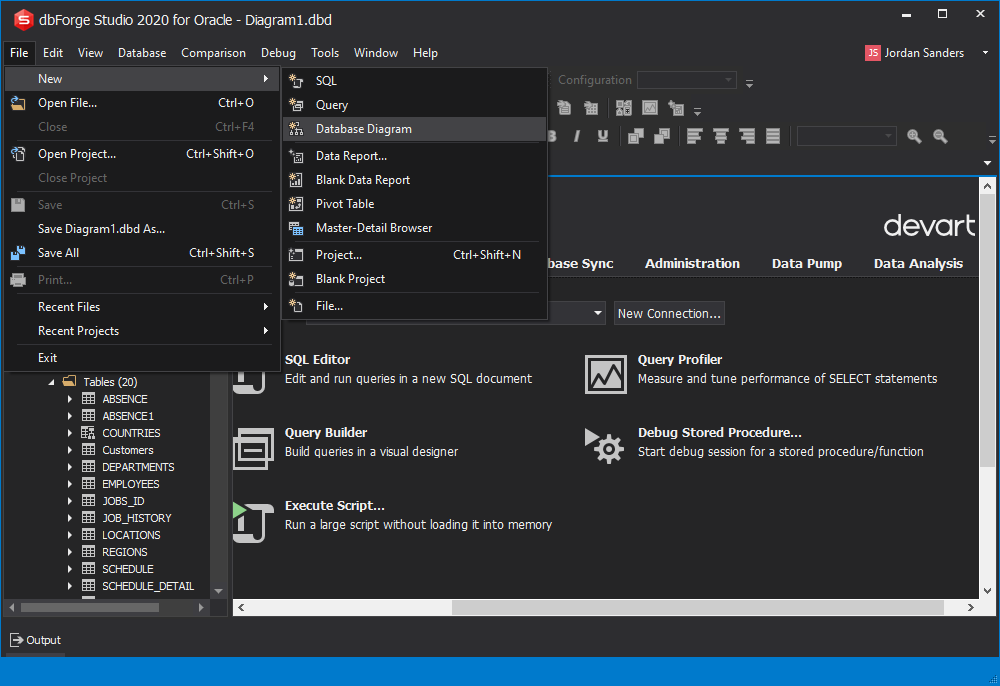
-
Drag database objects from Database Explorer to the diagram. Alternately, right-click a database object, point to Send to, and then click Database Diagram. You can also create new database objects on the diagram using the Diagram toolbar.
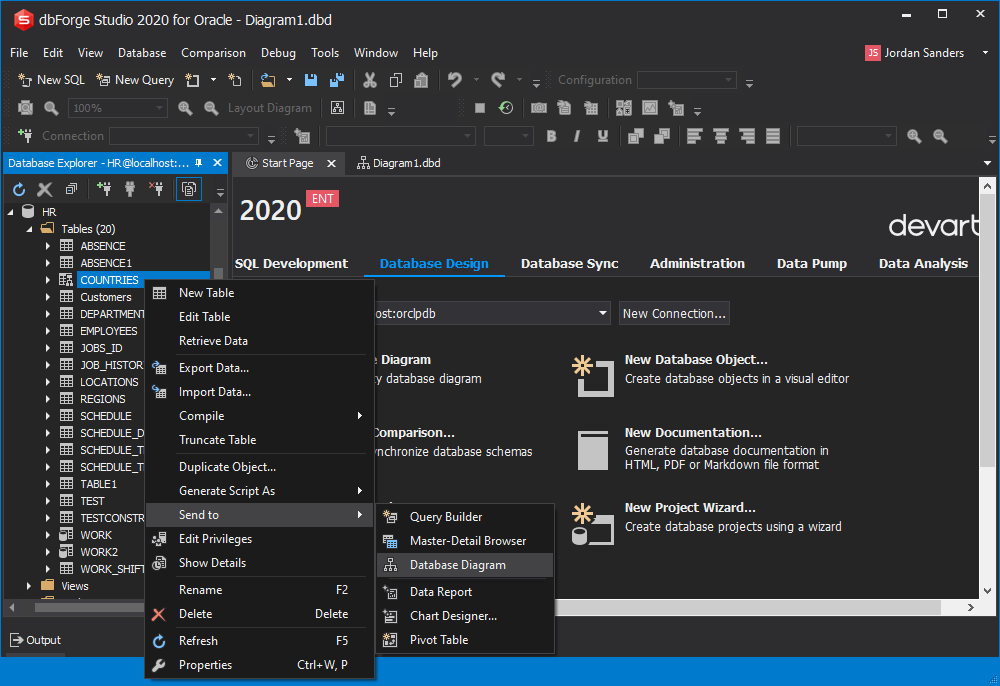
-
You may click the Layout Diagram button on the Layout toolbar to layout diagram for a more convenient view. (Or set the diagram layout manually by dragging shapes and moving the relations. You can also use containers to organize the diagram.)
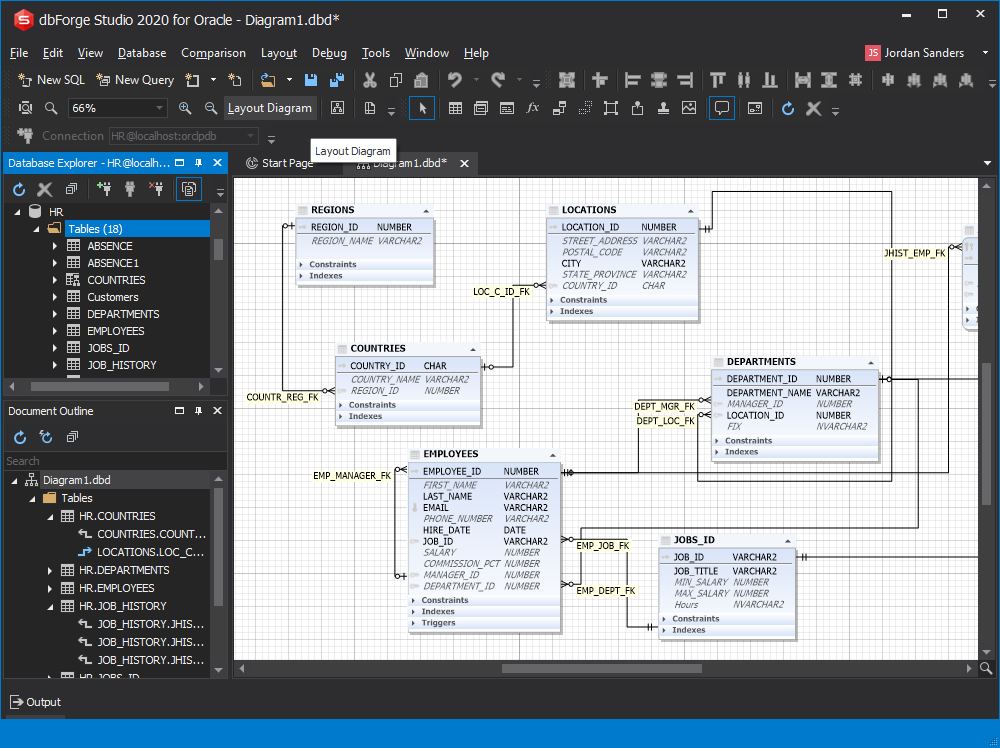
-
Add a stamp to the diagram to display company and project names, diagram author, version, date, and copyright. To add a stamp, click the New Stamp button on the Diagram toolbar. To edit stamp fields, double-click them and enter values. You can also add notes to the diagram to describe its objects.
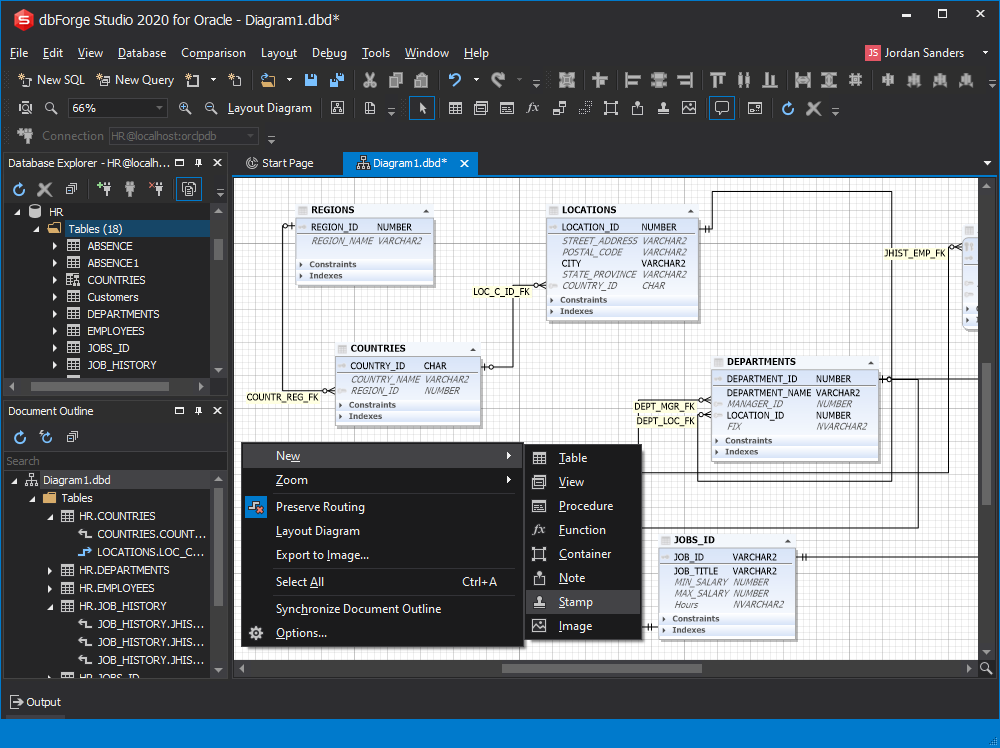
-
Save the diagram for future use.
Navigating the Diagram
To navigate the diagram:
- Use the scrollbars.
- Move the mouse while holding the middle mouse button.
-
Use the Diagram Overview window. Drag square visible area on the Diagram Overview window with a mouse.
To display the Diagram Overview window, on the View menu, click Other Windows, and then click Diagram Overview, or press CTRL+V, W.
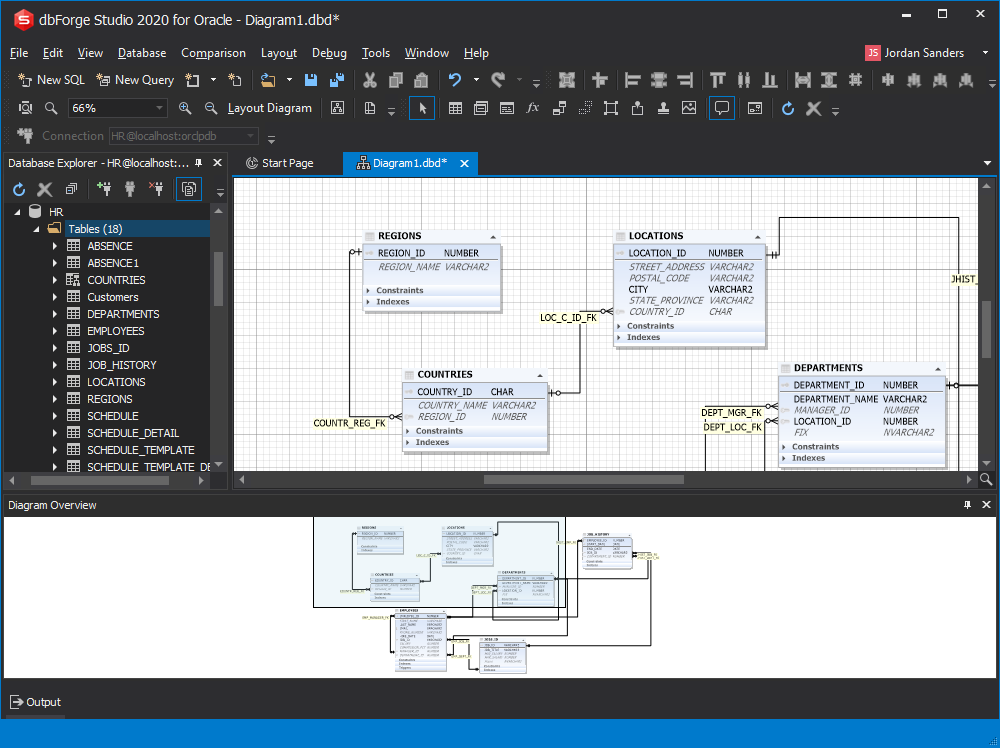
- Search diagram shapes.
-
Use the Document Outline window. It contains nodes representing all shapes on the diagram. They are grouped by containers and by object kinds. Stamps and notes are placed to the Notes kind. Table nodes contain their relations.
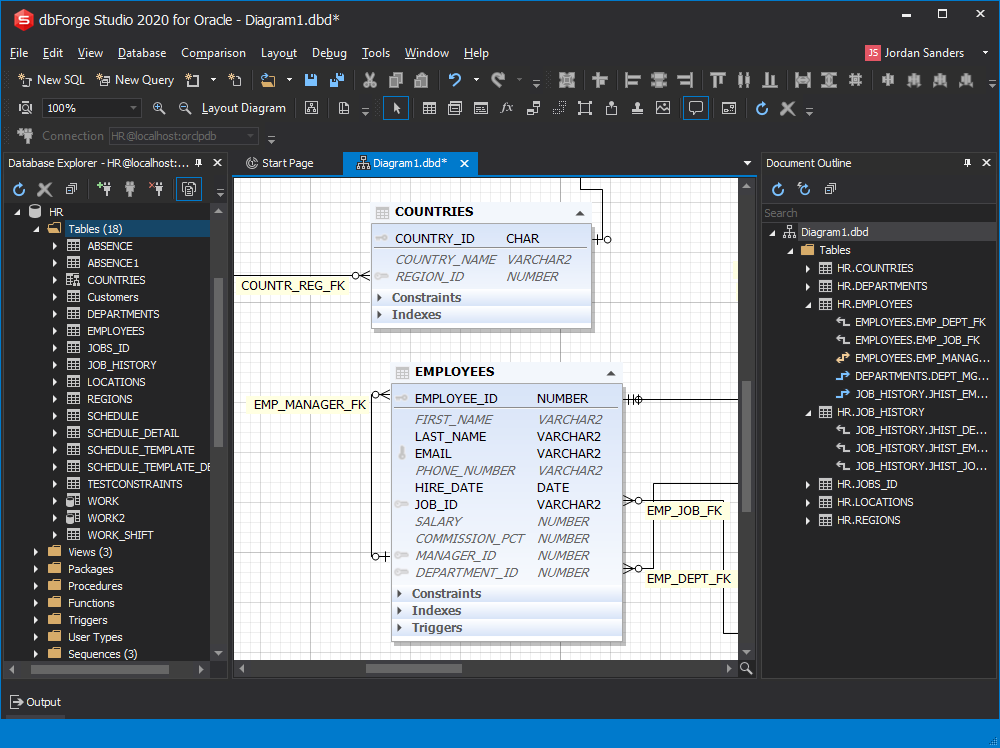
You can zoom in and out the diagram to simplify the navigation. To quickly move to the area you need, click the Fit button on the Diagram toolbar, then holding CTRL+SHIFT, select the area you need with a mouse pointer.