Deleting or Editing Database Object on a Diagram
Last modified: October 23, 2019
How to Delete Database Object from Diagram
To delete a shape from the diagram but keep a database object in the database, click the object and hit the DELETE key or right-click the object and select Remove from Diagram on the shortcut menu.
To remove a database object from the database, click the object and press CTRL+DELETE or right-click the object and select Remove from Diagram on the shortcut menu.
Table columns, indexes, constraints, triggers, relations (foreign keys) can only be dropped from a database. Both DELETE and CTRL+DELETE keys invoke dropping. View columns and stored routine parameters cannot be deleted.
How to Edit Database Object on Diagram
To edit a database object, double-click it on the diagram. An object editor dialog will appear. The object editor dialog is the same as object editor document except for the bottom buttons.
The Reset button discards all changes to the database object on any tab of the editor (but not the changes to the table or view data on the data view), the OK button closes the dialog and saves all changes, the Cancel button closes the dialog and discards all changes. You can edit database object in this dialog just like in the object editor document.
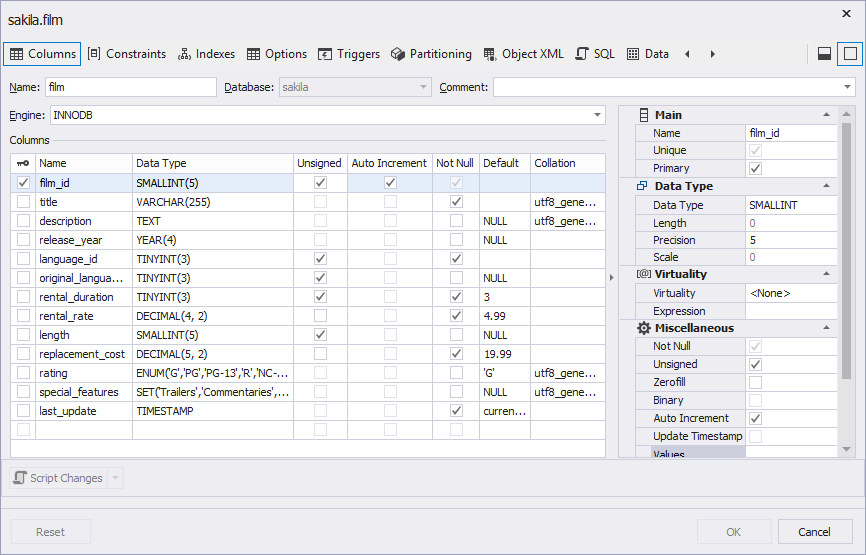
Want to find out more?
Overview
Take a quick tour to learn all about the key benefits delivered by dbForge Studio for Oracle.
All features
Get acquainted with the rich features and capabilities of the tool in less than 5 minutes.
Request a demo
If you consider employing this tool for your business, request a demo to see it in action.
