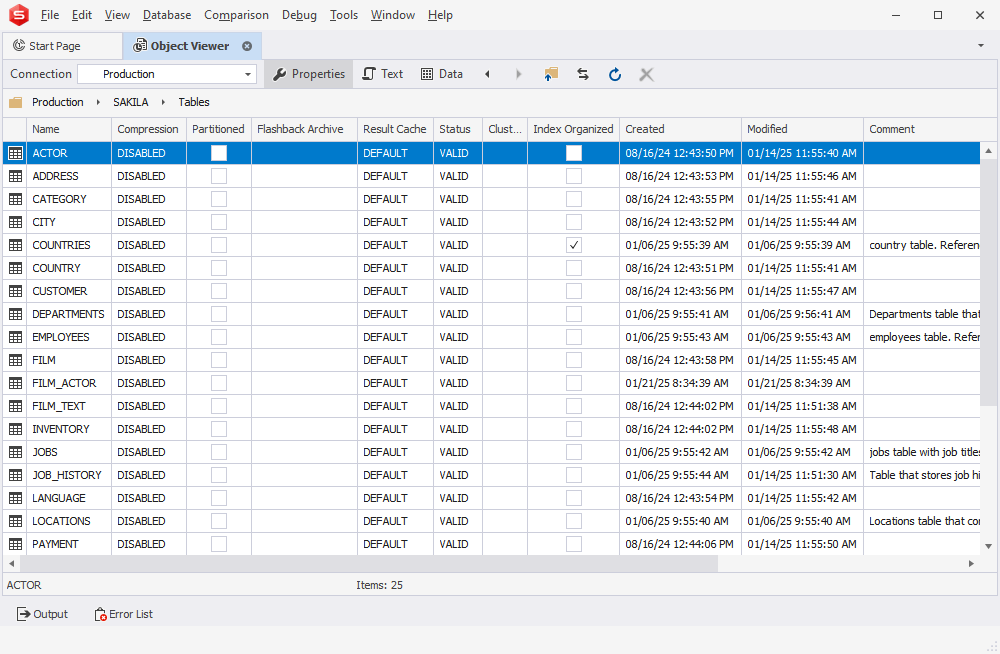Viewing Database Schema Information
After a database connection is created and opened, you can explore a database schema hierarchy by expanding tree nodes. The Database Explorer allows you to view, edit, create, and drop database objects. To see what actions are available for a specific node, right-click it to display a shortcut menu.
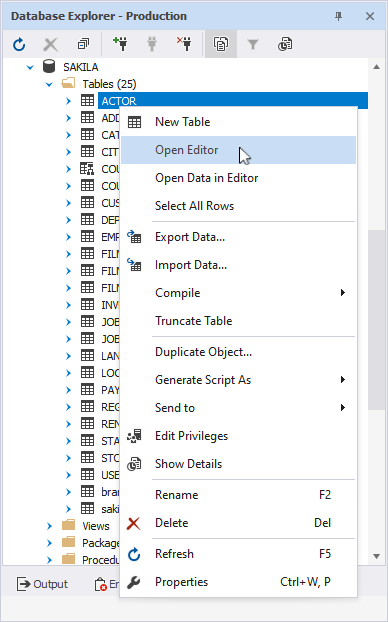
As other users modify a database, you can refresh the list of the database objects and their properties by clicking Refresh.
To rename a database table, focus on it and press F2, or click it again after a short pause.
Node types available for an Oracle server connection:
- Table
- Object Table
- XML Table
- View
- Package
- Procedure
- Function
- Trigger
- Array Type
- Table Type
- Object Type
- Sequence
- Materialized View
- Materialized View Log
- Synonym
- Cluster
- Database Link
- XML Schema
You can view database object properties in the Properties window. Select Properties on the View menu or press CTRL+W,P.
To view additional information about the selected schema, click Object Viewer on the View menu.