Populating Database
To Populate Database:
On the Data Generator toolbar, click the Populate data to the target database button.
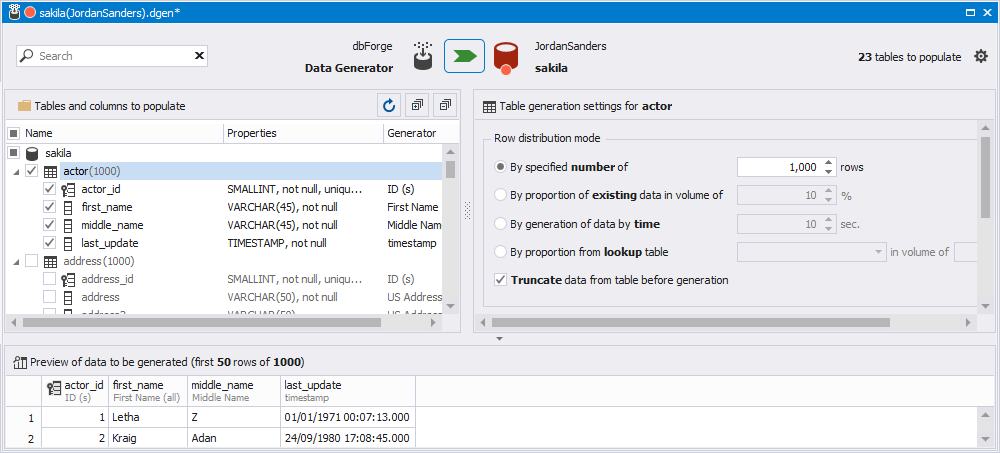
The Data Population Wizard opens, where you can:
- select the Open data population script in the internal editor option to add custom data to the database
- save the SQL script to a file
- execute the data population script against the database
Select the required option and click Next.

On the Options tab, configure the synchronization options. Click Next.
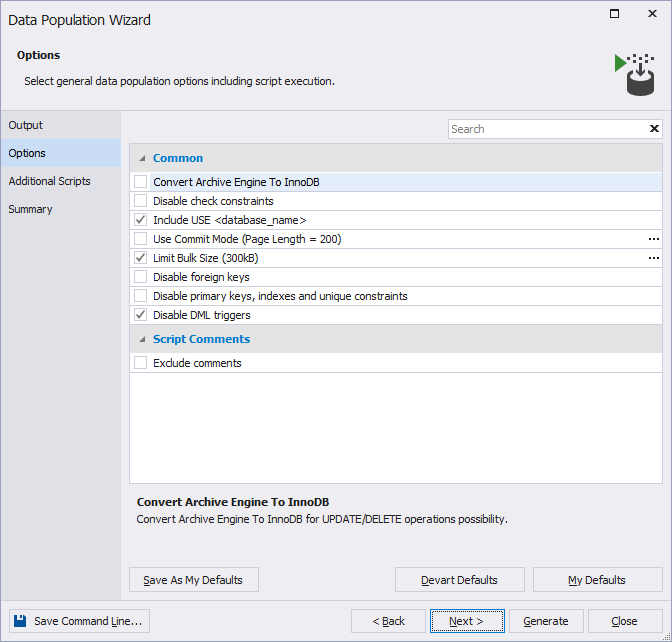
On the Additional Scripts tab, you can configure the Data Generator tool to execute a specified script before and/or after data population. You may need this option in a number of cases, for example, to drop the old data or disable triggers before data generation and then enable them again.
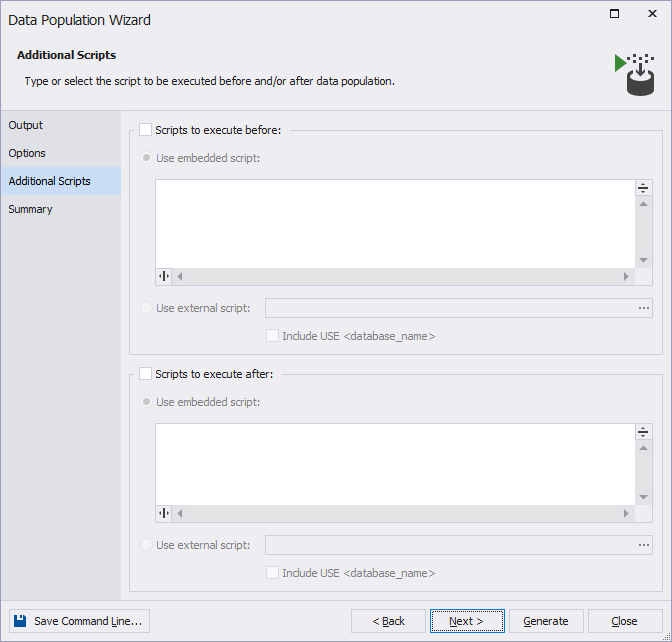
The Summary tab allows you to see the data population action plans and warnings.
Besides, when you are setting up the tables and columns that you want to populate, dbForge Studio displays warning and error messages to inform you when there may be a problem with the data generation.
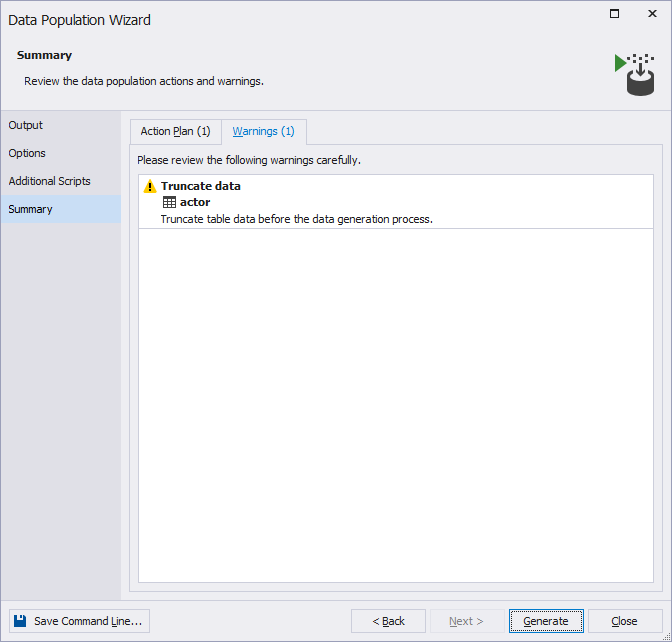
Click Generate to finish the process.