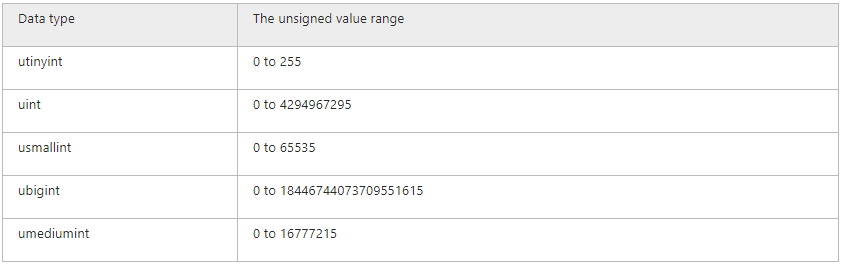Creating Custom Generators
dbForge Studio for MySQL allows you to create, save, and use your own custom data generators that would better meet your needs, instead of customizing the predefined generators over and over again. You can add one or more custom generators to the existing categories: Business, Health, Location, IT, Payment, Personal, and Product.
The following example on how to add a custom generator is based on the Regular Expression Generator, which is most frequently customized.
To add a new generator:
1. Open the Data Generators folder in
C:\Users\Public\Public Documents\Devart\dbForge Studio for MySQL\Data Generators.
Note
The default location to store custom data generation settings is
C:\Users\Public\Public Documents\Devart\dbForge Studio for MySQL\Data Generators, and while it is not possible to change it, you can specify a custom location of .dgen files by modifying the registry at:
Computer\HKEY_CURRENT_USER\Software\Devart\dbForge Studio for MySQL\Folders.
2. In this folder, create an .xml file or copy and paste one of the existing files.
3. Edit the file to include the following code:
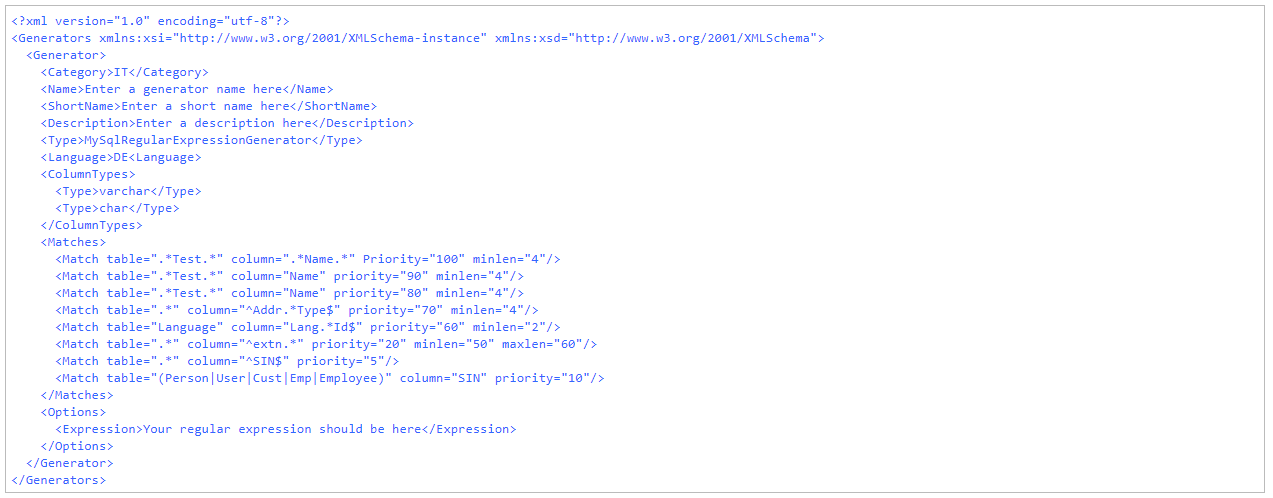
4. Save the .xml file.
5. Run dbForge Studio.
Explanation of tags
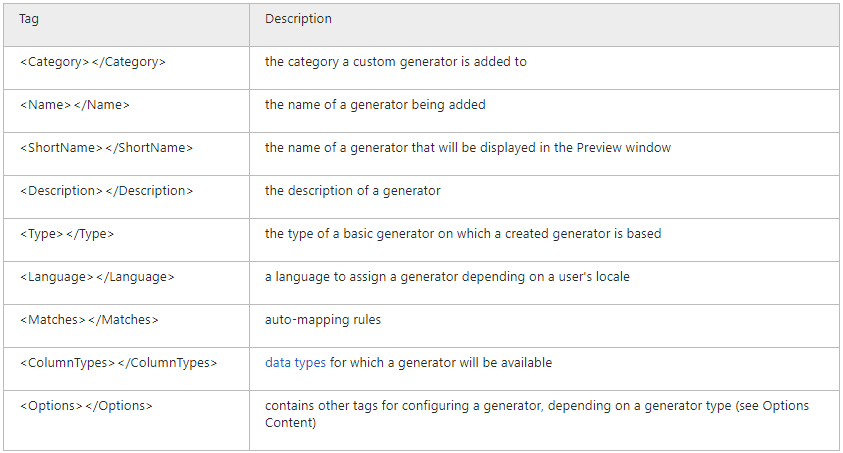
Mapping rules:
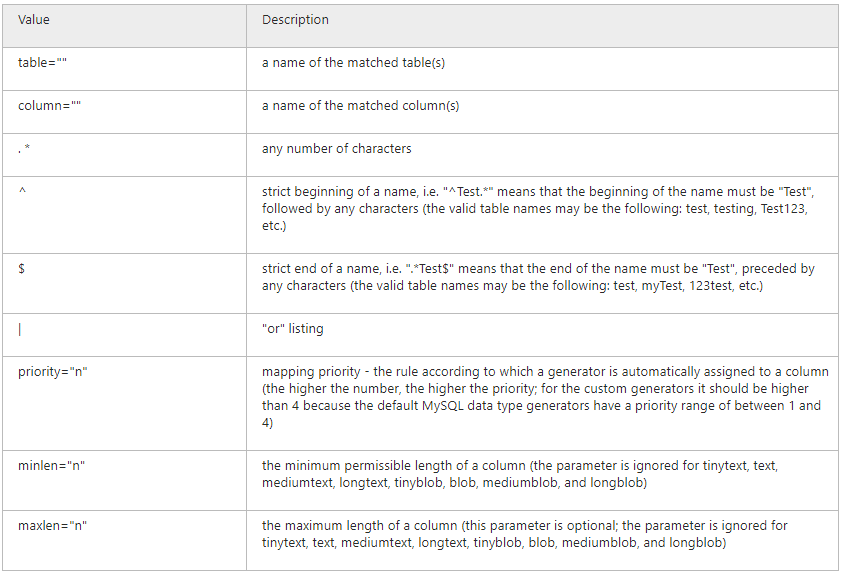
Custom data types: