How to update to a specific revision from Source Control
It is possible to update your MySQL database to a specific revision from the Source Control tool using dbForge Schema Compare.
Note
If you update your database to a specific revision, the current database schema will be overwritten with the changes introduced by the selected version.
Prerequisites
Ensure that you have the Git and TortoiseSVN clients installed.
Update to a revision from source control using dbForge Schema Compare
You will need Schema Compare for MySQL to update the database schema to a revision from source control using Schema Compare for MySQL.
Update to a specific revision manually
To update to a specific version using Git:
1. Check out the revision to which you want to update your database using a Git client.
2. Go to the Comparison menu on top and select New Schema Comparison.
3. On the Source and Target page of the New Schema Comparison Wizard, select Scripts Folder as a source type and then select the folder with database scripts you’ve checked out from the Git client.
4. Under Target, select Database as a type, specify a connection, and select a database you want to compare with.
5. Click Compare to run the comparison.
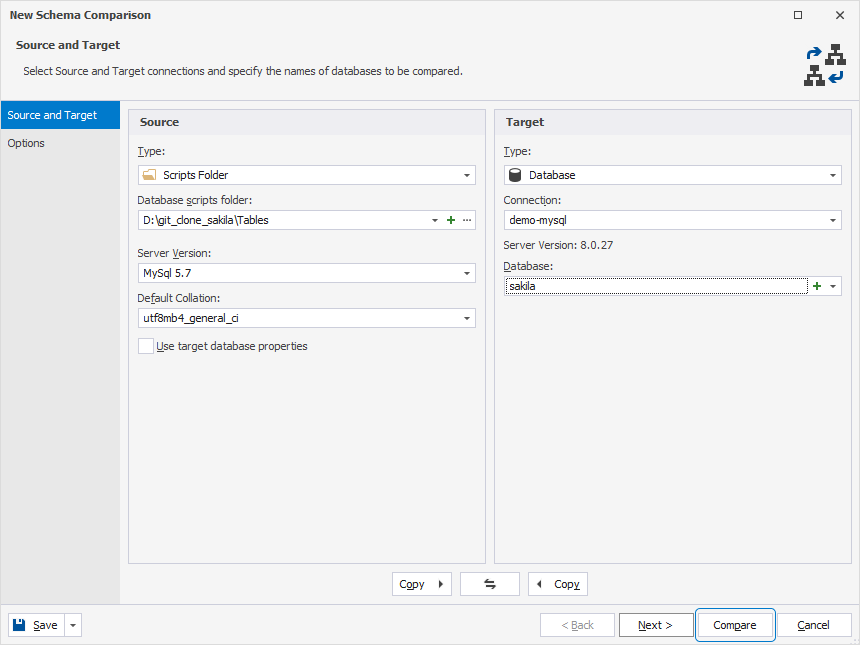
6. In the Comparison results document, all objects are selected by default. Click Synchronize objects to the target database on top of the page.
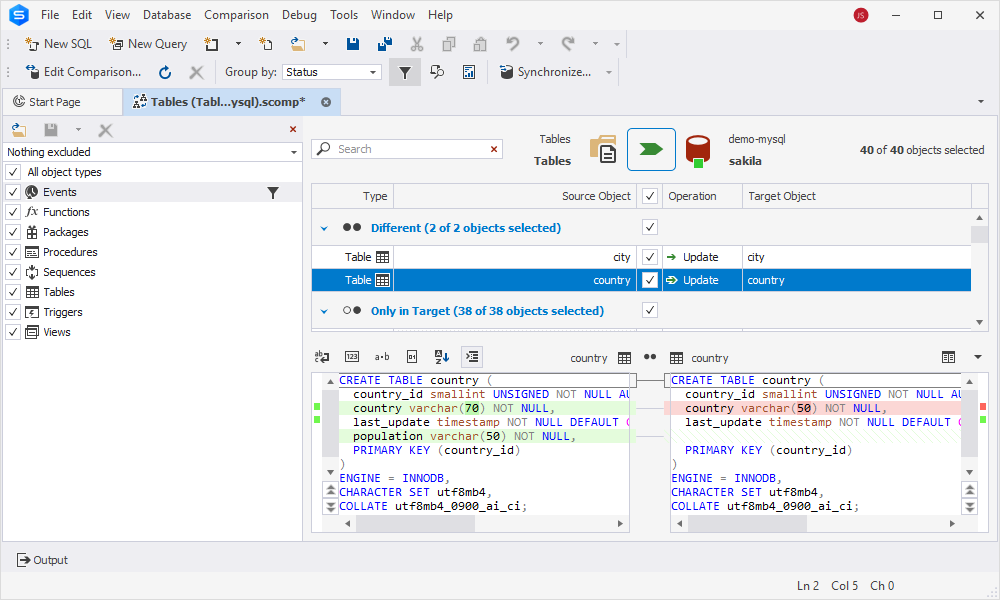
7. In the Schema Synchronization Wizard that opens, click Synchronize to update the database to the revision you’ve checked out.
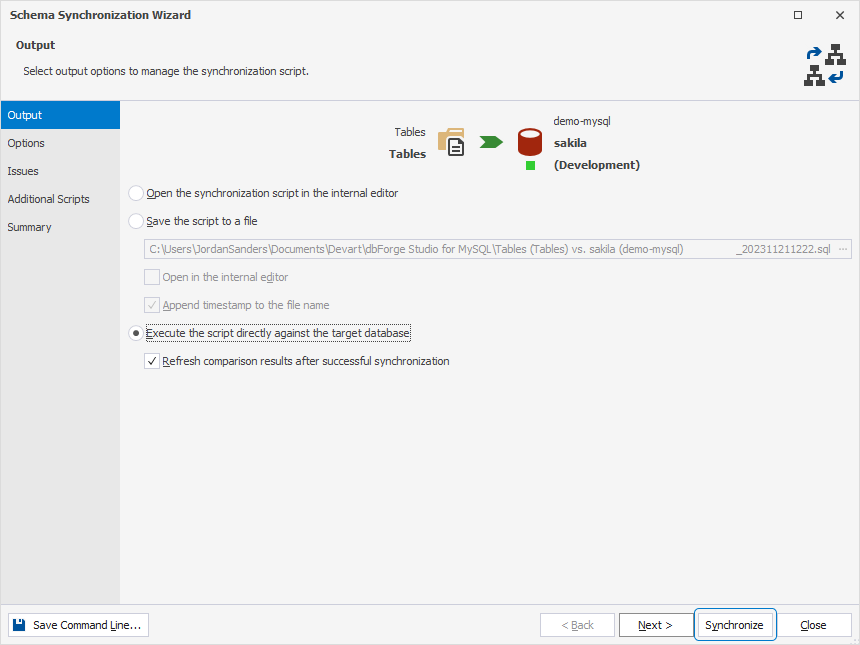
To update to a specific version using TortoiseSVN:
1. Check out the latest version to a new folder.
2. Right-click the folder and select Show log from the TortoiseSVN shortcut menu.
3. In the Log Messages window that opens, right-click the revision you want to update to and select Revert to this revision.
4. In the confirmation dialog that opens, click Revert.
The folder with database scripts will be updated to the revision you selected.
5. On the Comparison menu, select New Schema Comparison. The New Schema Comparison Wizard opens.
6. On the Source and Target page, select Scripts Folder as a source type and then select the folder with database scripts.
7. Under Target, select Database as a type, specify a connection, and select a database you want to compare with.
8. Click Compare to initiate the comparison.
9. In the Comparison results document, click Synchronize objects to the target database on top of the page.
10. In the Schema Synchronization Wizard that opens, click Synchronize to update the database to the required revision you’ve checked out.