Updates
dbForge Source Control for SQL Server allows users to update the product:
- Automatically using the Check for Updates option
- Manually using the website
Auto-updates via Check for Updates
The Check for Updates option checks if a more recent version of the product is available to download. When using this option, make sure your web browser connection settings are configured correctly.
To check for updates on Source Control
1. In Object Explorer, right-click the database to open the Source Control menu.
2. On the Source Control shortcut menu, select Help > Check for Updates.
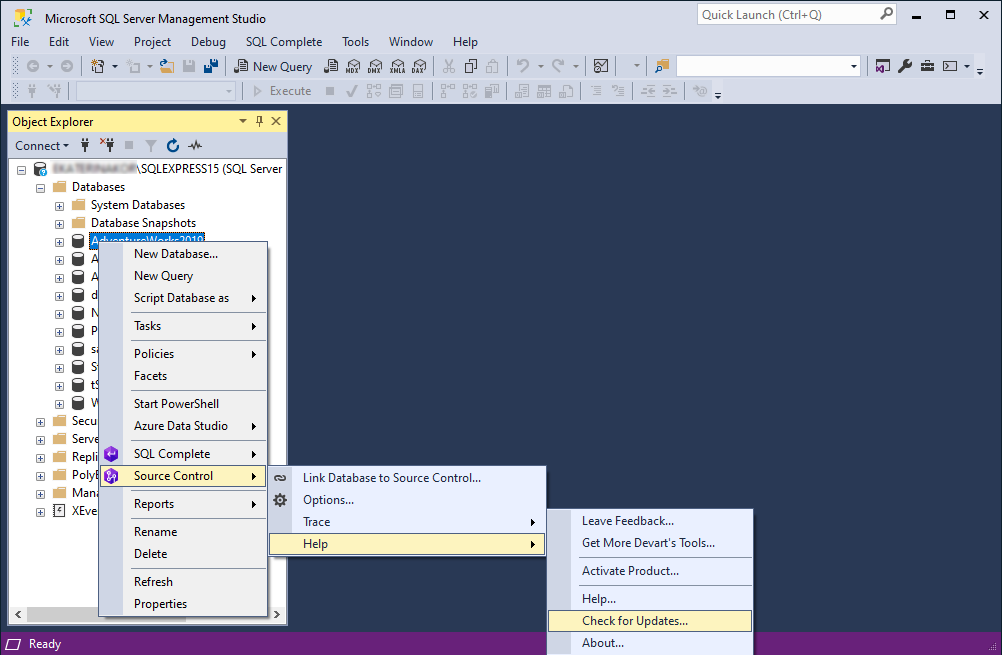
If there is a new version available, the Update window is displayed.
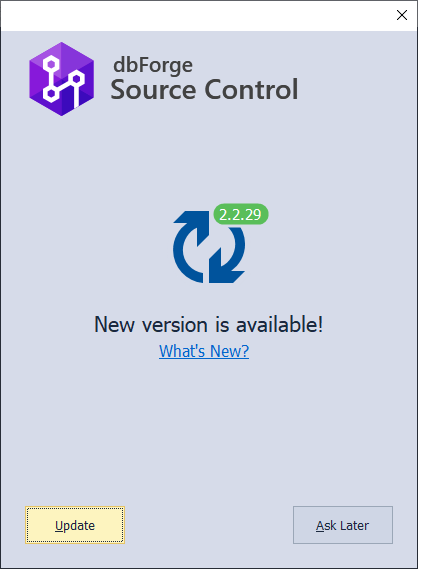
3. To get information about the new version of the product, click What’s New?
4. To upgrade to the latest version, click Update.
If you want to get notification about the update later, click Ask Later.
Manual product updates via the website
To update Source Control to the latest version via the Devart website
-
Download the new version of the product from the website.
-
Run the installer and follow the instructions.