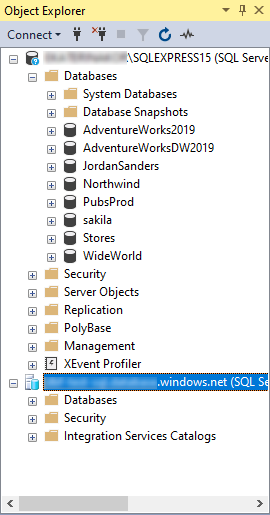Connect via Microsoft Entra Authentication
Microsoft Entra ID is a Microsoft solution with a single or multi-factor authentication that ensures more secure access to the database.
dbForge Source Control for SQL Server allows connecting to an Azure database with Microsoft Entra authentication of the following types:
- Azure Active Directory - Universal with MFA support
- Azure Active Directory - Password
- Azure Active Directory - Integrated
Azure Active Directory - Universal with MFA support
1. In the Connect to Server dialog, select Azure Active Directory - Universal with MFA support as an authentication type.
2. In the Server name field, enter the URL of the Azure SQL Server instance.
3. In the User name field, enter a username. It is a Microsoft Entra ID user with Azure SQL database permissions.
4. Click Connect.
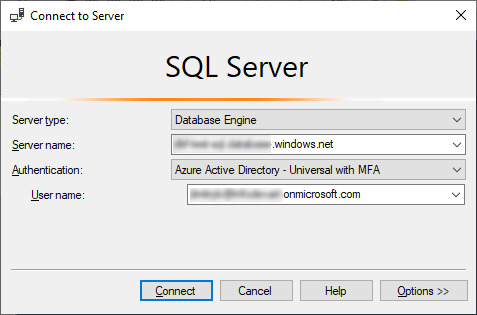
5. In the Sign in to your account window that opens, enter the password for the specified Microsoft Entra ID account. After a successful login, the connection with a set of databases for the specified Azure SQL instance becomes available in Object Explorer.
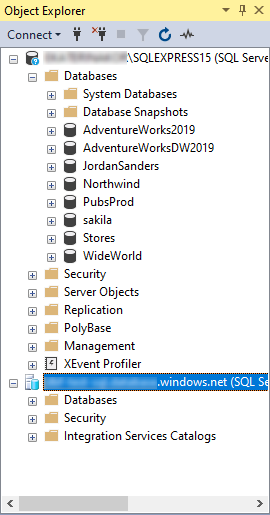
Azure Active Directory - Password
1. In the Connect to Server dialog, select Azure Active Directory - Password as an authentication type.
2. In the Server name field, enter the URL of the Azure SQL Server instance.
3. Enter the following details:
-
Uer name: Microsoft Entra ID user with Azure SQL database permissions.
-
Password: Password for the specified user.
-
Remember password: Select the check box to save the password.
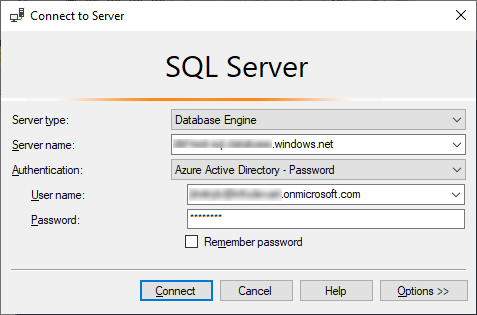
4. Click Connect.
When the connection is successful, the Connect to Server dialog is closed and the connection appears in Object Explorer.
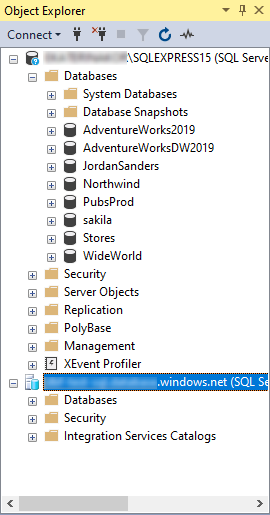
Azure Active Directory - Integrated
1. In the Connect to Server dialog, select Azure Active Directory - Password as an authentication type.
2. In the Server name field, enter the URL of the Azure SQL Server instance.
3. In the Server field, enter a URL of the Azure SQL Server instance and click Connect.
When the connection is successful, the Connect to Server dialog is closed and the connection appears in Object Explorer.