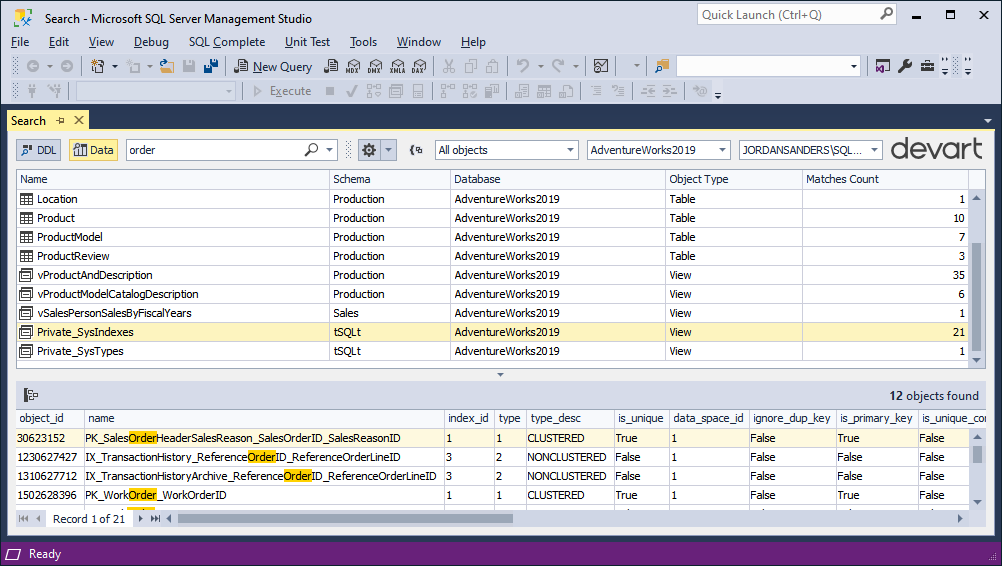How to search data
1. Enter a request in the search field.
2. Ensure that the Data search mode is selected.
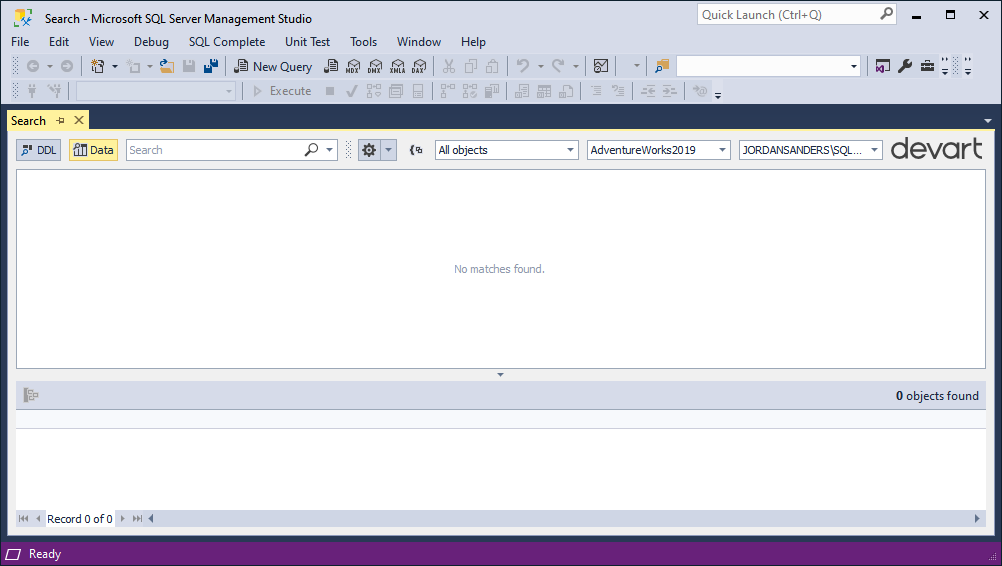
3. Optionally, click options to select an additional search option from the dropdown menu. They are Match Case, Match Whole Word, and Use WildCards. More description about each option, you can reed in Search options. By default, the Use WildCards option is selected.
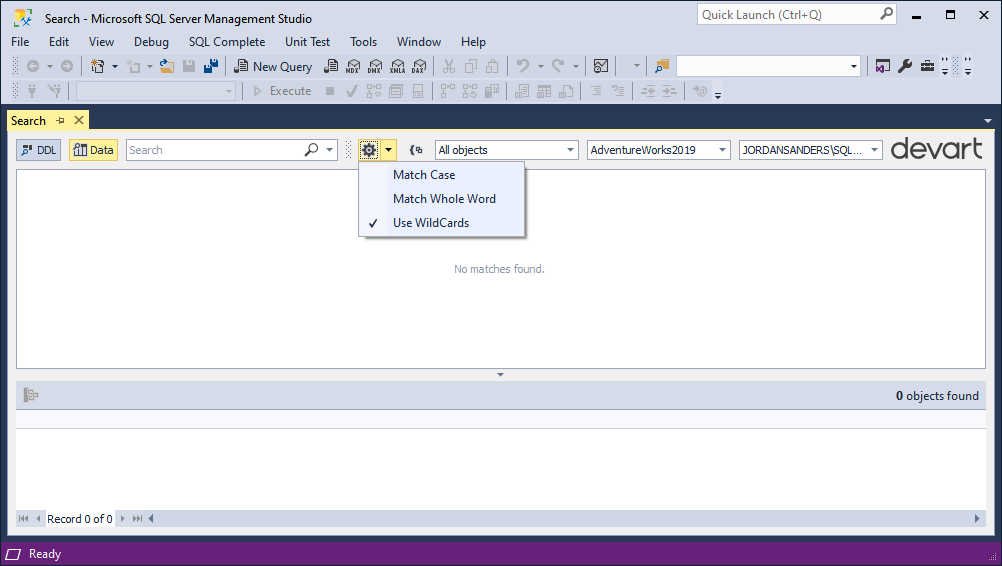
4. You can change the scope of search results by specifying the search parameters, such as an object type, database, and connection to search in.
- Object type: choose the object type, in which the search will be performed. By default, all object types are selected.
- Database: choose the database where you want to look for data. You can choose one database, several databases, and all the databases. By default, the database, which you are currently connected, is selected.
- Connection: choose the connection. The connection, which you are currently using, is selected by default.
5. Finally, start searching by pressing Enter or clicking the magnifying glass icon.
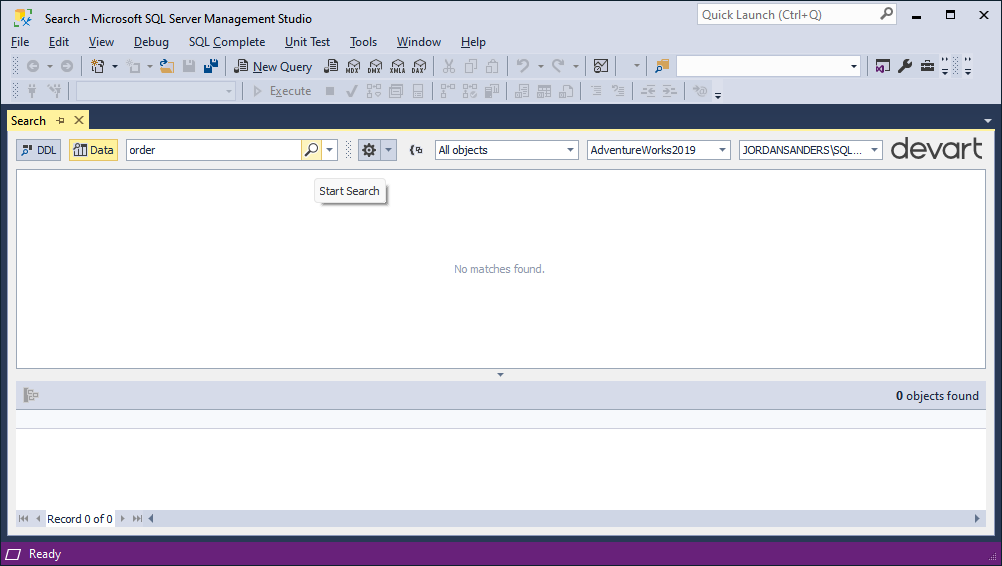
You can stop the search at any point by clicking Stop search.
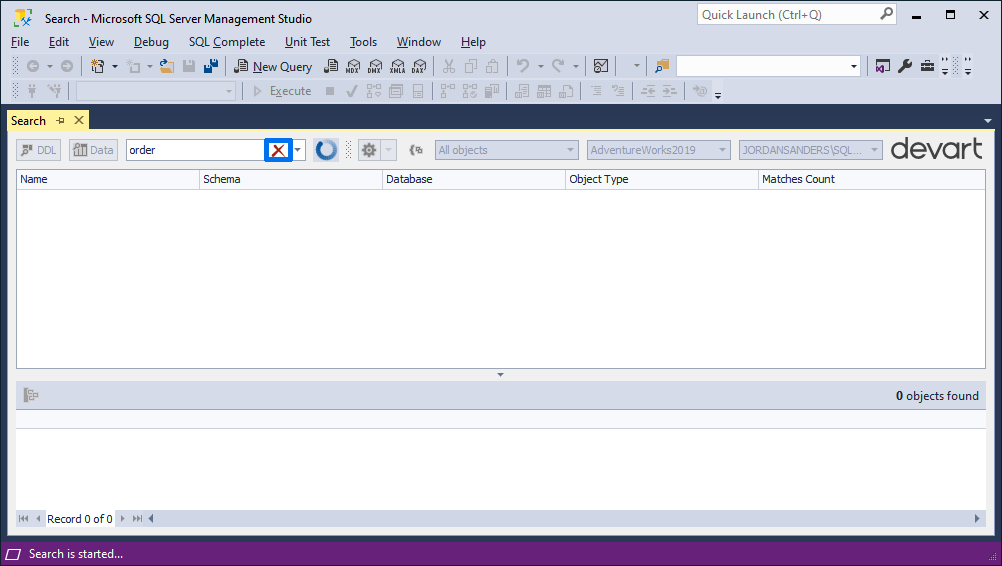
When the search is completed, the details of search results will be displayed in the Search Results grid.