Create a new database
In dbForge Schema Compare for SQL Server, it’s possible to create a new database that you can then select to compare when you set data sources.
This option may be useful if you want to create a copy of the source database.
Note
You can create a new database only in the Target section.
To create a new database, proceed with these steps.
1. On the File menu, click New > New Schema Compare.
2. In the New Schema Comparison wizard, select Database as the source type and choose the source connection and database.
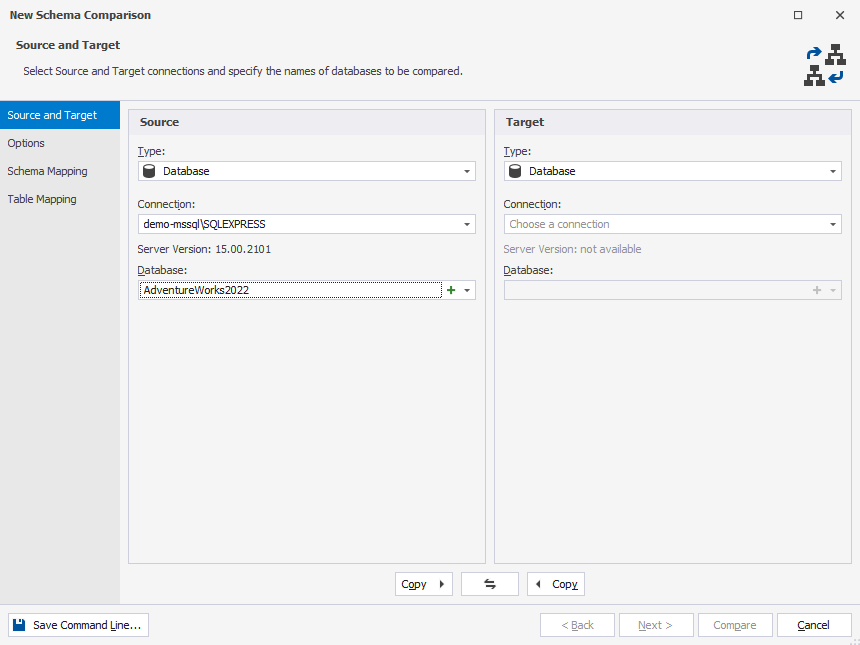
3. Select Database as the target type and choose the target connection.
4. Click the plus icon.
![]()
5. In the dialog window that opens, specify a name and owner for a new database. Optionally, you can enter a description.
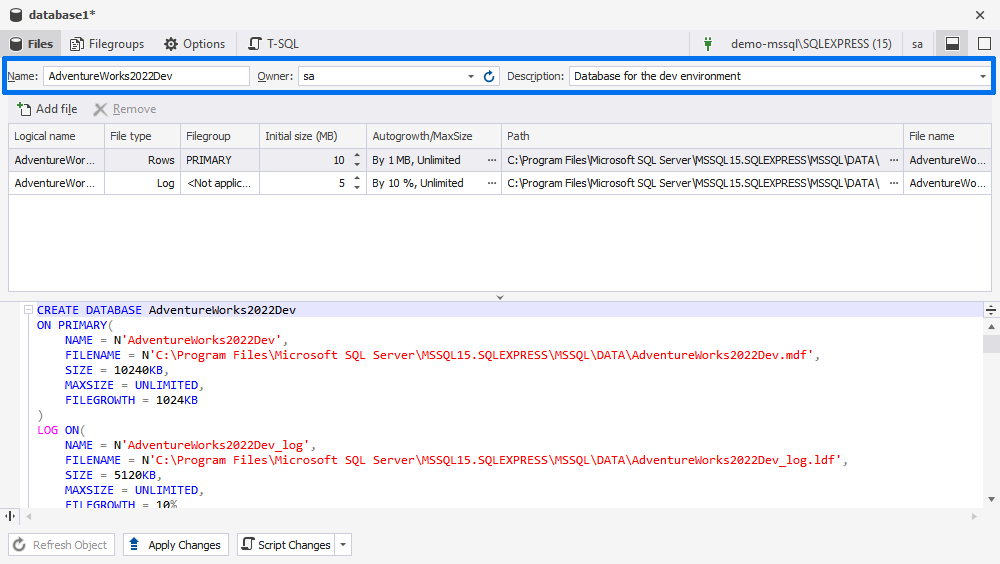
6. Click Apply Changes and close the dialog window. The created database will be available in the Database menu.
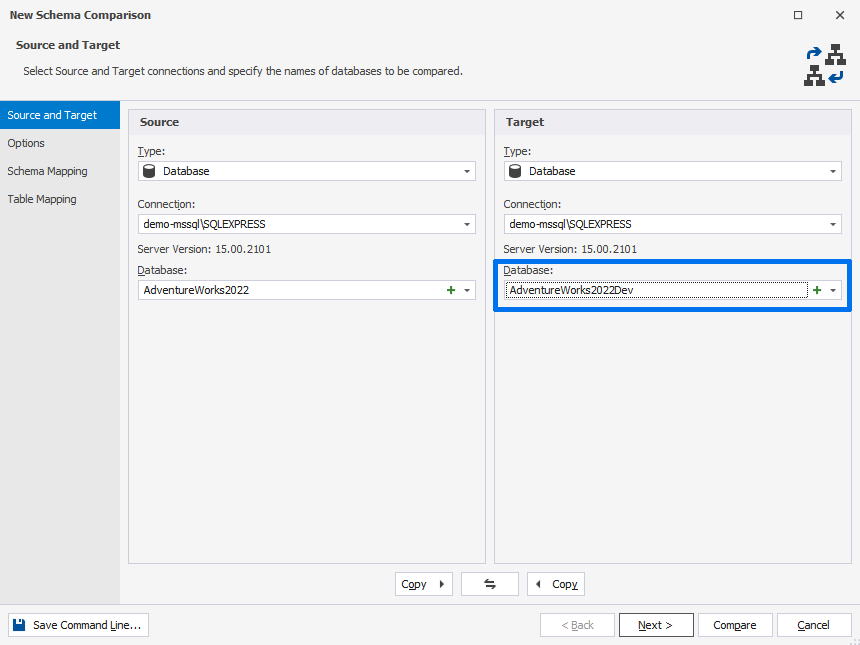
Note
You cannot remove primary data and transaction log files. They are required to create a new database.