How to generate a comparison report
After you have run the comparison, you can generate a comparison report to export the results.
1. In the Comparison menu, click Generate Comparison Report.
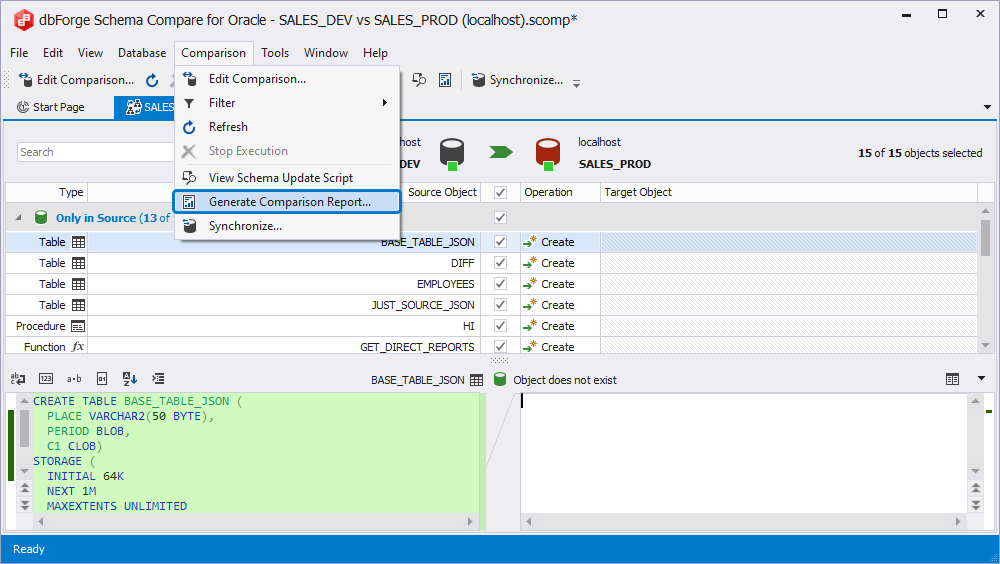
2. In the Generate Comparison Report dialog that appears select a report format (HTML, Excel, or XML), its location and objects you want to report.
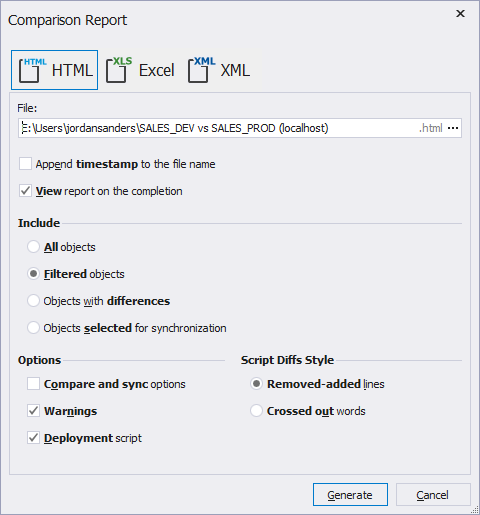
3. Click Generate.
Note
If you want to open the comparison report after generation, select View a report on completion.
You can create a report in one of four formats:
Interactive HTML
By clicking an object you can inspect the differences in the object creation scripts.
The HTML report contains the following information:
Date of generation Source and Target details Comparison Results in the form of the list Comparison and Synchronization Options Synchronization script Warnings
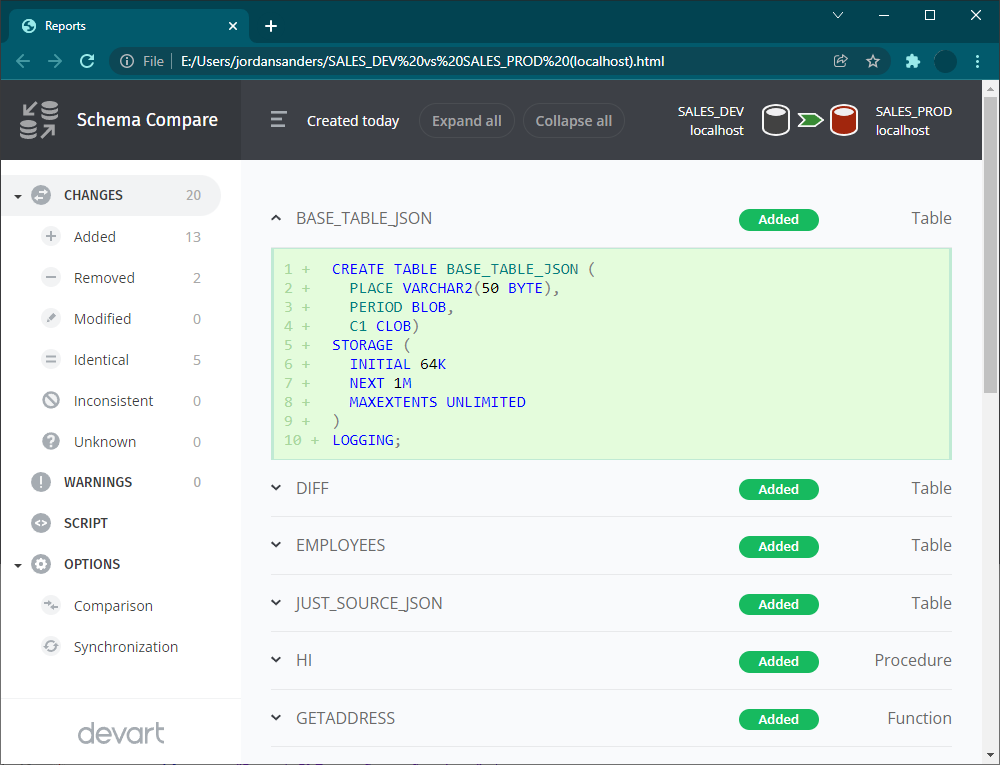
Excel
An Excel report does not show comparison options.
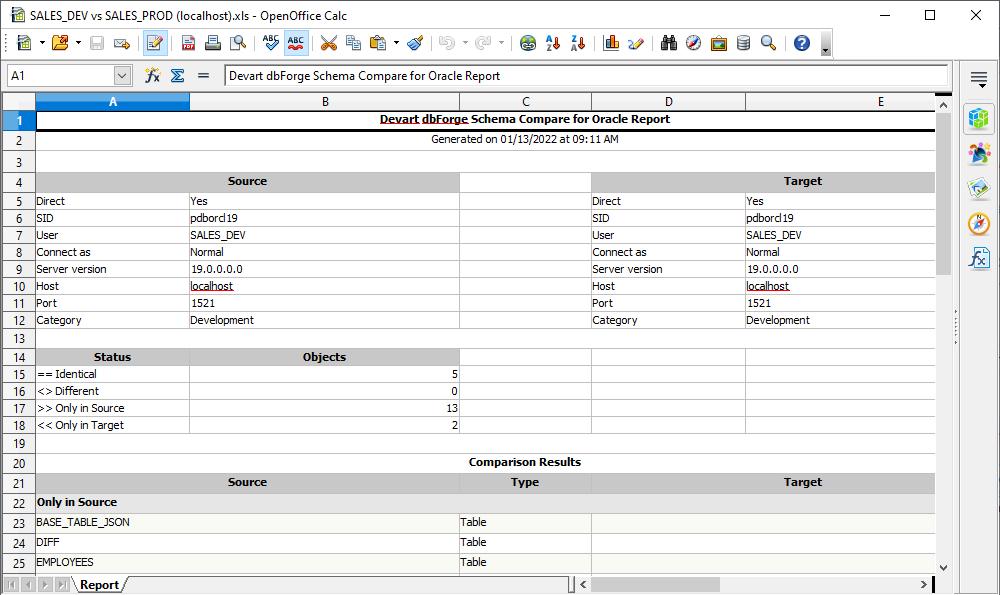
XML
The XML report is an XML file listing the date of generation, Source and Target details, and comparison results.
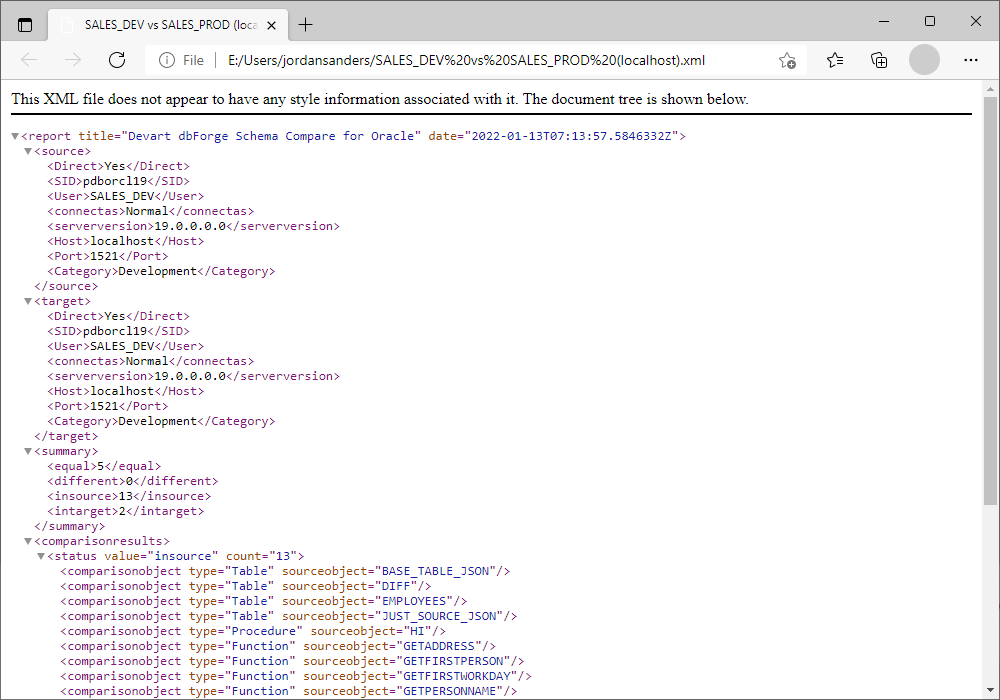
Excel XML Spreadsheet
dbForge Studio for Oracle also allows creating a comparison report in XML Spreadsheet 2003 file format.
To create a report in Excel XML Spreadsheet format:
-
In the Generate Comparison Report dialog select XML format.
-
Click to select Use XML Spreadsheet 2003 file format.
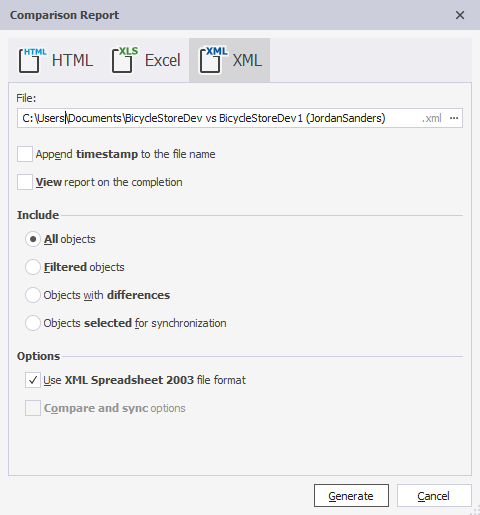
3. Click Generate.
Generating a report using a command line
1. Click the Start button and search for cmd.
2. Type a path to the schemacompare.com file located in the dbForge Schema Compare for Oracle installation folder on your PC, and press SPACE.
2. Define what action you would like to perform, for example: /schemacompare.
4. Type all the arguments (actions you want to run) and parameters in the Command Prompt.
Tip: To see a quick help on the arguments available in the command line, type the following:
/schemacompare.com /?
3. Define Source and Target connection strings.
4. To generate and save a log file, specify the file name and location.
5. To generate and save a comparison report file, specify the file name and location.
For more information and examples, feel free to refer to the Comparing and Synchronizing Schemas through Command Line part of the Documentation.