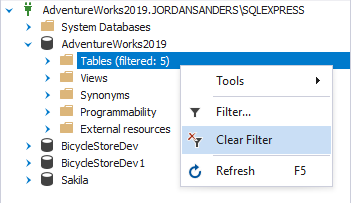Database Explorer filter
Sort and filter objects based on custom complex criteria with dbForge Query Builder for SQL Server:
1. Right-click any folder in Database Explorer and select Filter.
2. In the Filter Settings dialog that opens, set the filtering criteria that suit your current task.
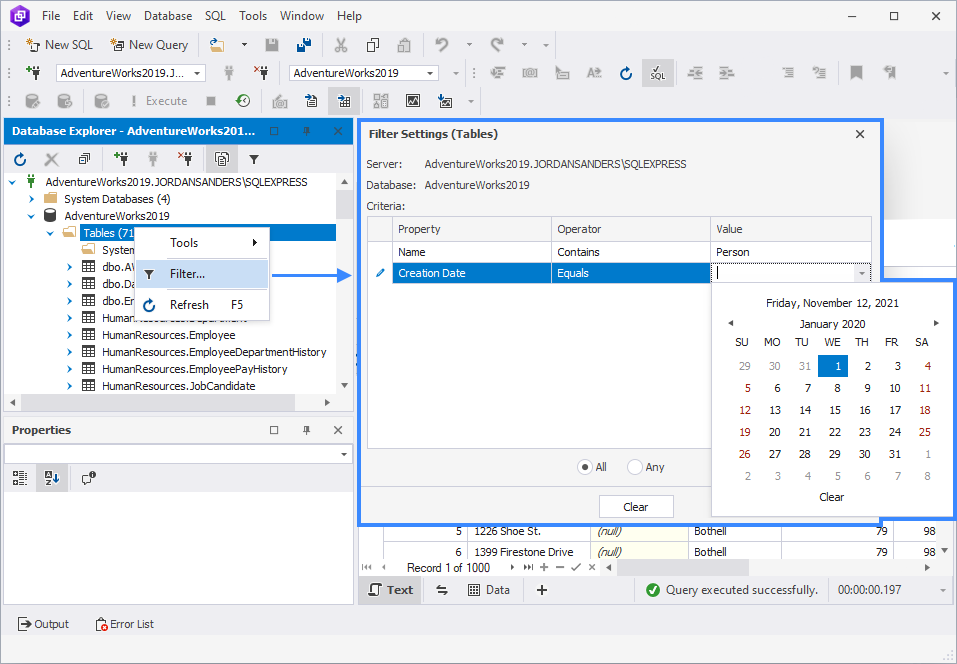
3. To add more filtering criteria, click  ,
choose Properties and Operators, fill in the Value box.
,
choose Properties and Operators, fill in the Value box.
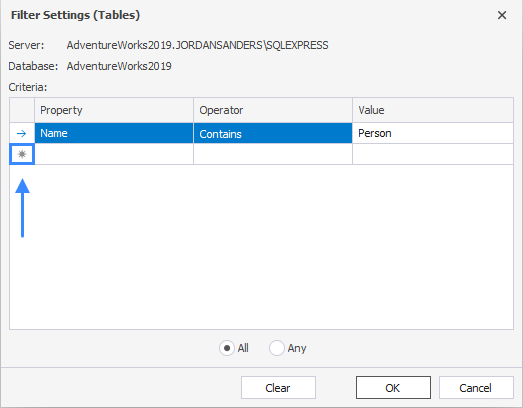
4. Click to select whether you would like the filtered object(s) to comply to Any of the filtering criteria or to All of them.
5. Click OK.
6. As a result, you will see only those database objects, that comply to the set criteria:
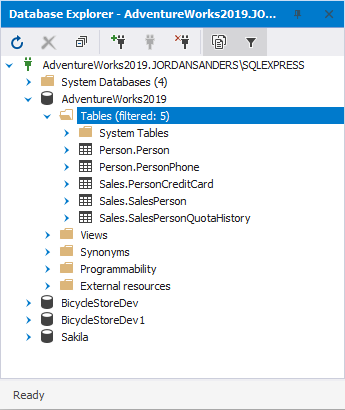
Clearing filters
To see all the database objects, right-click any folder and select Clear Filter.