Configure an ODBC Driver Manager on Linux
Last modified: July 25, 2025
A sample DSN named DEVART_SALESFORCE is created during the driver installation. You can configure and adjust the DSN parameters as needed.
1. Open the odbc.ini file in a text editor, for example, nano.
sudo nano /etc/odbc.ini
2. Add the configuration for your DSN in the odbc.ini file.
[DEVART_SALESFORCE]
Driver=Devart ODBC Driver for Salesforce
Data Source=https://login.salesforce.com
UserID=your_salesforce_user_id
Password=your_salesforce_password
SecurityToken=your_security_token
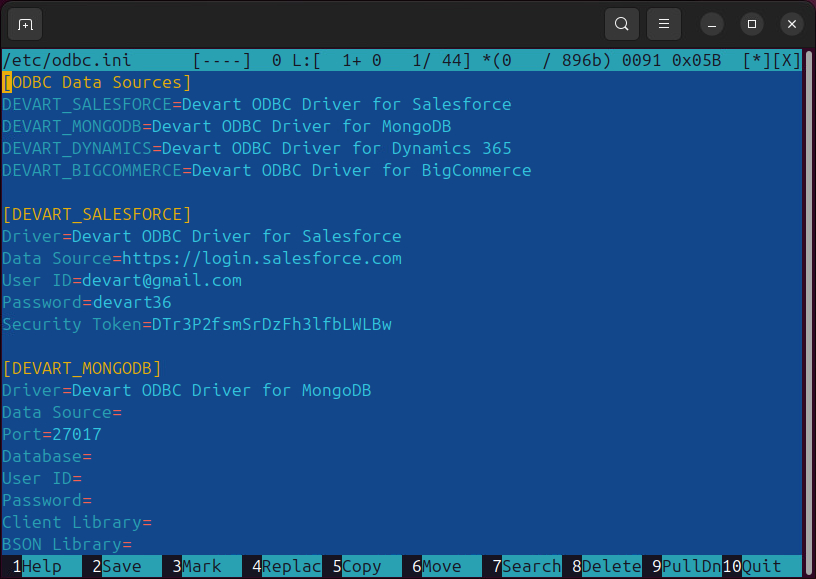
3. Save and close the file
4. Optional: Test the connection using isql, the ODBC command-line tool.
isql -v DEVART_SALESFORCE
Once connected, you can run SQL queries to retrieve data from Salesforce.
Note
If you’re using Login and Password authentication when connecting to a data source and the password isn’t saved in the DSN, you’ll be prompted to enter it at runtime. If the password is saved in the DSN, or if you’re using OAuth 2.0 authentication, leave the User ID and Password fields empty.
