Connect to Salesforce through a proxy server
To connect to Salesforce through a proxy server on Windows:
1. Open ODBC Data Source Administrator.
2. Navigate to either User DSN or System DSN tab.
3. Create a new DSN or edit an existing DSN.
- To create a new DSN for Salesforce:
- Click Add to create a new DSN.
- Select your Salesforce ODBC Driver from the list and click Finish.
- To edit an existing Salesforce DSN:
- Select the DSN.
- Click Configure.
4. In the Devart ODBC Driver for Salesforce Configuration dialog that opens, enter proxy settings:
- Proxy Server: The hostname or IP address of the proxy server.
- Port: The port number used by the proxy.
- Proxy User ID: The username for proxy authentication.
- Proxy Password: The password for proxy authentication.
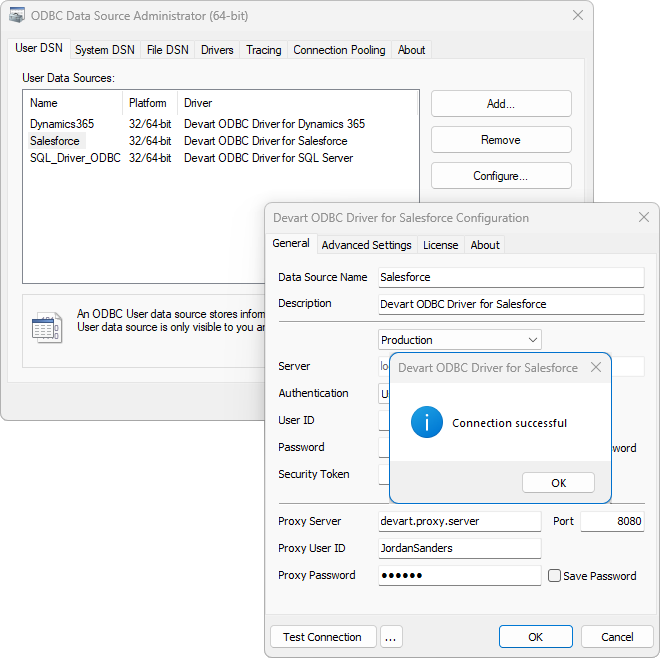
5. Optional: Select Save Password to remember the password.
6. Optional: Select Test Connection to verify the connection settings.
7. Click OK to save the changes.
The following is an example of a Salesforce ODBC connection string configured to use a proxy server.
DRIVER={Devart ODBC Driver for Salesforce};Description=Devart ODBC Driver for Salesforce;Server=login.salesforce.com;User ID=your_user_id;Password=your_password;Proxy Server=your_proxy_server;Proxy Port=8080;Proxy User=your_proxy_username;Proxy Password=your_proxy_password;Security Token=your_salesforce_security_token