SQL Document Overview
Most of the time you interact with a database by writing and executing SQL queries. In this way, SQL document is an essential part of every database tool in dbForge product line. It is a place where you create SQL statements in order to run them against a database server. This topic gives you an overview of SQL document layout, views, and functions.
To create a new SQL Document:
On the Fusion menu, click New SQL.
The following image is the example of an SQL document.
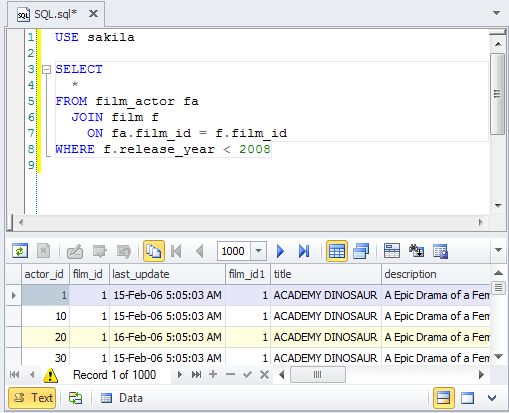
Note
Actual document look may slightly vary from the above image, depending on the product you use.
SQL Document Views
Each SQL document includes different representations of the content. They are called document views. On the above screenshot, you can see two document views: Text and Data.
- Text view contains SQL editor which allows you to write SQL statements.
- Data view, typically shown after a query is executed, displays a data editor with result sets returned by a database server.
To switch to specific view:
- Click a button with a view name at the bottom panel of the document.
- Right-click the document bottom panel to open a pop-up menu and select the view from the list.
Document Layout
SQL document has two types of the view layout: Split Layout and Combined Layout. To switch a document layout, use appropriate buttons at the bottom-right corner of the document.
Split Layout
In the split layout, a document has one prominent (main) view which is aligned to the top of the document view port. Other views are called additional, they are displayed at the bottom area of the document view port.
The main view remains always in split layout visible and you can toggle only additional views. But you can see two views at a time to avoid unnecessary switching.
To temporarily hide additional document views, click the Hide/Show additional document views button at the bottom-right corner of the document.
To change the main document view, use the Swap main and additional documents views button to swap the main view and active additional view.
Combined Layout
In the combined layout, you can see only one view at a time. A document view fills the entire document view port. Typically, you need this layout when you a focusing on one specific document representation (for example, when you extensively work with data).