Working with Literals
This topic explains how to work with literals used in code snippets.
Creating a New Literal
-
On the Fusion menu, select Other Windows, and click Snippets Manager. The Snippets Manager window opens.
-
Select the snippet in the list of available snippets to add a literal to.
-
Under the Literals field, click the Add button. The Edit literal window opens.
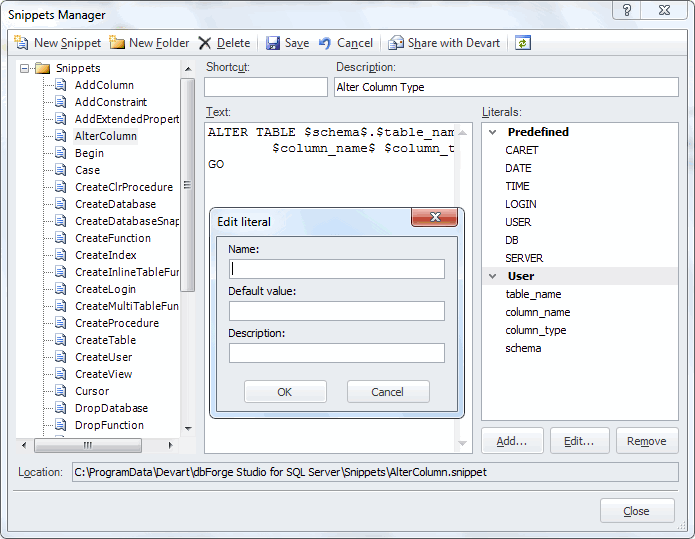
-
Specify the literal name, default value, and description in the corresponding fields.
-
Click OK to add the literal to the list.
Editing a Literal
-
On the Fusion menu, select Other Windows, and click Snippets Manager. The Snippets Manager window opens.
-
Select the needed snippet in the list of snippets and the needed literal in the Literals field.
Note
Predefined literals cannot be modified.
-
Click the Edit button below the Literals field. The Edit literal window opens.
-
Modify the literal name, default value, and description.
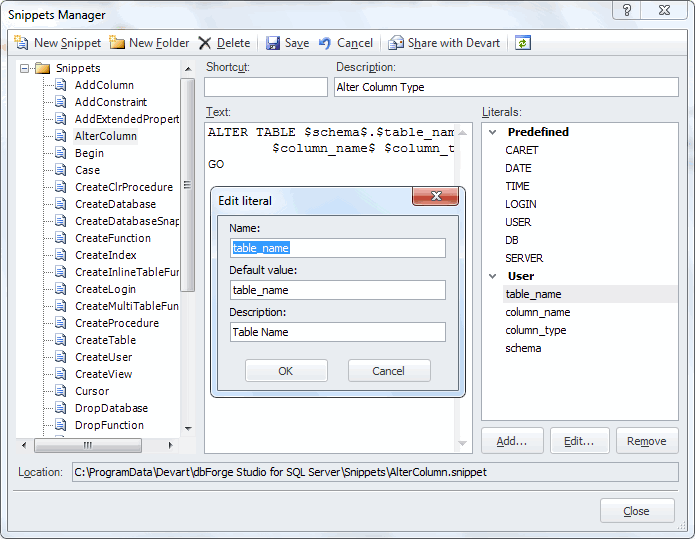
-
Click OK to save the changes.