Viewing and Editing Table Data
dbForge Fusion allows you to quickly retrieve data from a table and edit it using a grid-based editor. All SQL queries needed to accomplish these tasks are performed automatically. Moreover, data returned by SELECT queries can be edited in same way with the same comfort.
To retrieve all data from a table, do either of these ways:
-
Right-click it in Database Explorer and select Retrieve Data on the shortcut menu. A new document appears with a grid and table data in it. Now, you can edit any cell of the grid simply by clicking it and typing new values. Changes are applied to the table once you press ENTER. Note that retrieving data is asynchronous, so it does not prevent you from doing other tasks while a large bulk of data is being retrieved.
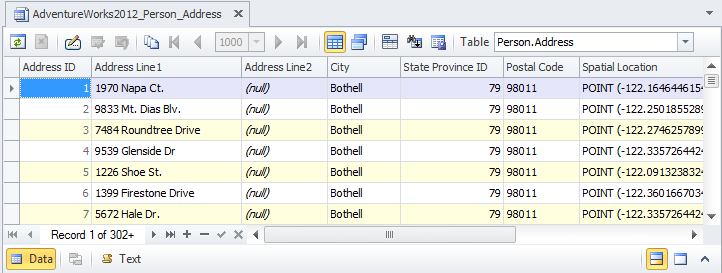
-
Open the table in the editor and switch to the Data tab.
-
Right-click the table, select Show Details on the shortcut menu. The Object Viewer window opens. In this window, switch to the Data tab.
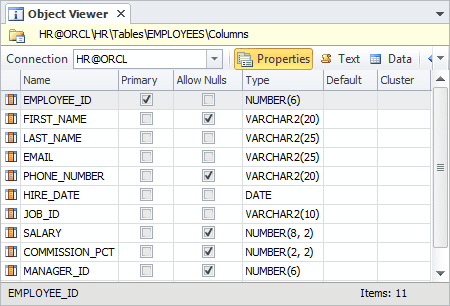
-
Double-click the table to open Table editor and switch to the Data tab.
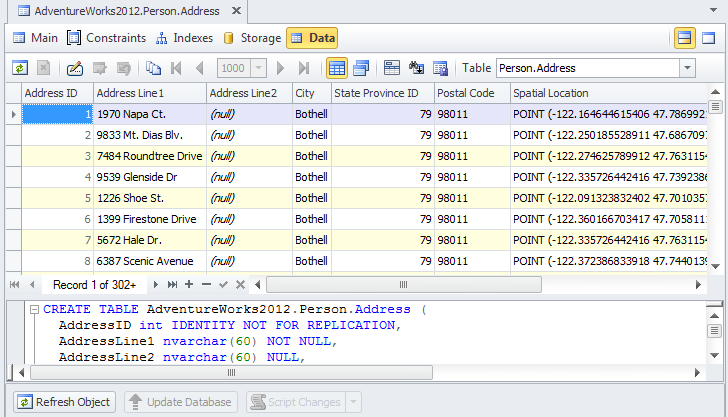
To empty the table, thus, to remove all data but retain the table structure, select Truncate Table on the table shortcut menu.
To edit data in the table, make it editable, select the table in the Table combobox on the Viewer toolbar.