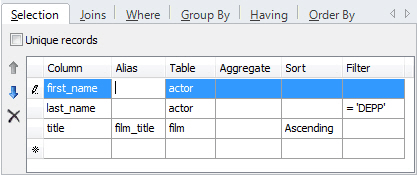Including Columns in Query
Last modified: October 23, 2019
To include table columns in your query, do either of the following actions:
-
Check fields on required table shapes on the diagram you wish to see in the query result. To retrieve all fields from a table, select the All Columns option.
-
Go to the Selection tab of the tabbed editor, which is located under the diagram. Select a required column from the drop-down list of the Column field.
To define optional parameters (alias, aggregate function, sorting order), click the corresponding fields of the tabbed editor. You can manually enter a column name with function and alias into the Column cell (for example ‘MAX(emp.sal) AS max_salary’), and dbForge Fusion for SQL Server will parse it automatically and place information into the corresponding columns.
To add a simple condition on the column to the WHERE clause, enter a filter in the following form: operator value. Operator can be the following: >, <, =, <>, >=, <=. Value must be a constant value with the same type as the column. For more information, see Building WHERE or HAVING Clause topic.
To change the order of the columns in the query, select the column in the Column field and use the Move Up and Move Down buttons.
To remove a column from the query, do either of the following actions:
- Cancel checking the column on the table shape
- Select a column on the Selection tab and click the Remove button.