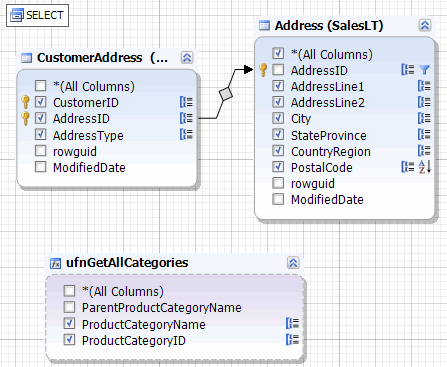Adding Tables to Query
The first step in building a SELECT statement is to decide which tables and views you need to add to the SELECT list.
Adding Tables and Views
To add tables and views to the query, simply drag-and-drop them from the Database Explorer tree to the query diagram.
You can also select required tables in Database Explorer, right-click the selected tables, and then click Send To, and then click Query Builder. Table shapes appear containing the list of table columns which you can mark to include in the SELECT list. Select the All Columns option if you want to select all the fields in a table.
After you have added tables to the query diagram, you can use the Selection tab of the tabbed editor to adjust the query to your needs.
Note
A connection you are using while dragging a table must be the connection of the query document. You will not be able to perform a drag and drop operation from another connection.
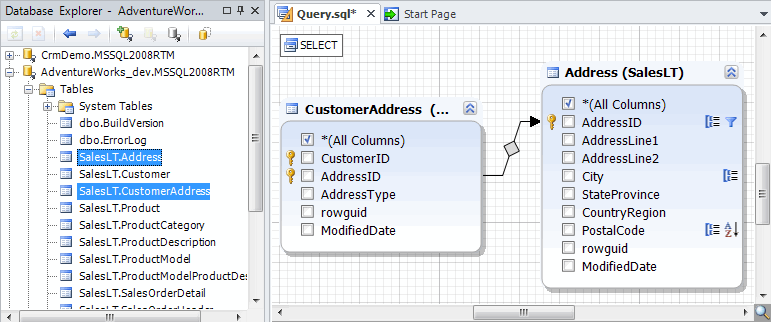
Note
The appearance may slightly vary depending on the product you use.
They are displayed as shapes with the list of columns which you can mark to include in the SELECT list.