Creating and Opening Projects
This topic explains how to create, save, open database projects, and import database objects into them.
Creating a Project
To create a project:
-
On the File menu, select New, and then click Project, or press CTRL+SHIFT+N. In the New Project dialog box, click the Devart Database Projects node and select MySQL Project Wizard in the templates box.
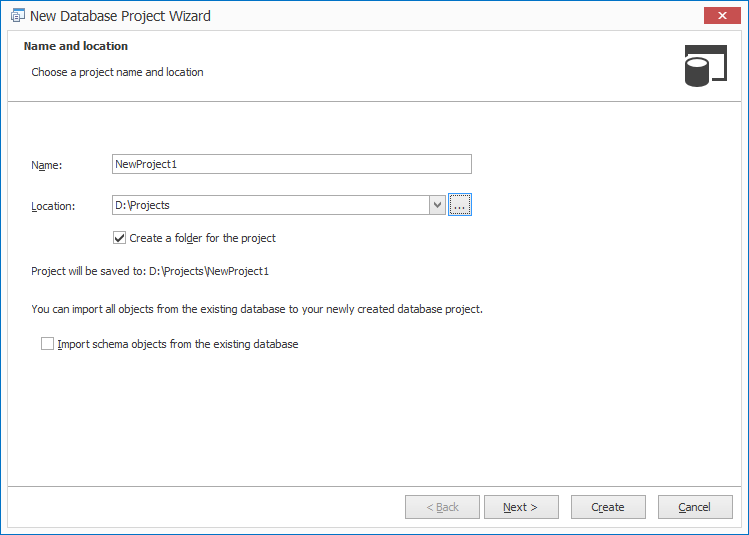
Note
Actual document look may slightly vary from the above image, depending on the product you use.
- Enter a name and a location of the project.
-
You can also select a connection to use for the project deployment. (By default, the current connection is selected.) Optionally, clear Create a folder for the project to store the project in the chosen path without creating a folder for a project.
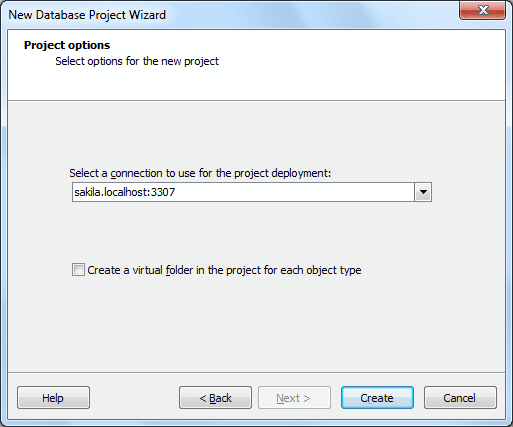
Note
Actual document look may slightly vary from the above image, depending on the product you use.
- Click the Create button to close the wizard and see the created project in the Solution Explorer window. To save the project, click the Save button on the toolbar.
Creating an Empty Project
Follow the steps below to create a new blank project:
- Go to the File menu.
- Select New.
- Click Blank Project.
Importing Database Objects into Project
To import database objects into a project:
-
Select the Import schema objects from the existing database checkbox in the wizard and click the Next button to specify a connection and a database where the imported database objects are located.
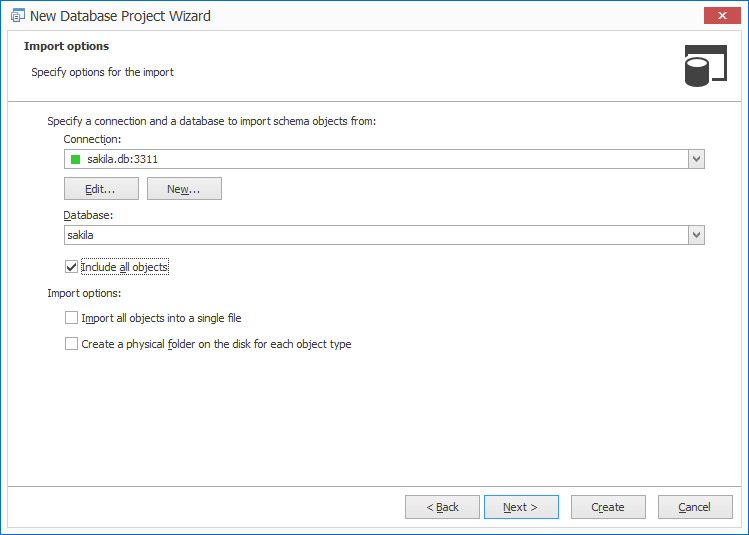
Note
Actual document look may slightly vary from the above image, depending on the product you use.
-
You can select only required database objects from the list of database objects on the next wizard’s page.
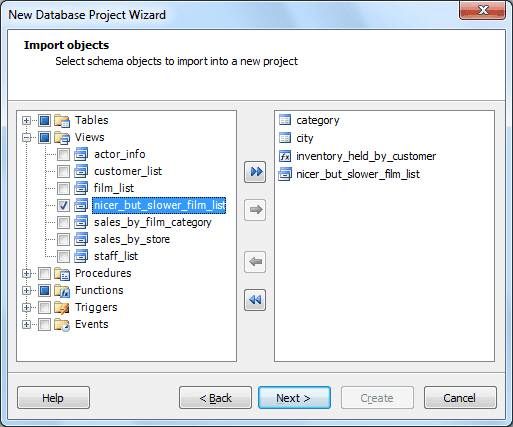
Note
Actual document look may slightly vary from the above image, depending on the product you use.
-
Click the Create button to close the wizard and see the created project with imported objects in the Solution Explorer window. To save the project, click the Save button on the toolbar.
Saving a Database Project
To save the project, right-click on the project in Solution Explorer and select Save Project on the shortcut menu or activate Solution Explorer and click the Save button or select Save <project name> on the File menu.
Opening a Database Project
To open an existing project, on the File menu, click Open, and then click Project/Solution.
Note
When creating new project from existing database, object DDL is formatted according to formatting options.
Note
When you create a new project, opened project will be closed, and all opened documents will be closed too.