Debugging a Trigger
Last modified: June 26, 2023
This example shows how to debug a trigger in dbForge Fusion for MySQL. Use provided scripts to create sample objects in your test database.
Creating a Sample Trigger
Database Tables
Use the script available in Sample Script to Create Database Tables to create necessary tables.
Procedure
Use the script available in How To: Debug a Stored Procedure to the procedure used in the sample below.
Trigger
Use the script below to create the ScheduleDetail trigger that generates an error message in case inserted data contains NULL.
CREATE TRIGGER scheduledetail
BEFORE INSERT
ON scheduledetail
FOR EACH ROW
BEGIN
SET @TimeSheetDate = new.TimeSheetDate;
SET new.AbsenceCode = 'sicklist';
IF @TimeSheetDate IS NULL
THEN
RESIGNAL SET MYSQL_ERRNO = 5;
END IF;
END
Debugging a Trigger
To debug the MySQL trigger:
- In Database Explorer, choose your test database.
- Expand the Triggers folder, and then double-click the ScheduleDetail trigger to open it.
-
Change the current view from Main to SQL.
Note
While opening a trigger the Main view is set as default. You are not able to insert a breakpoint in this view.
- Set a breakpoint for the trigger. Click in the gray margin next to the SET statement to set a breakpoint in the trigger. This step is obligatory: if you do not set a breakpoint in the trigger, you will skip over its code when you try to step into it.
- Expand the Procedures folder, and then double-click the FillSchedule procedure to open it.
-
Set a breakpoint for the stored procedure that will fire the trigger. Click in the gray margin next to the INSERT INTO schedule_list statement.

- Click
 Start Debugging, and enter input parameters for the procedure.
Start Debugging, and enter input parameters for the procedure. -
Step through the code using the F11 key or the
 Step Into button, or press CTRL+F5 to move directly to the breakpoint. At the INSERT INTO schedule_list statement, when you press F11 again, you will step into the trigger.
Step Into button, or press CTRL+F5 to move directly to the breakpoint. At the INSERT INTO schedule_list statement, when you press F11 again, you will step into the trigger.
- Step through the trigger until you exit back to the stored procedure, and continue to the end.
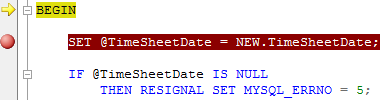
Call Stack Window
There are two database objects in the Call Stack window: the ScheduleDetail trigger and the FillSchedule procedure. You may notice the yellow arrow next to the ScheduleDetail trigger which identifies the stack frame where the execution pointer is currently located.
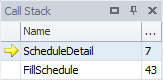
You can get back to the procedure source code by double-clicking the procedure in the Call Stack window.
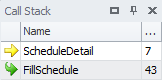
A  green arrow indicates that you have stepped back to the parent code that has called the trigger.
green arrow indicates that you have stepped back to the parent code that has called the trigger.

